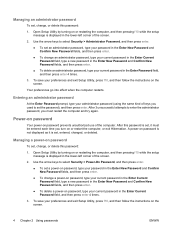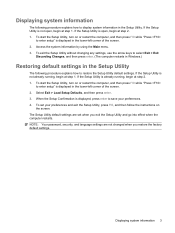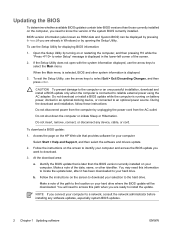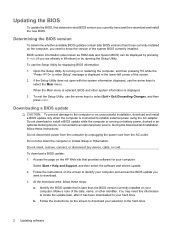HP Pavilion dv2700 Support Question
Find answers below for this question about HP Pavilion dv2700 - Entertainment Notebook PC.Need a HP Pavilion dv2700 manual? We have 21 online manuals for this item!
Question posted by ogerster on September 23rd, 2012
Hi, My Screen Turned Black, Then I Turned Off The Pc. Now, Impossible To Turn On
Now, impossible to turn on the pc. Only a light blinking when press power button: light is situated front left corner (flash sign).
What shall I do to turn it on again?
Thanks for your help...
Current Answers
Related HP Pavilion dv2700 Manual Pages
Similar Questions
Hp Pavilion Dv2700 Wont Turn On
(Posted by didTri 9 years ago)
Hp Pavilion G4 Screen Wont Turn On
(Posted by fuckarod1 10 years ago)
The Power Light On The Top Left Corner Blinks, But I Cannot Turn On
I have plugged in the laptop and the only thing I see is the power light on the top left corner blin...
I have plugged in the laptop and the only thing I see is the power light on the top left corner blin...
(Posted by danielaabaid 12 years ago)
Nx9010 Notebook Screen Goes Black .
When I leave the desk and close the lid (screen) of the computer the screen goes black within 60 sec...
When I leave the desk and close the lid (screen) of the computer the screen goes black within 60 sec...
(Posted by brjwatson 12 years ago)