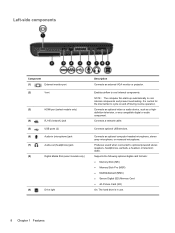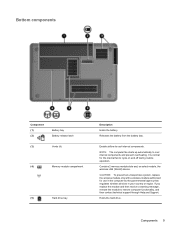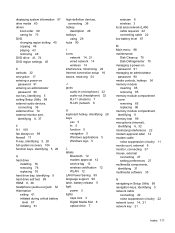HP Pavilion dv6 Support Question
Find answers below for this question about HP Pavilion dv6.Need a HP Pavilion dv6 manual? We have 1 online manual for this item!
Question posted by karilivingston on January 16th, 2014
Pavillion Dv6 3267 Hard Drive Replacement
How do I know what size of hard drive to get.
Current Answers
Answer #1: Posted by TommyKervz on January 16th, 2014 2:40 PM
Greetings. You can get virtually any size as there is currently no known significant relationship between a hard drive size and a motherboard type.
Related HP Pavilion dv6 Manual Pages
Similar Questions
How Do I Clean The Touchpad On My Hp Pavillion Dv6 Laptop
(Posted by zakpjfp 9 years ago)
Hp 2540p Hard Drive Replacement How To
(Posted by thSchum 9 years ago)
How To Install Windows In Elitebook 2760p After Hard Drive Replacement
(Posted by joelliem 9 years ago)
Is The Hp Pavillion Dv6 Part Of The Battery Recall
(Posted by tcastSmor40 10 years ago)