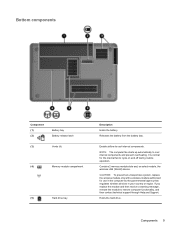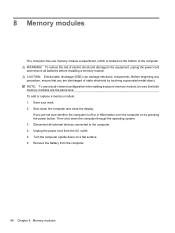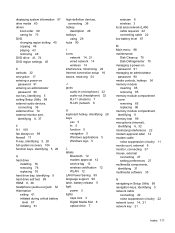HP Pavilion dv6 Support Question
Find answers below for this question about HP Pavilion dv6.Need a HP Pavilion dv6 manual? We have 1 online manual for this item!
Question posted by Peacezzzz on January 11th, 2014
How To Replace A Dv6 3210us Motherboard
The person who posted this question about this HP product did not include a detailed explanation. Please use the "Request More Information" button to the right if more details would help you to answer this question.
Current Answers
Related HP Pavilion dv6 Manual Pages
Similar Questions
Which Type Of 3.5 Mm Audio (out) Jack To Replace One In A Hp Pavilion Dv6 3210us
I understand that it uses a 3.5mm jack. But what type? Part #, Stock #, something more than just 3.5...
I understand that it uses a 3.5mm jack. But what type? Part #, Stock #, something more than just 3.5...
(Posted by chadashbanyah 10 years ago)
How Do I Replace The Fan On Hp Pavilion Dv6-3000
(Posted by bzaken 11 years ago)