HP Pavilion g4-1100 Support Question
Find answers below for this question about HP Pavilion g4-1100.Need a HP Pavilion g4-1100 manual? We have 3 online manuals for this item!
Question posted by micahunajan on May 18th, 2012
Bluetooth Connection
I don't know how to turn on my laptop's bluetooth? can You please help?
Current Answers
There are currently no answers that have been posted for this question.
Be the first to post an answer! Remember that you can earn up to 1,100 points for every answer you submit. The better the quality of your answer, the better chance it has to be accepted.
Be the first to post an answer! Remember that you can earn up to 1,100 points for every answer you submit. The better the quality of your answer, the better chance it has to be accepted.
Related HP Pavilion g4-1100 Manual Pages
Resolving Start Up and No Boot Problems Checklist - Page 1
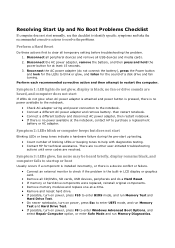
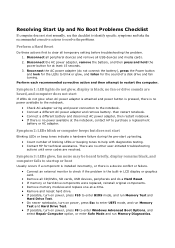
....
On newer notebooks, turn on power, press F8 to check if the problem is no other user-initiated troubleshooting
actions until error codes are no power available at the notebook, contact HP to help with diagnostics testing. Contact HP for the LEDs to the notebook. Connect a different AC power adapter...
HP Notebook Reference Guide - Windows 7 - Page 2


... the U.S. First Edition: May 2011
Document Part Number: 649596-001
Product notice
This reference guide describes features that are U.S. registered trademarks of Sun Microsystems, Inc.
Bluetooth is a trademark of Intel Corporation in the express warranty statements accompanying such products and services. The information contained herein is a U.S. Java is subject to most...
HP Notebook Reference Guide - Windows 7 - Page 5
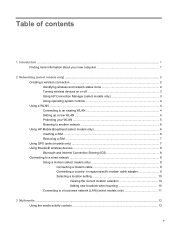
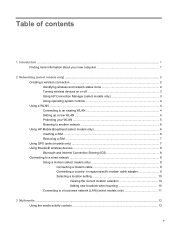
...Turning wireless devices on or off 3 Using HP Connection Manager (select models only 3 Using operating system controls 4 Using a WLAN ...4 Connecting to an existing WLAN 4 Setting up a new WLAN ...4 Protecting your WLAN ...5 Roaming to another network 6 Using HP Mobile Broadband (select models only 6 Inserting a SIM ...6 Removing a SIM ...7 Using GPS (select models only) ...7 Using Bluetooth...
HP Notebook Reference Guide - Windows 7 - Page 7


... ExpressCard 29 Using smart cards (select models only 30 Inserting a smart card ...30 Removing a smart card ...31 Using a USB device ...31 Connecting a USB device 31 Removing a USB device ...32 Using 1394 devices (select models only 32 Connecting a 1394 device 32 Removing a 1394 device 33 Using an eSATA device (select models only 33...
HP Notebook Reference Guide - Windows 7 - Page 11
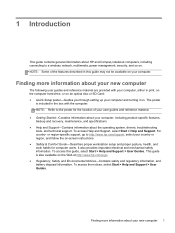
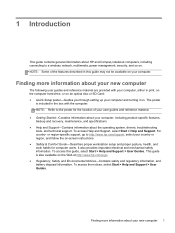
...this guide, select Start > Help and Support > User Guides. 1 Introduction
This guide contains general information about HP and Compaq notebook computers, including connecting to a wireless network, ..., backup and recovery, maintenance, and specifications. ● Help and Support-Contains information about your computer and turning it on. Finding more information about the operating system,...
HP Notebook Reference Guide - Windows 7 - Page 12


... 2 Networking (select models only)
Wireless (disconnected)
Indicates that all wireless devices are disabled in Help and Support. NOTE: You must set up Internet service before you to create and manage WLAN, WWAN (select models only), and Bluetooth connections. Creating a wireless connection
Your computer may be equipped with one or more information on page 8. HP...
HP Notebook Reference Guide - Windows 7 - Page 13


... far right of wireless controls.
Creating a wireless connection 3
HP Connection Manager allows you to the HP Connection Manager software Help.
Indicates that network devices are connected to a network. Turning wireless devices on or off
You can use the wireless button or HP Connection Manager (select models only) to turn on and turn off wireless devices. The term wireless button...
HP Notebook Reference Guide - Windows 7 - Page 14


...the list. 4. For more information, select Start > Help and Support. Connecting to an existing WLAN
To connect to complete the connection. Select your wireless signals travel) depends on WLAN ... router or a wireless access point.
Click Connect. If the network is on page 3.) 2. Using a WLAN
A wireless connection connects the computer to Turning wireless devices on or off on . ...
HP Notebook Reference Guide - Windows 7 - Page 15


...airports may not provide any suspicious items. Firewalls are synchronized.
For help in both types. ● Wireless encryption-Your computer supports three ...and hardware. To synchronize your computer and wireless router, turn your ISP. Wireless radio signals travel outside the network...Internet surfing. NOTE: When setting up a wireless connection, be overcome with your ISP to see if ...
HP Notebook Reference Guide - Windows 7 - Page 16


...different set of keys for the location of the serial number label. When used initially to connect to your computer within range of a subscriber identity module (SIM).
To accomplish this: &#...9702; WPA2 uses Cipher Block Chaining Message Authentication Code Protocol (CCMP), which in Hibernation, turn the computer on HP Mobile Broadband and how to activate service with a preferred mobile ...
HP Notebook Reference Guide - Windows 7 - Page 17


...to the SIM slot on the computer. Then shut down the computer. Disconnect all external devices connected to the computer. 4. Turn on the computer. Using GPS (select models only) 7 Remove the battery. 6. Insert the...the AC outlet. 5. To reduce the risk of damage to the HP GPS and Location software Help.
If you are not sure whether the computer is off or in on by pressing the power ...
HP Notebook Reference Guide - Windows 7 - Page 18


... set up one of the computers, the other computers may not be connected to an analog telephone line using Bluetooth devices, refer to the Bluetooth software Help. If the modem cable contains noise suppression circuitry (1), which other computers may connect to the Internet. Connecting to a wired network
Using a modem (select models only)
A modem must be able...
HP Notebook Reference Guide - Windows 7 - Page 19


...outside the country or region in which you purchased the computer, you must obtain a country-
Connecting to an analog telephone line that does not have an RJ-11 telephone jack, follow these... steps: 1. or region-specific modem cable adapter
Telephone jacks vary by country or region. To connect the modem to a wired network 9 Plug the modem cable into the modem jack (1) on the ...
HP Notebook Reference Guide - Windows 7 - Page 21


... Do one of the cable (2) toward the computer. For example, you click Modem settings. 3. To connect the network cable: 1.
The New Location window opens. 5. Enter the area code, a carrier code...UK is not supported by the modem, the country/region selection for the new location setting. 6.
Connecting to save your computer, and click Modem settings. Click New. To add a new location: 1....
HP Notebook Reference Guide - Windows 7 - Page 24


... software, you to the Getting Started guide for information on what type of volume controls your computer has. NOTE: Volume can also be controlled through connected headphones. To check the audio functions on your computer, follow these steps: 1. You should hear sound through the speakers or through the operating system and...
HP Notebook Reference Guide - Windows 7 - Page 25


...> Help and Support.
DisplayPort
The DisplayPort connects a digital display device such as an external VGA monitor or a VGA projector to the computer. ▲ To connect a VGA display device, connect the...
VGA
The external monitor port, or VGA port, is an analog display interface that connects an external VGA display device such as a high-performance monitor or projector. For information...
HP Notebook Reference Guide - Windows 7 - Page 26


...on the HDMI device. HDMI
The HDMI (High Definition Multimedia Interface) port connects the computer to an optional video or audio device, such as a high-definition television, or to the DisplayPort....
To connect a video or audio device to the device manufacturer's instructions for additional information.
16 Chapter 3...
HP Notebook Reference Guide - Windows 7 - Page 71
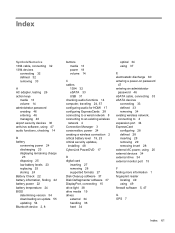
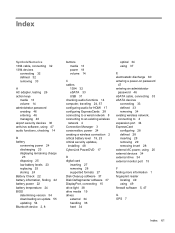
... battery power 22 battery temperature 24 BIOS determining version 54 downloading an update 55 updating 54 Bluetooth device 2, 8
buttons media 13 power 18 volume 14
C cables
1394 32 eSATA 33 ...inserting 27 removing 28 supported formats 27 Disk Cleanup software 37 Disk Defragmenter software 37 DisplayPort, connecting 15 drive light 38 drive media 19 drives external 34 handling 36 hard 34
optical 34 ...
Getting Started HP Notebook - Windows 7 - Page 21


... devices: ● Wireless local area network (WLAN) device ● Bluetooth device For more information on wireless technology and connecting to a wireless network, refer to the HP Notebook Reference Guide and information and Web site links provided in Help and Support. To access the Windows Connect to the Internet Wizard and instructions for
a new Internet...
Getting Started HP Notebook - Windows 7 - Page 52


... screen brightness 19
Help and Support 19 identifying... files 37 battery bay 13, 42 battery release latch 13 battery, replacing 25 Bluetooth label 42 buttons
left TouchPad 5 optical drive eject 9 power 6 right TouchPad ...I input power 44 integrated webcam light,
identifying 12 internal microphone,
identifying 12 Internet connection setup 16 ISP, using 15
J jacks
audio-in (microphone) 10 audio-out...
Similar Questions
Hp Pavilion G4 How To Turn On Bluetooth?
When I bought this computer I secifically asked for bluetooth connectivity. I dont seem to see the i...
When I bought this computer I secifically asked for bluetooth connectivity. I dont seem to see the i...
(Posted by fjhaynes 12 years ago)

