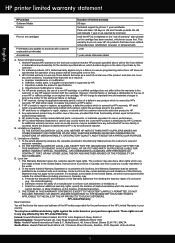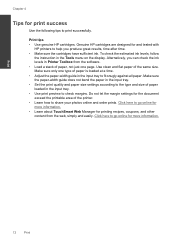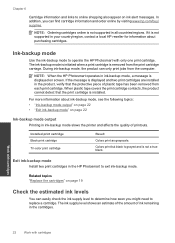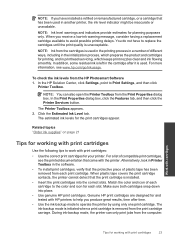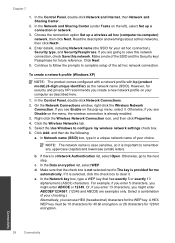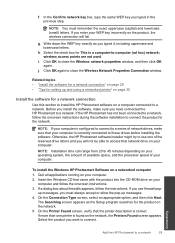HP Photosmart e-All-in-One Printer - D110 Support Question
Find answers below for this question about HP Photosmart e-All-in-One Printer - D110.Need a HP Photosmart e-All-in-One Printer - D110 manual? We have 2 online manuals for this item!
Question posted by cpawan on April 12th, 2012
Gettin Error Message'remove And Check Right Cartridge'
The person who posted this question about this HP product did not include a detailed explanation. Please use the "Request More Information" button to the right if more details would help you to answer this question.
Current Answers
Related HP Photosmart e-All-in-One Printer - D110 Manual Pages
Similar Questions
Why Do I Get An Error Message When I Remove My Memory Card From My Hp
photosmart d110a printer
photosmart d110a printer
(Posted by ibSilen 10 years ago)
Hp D110 Printer Display Message Previously Used Hp Cartridge Installed Press Ok
to continue, pressing ok does not work
to continue, pressing ok does not work
(Posted by stabYVBRO 10 years ago)
In My 6210, When I Turn It On I Got An Error Message 'remove Color Cartridge'.
If I remove the cartridge then appears " install color cartridge. Any solution. Thanks.
If I remove the cartridge then appears " install color cartridge. Any solution. Thanks.
(Posted by Anonymous-122449 10 years ago)
Hp Photosmart D110 Won't Print Error Message At Least One Of The Print
cartridges has a problem
cartridges has a problem
(Posted by dipatsm 10 years ago)
Changed Cartridges &gettin Error Message Ink System Failure Turn Off Than On
Need help. Have no idea what the problem is. Cartridges are 564 which is what i put in.
Need help. Have no idea what the problem is. Cartridges are 564 which is what i put in.
(Posted by csandel52 12 years ago)