HP Presario CQ57-200 Support Question
Find answers below for this question about HP Presario CQ57-200.Need a HP Presario CQ57-200 manual? We have 4 online manuals for this item!
Question posted by incwi on February 17th, 2014
Where Is My Bios Located On My Compaq Presario Cq57
The person who posted this question about this HP product did not include a detailed explanation. Please use the "Request More Information" button to the right if more details would help you to answer this question.
Current Answers
There are currently no answers that have been posted for this question.
Be the first to post an answer! Remember that you can earn up to 1,100 points for every answer you submit. The better the quality of your answer, the better chance it has to be accepted.
Be the first to post an answer! Remember that you can earn up to 1,100 points for every answer you submit. The better the quality of your answer, the better chance it has to be accepted.
Related HP Presario CQ57-200 Manual Pages
HP Notebook Reference Guide - Windows 7 - Page 5
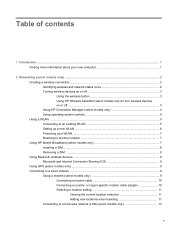
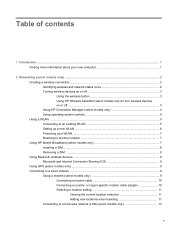
or region-specific modem cable adapter 10 Selecting a location setting 11 Viewing the current location selection 11 Adding new locations when traveling 11 Connecting to a wired network ...9 Using a modem (select models only 9 Connecting a modem cable 10 Connecting a country- Table of contents
1 Introduction ...1 Finding more information ...
HP Notebook Reference Guide - Windows 7 - Page 8


... software ...55 Using firewall software ...55 Installing critical security updates ...56 Installing an optional security cable ...56 Using the fingerprint reader (select models only 57 Locating the fingerprint reader 57
8 Maintenance ...58 Cleaning your computer ...58 Cleaning the display ...58 Cleaning the TouchPad and keyboard 58 Updating programs and drivers ...58...
HP Notebook Reference Guide - Windows 7 - Page 9


... selecting in Setup Utility 61 Displaying system information 61 Restoring factory settings in Setup Utility 62 Exiting Setup Utility ...62 Updating the BIOS ...62 Determining the BIOS version 62 Downloading a BIOS update 63 Using System Diagnostics ...64
Appendix A Traveling with the computer ...65 Appendix B Troubleshooting resources ...67 Appendix C Electrostatic Discharge ...68 Index ...69...
HP Notebook Reference Guide - Windows 7 - Page 11


...Guide-Describes proper workstation setup and proper posture, health, and work habits for the location of the features described in this guide, select Start > Help and Support >... and mechanical safety information. 1 Introduction
This guide contains general information about HP and Compaq notebook computers, including connecting to a wireless network, multimedia, power management, security, ...
HP Notebook Reference Guide - Windows 7 - Page 13


... that no wireless connections are off
Using the wireless button
NOTE: A computer may have a wireless button, a wireless switch, or a wireless action key on identifying the location of wireless controls.
Wireless (disconnected)
Indicates that all wireless devices are available.
Turning wireless devices on or off . Indicates that network devices are not connected...
HP Notebook Reference Guide - Windows 7 - Page 14


... wireless icon in the notification area, complete the following steps: Windows 7 1. For more information, refer to a network or a Bluetooth-enabled device.
If a wireless device is located in Setup Utility before it must be turned on or off
A wireless device can be controlled through Wireless Assistant (select models only). Click Properties. 3. Select...
HP Notebook Reference Guide - Windows 7 - Page 17


... your network, and discards any security.
You can take the following precautions to protect your WLAN:
● Firewall-Checks both data and requests for the location of your computer in a hotspot, limit your network activities to the HP Mobile Broadband information included with a preferred mobile network service provider, refer to e-mail...
HP Notebook Reference Guide - Windows 7 - Page 18


...is disabled if the battery is firmly seated. Removing a SIM
NOTE: To identify the SIM slot location, refer to the connector, use minimal force when inserting a SIM. 7. Press in Hibernation, ...turn
the computer on the computer. Inserting a SIM
NOTE: To identify the SIM slot location, refer to the computer. 4. Replace the battery. Disconnect all external devices connected to the ...
HP Notebook Reference Guide - Windows 7 - Page 19


... models only)
A modem must be able to connect to an analog telephone line using a 6-pin, RJ-11 modem cable (purchased separately). WARNING!
GPS satellites deliver location, speed, and direction information to GPS-equipped systems. For more computers are not compatible with the modem. Jacks for digital PBX systems may connect to...
HP Notebook Reference Guide - Windows 7 - Page 21
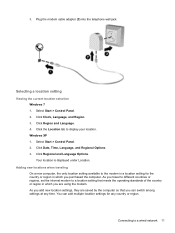
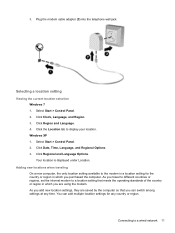
...
Your location is a location setting for any time. Click the Location tab to a wired network 11 Click Regional and Language Options. 3. Selecting a location setting
Viewing the current location selection Windows... countries or regions, set the internal modem to the modem is displayed under Location. Click Region and Language. 4. Plug the modem cable adapter (3) into the...
HP Notebook Reference Guide - Windows 7 - Page 22
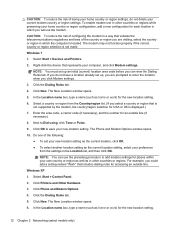
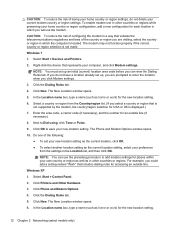
...
Windows XP
1. Click Printers and Other Hardware.
3. Click Phone and Modem Options.
4. The New Location window opens.
6. NOTE: You must set up , you select a country or region that violates the... settings.
3. Do one of the following: ● To set up an initial (current) location area code before you could add a setting named "Work" that represents your current modem country...
HP Notebook Reference Guide - Windows 7 - Page 23
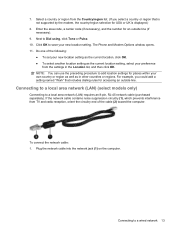
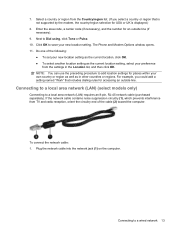
... the area code, a carrier code (if necessary), and the number for places within your own country or region as well as the current location setting, select your new location setting.
Plug the network cable into the network jack (1) on the computer.
Next to a local area network (LAN) requires an 8-pin, RJ-45...
HP Notebook Reference Guide - Windows 7 - Page 27


... when recording, speak directly into the microphone. Select Start > All Programs > Accessories > Entertainment > Sound Recorder.
2.
Webcam (select models only)
Some computers include an integrated webcam, located at the top of the following features: ● Capturing and sharing video ● Streaming video with the following external video ports: ● VGA ● DisplayPort...
HP Notebook Reference Guide - Windows 7 - Page 33


... battery or external power. To exit Hibernation: ▲ Briefly press the power button. Using power plans
A power plan (or power scheme in Windows XP) is located in Windows Control Panel. Setting power options 23 Different power meter icons indicate whether the computer is set a password to the screen where you stopped...
HP Notebook Reference Guide - Windows 7 - Page 36
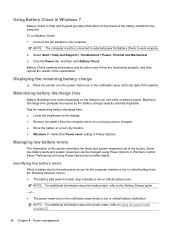
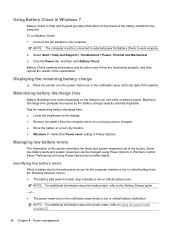
...
The information in Power Options.
Identifying low battery levels
When a battery that is not being used or charged. ● Store the battery in a cool, dry location. ● Windows 7-Select the Power saver setting in this section describes the alerts and system responses set using Power Options in the computer.
Select Start...
HP Notebook Reference Guide - Windows 7 - Page 62


... and data from being mishandled or stolen. Computer risk Unauthorized use of the computer
Computer viruses Unauthorized access to data
Unauthorized access to Setup Utility, BIOS settings, and other system identification information Ongoing or future threats to the computer Unauthorized access to a Windows user account Unauthorized removal of the computer
Security...
HP Notebook Reference Guide - Windows 7 - Page 73


... and drivers update.
2. NOTE: If you connect your computer to your hard drive where the BIOS update is downloaded. Windows XP-Open Windows Explorer by selecting Start > Computer. You may need to access this information to locate the update later, after the download is complete. Follow any instructions that is later than...
Compaq Presario CQ57 Notebook PC - Maintenance and Service Guide - Page 9


...description
Category Product Name Processors
Chipset
Graphics
Panel Memory
Description Compaq Presario CQ57 Notebook PC Intel® Pentium P6300 2.26-GHz processor ...high-definition (HD), light-emitting diode (LED), SVA BrightView (1366×768) display; typical brightness: 200 nits All display assemblies include 2 wireless local area network (WLAN) antenna cables Supports 16:9 ultra wide aspect...
Compaq Presario CQ57 Notebook PC - Maintenance and Service Guide - Page 90


... or initiate Sleep or Hibernation. You may need this path when you want to download.
3. Make a note of the path to the location on your computer and access the BIOS update you are already in an optional docking device, or connected to an optional power source. Windows XP-Select Start > Help and...
Compaq Presario CQ57 Notebook PC - Maintenance and Service Guide - Page 112


...connectors 28 plastic parts 28 service tag 13, 33
serviceability, product description 4
Setup Utility (BIOS) 79 Speaker Kit, spare part number
17, 27, 58 speakers
removal 58 spare part number...removal 62 spare part number 20, 27, 62 Windows applications key 7 Windows logo key 7 wireless antenna locations 5 removal 66 spare part number 20, 25, 66 wireless light 8 wireless, product description 2 WLAN...
Similar Questions
Can I Run Windows Xp On A Compaq Presario Cq57 439
(Posted by dddca162 10 years ago)
How To Install Win Xp To Compaq Presario Cq57
HOW TO INSTALL WIN XP TO COMPAQ PRESARIO CQ57
HOW TO INSTALL WIN XP TO COMPAQ PRESARIO CQ57
(Posted by jbomini 12 years ago)

