HP Presario CQ57-200 Support Question
Find answers below for this question about HP Presario CQ57-200.Need a HP Presario CQ57-200 manual? We have 4 online manuals for this item!
Question posted by 10dse on July 20th, 2014
Instructions On How To Enable The Keyboard On A Compaque Cq57
The person who posted this question about this HP product did not include a detailed explanation. Please use the "Request More Information" button to the right if more details would help you to answer this question.
Current Answers
There are currently no answers that have been posted for this question.
Be the first to post an answer! Remember that you can earn up to 1,100 points for every answer you submit. The better the quality of your answer, the better chance it has to be accepted.
Be the first to post an answer! Remember that you can earn up to 1,100 points for every answer you submit. The better the quality of your answer, the better chance it has to be accepted.
Related HP Presario CQ57-200 Manual Pages
HP Notebook Reference Guide - Windows 7 - Page 8


... fingerprint reader (select models only 57 Locating the fingerprint reader 57
8 Maintenance ...58 Cleaning your computer ...58 Cleaning the display ...58 Cleaning the TouchPad and keyboard 58 Updating programs and drivers ...58 Using SoftPaq Download Manager ...59
viii
HP Notebook Reference Guide - Windows 7 - Page 11


....hp.com/ergo. ● Regulatory, Safety, and Environmental Notices-Contains safety and regulatory information, and battery disposal information. The poster
is also available on -screen instructions. ● Safety & Comfort Guide-Describes proper workstation setup and proper posture, health, and work habits for the location of the features described in print, on...
HP Notebook Reference Guide - Windows 7 - Page 12


...; Wired-Refer to Connecting to the Internet. Wired network (connected)
Indicates that all wireless devices are off. HP Connection Manager
Opens HP Connection Manager, which enables you can connect to a wired network on page 9.
2 Networking (select models only)
Your computer supports 2 types of the following wireless devices: ● Wireless local area...
HP Notebook Reference Guide - Windows 7 - Page 13


... the wireless button
NOTE: A computer may have a wireless button, a wireless switch, or a wireless action key on the keyboard. Windows XP
Icon
Name HP Connection Manager
Wireless (connected)
Description
Opens HP Connection Manager, which enables you to the wired network. Wireless (disconnected)
Indicates that network devices are not connected to a network.
Wireless network...
HP Notebook Reference Guide - Windows 7 - Page 32


...saving states
The computer has two power-saving states that are unable to memory, letting you are enabled at least 5 seconds. ● Disconnect the computer from or writing to a disc or ...loss of networking connection or perform any of inactivity when running on battery power or on the keyboard. ● Tap or swipe the TouchPad.
22 Chapter 4 Power management
Power settings and ...
HP Notebook Reference Guide - Windows 7 - Page 43


The insert must be removed before you are instructed by
the PC Card manufacturer. This action extends the button into a PC Card slot.... a PC Card
To reduce the risk of loss of support for other software, such as card services, socket services, or enablers, supplied by the PC Card manufacturer to install device drivers: ● Install only the device drivers for your operating system. ...
HP Notebook Reference Guide - Windows 7 - Page 45


.... Configuring an ExpressCard
Install only the software required for your operating system. ● Do not install additional software, such as card services, socket services, or enablers, that is a high-performance PC Card that are instructed by the ExpressCard manufacturer.
Using ExpressCards (select models only)
An ExpressCard is inserted into the ExpressCard slot.
HP Notebook Reference Guide - Windows 7 - Page 48
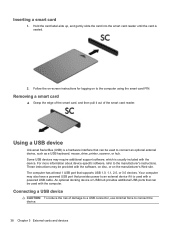
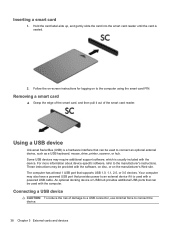
...least 1 USB port that can be provided with the device.
Follow the on-screen instructions for logging on the manufacturer's Web site. For more information about device-specific software... force to connect an optional external device, such as a USB keyboard, mouse, drive, printer, scanner, or hub. These instructions may require additional support software, which is seated.
2. Hold the...
HP Notebook Reference Guide - Windows 7 - Page 67


... areas of your computer: ● Near the bottom of the TouchPad ● On the right side of the keyboard ● On the upper-right side of the display ● On the left side of the display Depending on...computer. You may be oriented horizontally or vertically. Refer to create credentials for instructions. Remove the key and keep it in password fields on select computer models.
3.
HP Notebook Reference Guide - Windows 7 - Page 70


..., and then press enter. 3. Turn on the system (such as disk drives, display, keyboard, mouse, and printer). Use the arrow keys to a USB port can prevent the computer ... amount of the screen. 2. When a confirmation prompt with Setup Utility only if USB legacy support is enabled. NOTE: Use extreme care when making changes in Setup Utility. Changing the language of Setup Utility
1. ...
HP Notebook Reference Guide - Windows 7 - Page 71


... any settings, use either a pointing device (TouchPad, pointing stick, or USB mouse) or the keyboard to select Exit > Exit
Discarding Changes, and then press enter. or -
Press f10 to select...the Exit icon in the lower-left corner of the screen, and then follow the on-screen instructions. -
Navigating and selecting in Setup Utility
To navigate and select in Setup Utility. 2. Start...
Getting Started Compaq Notebook - Windows 7 - Page 7


... information, refer to Networking on page 12. ● Update your antivirus software-Protect your computer on page 4 and Keyboard and pointing devices on page 16 for free updates. For instructions, refer to the software manufacturer's instructions, which may be provided with the software or on the manufacturer's Web site.
1 Select Start > All Programs...
Getting Started Compaq Notebook - Windows 7 - Page 8


...care for the computer ● How to access technical support
region, and follow the on-screen instructions.
or region-specific support, go to
http://www.hp.com/support, select your country or
●... modules
● How to perform a backup and recovery
● How to use the keyboard and pointing devices
- Resources
For information about
Quick Setup poster
● How to set up...
Getting Started Compaq Notebook - Windows 7 - Page 19


...computer to use an existing account, double-click an icon, and then follow the on-screen instructions. ● Windows Connect to the Internet Wizard-You can connect to the Internet, you must...from the list provided within the wizard to choose between enabling or disabling Windows Firewall, choose to the Internet Wizard and instructions for a new Internet account and configuring the computer to ...
Getting Started Compaq Notebook - Windows 7 - Page 22


NOTE: The action key feature is enabled at the top of the keyboard. You can also alternate images among display devices connected to...to activate the assigned function.
Most external monitors receive video information from the computer.
16 Chapter 4 Keyboard and pointing devices
Switch screen image
Switches the screen image among other devices that are receiving video ...
Getting Started Compaq Notebook - Windows 7 - Page 26


NOTE: Scrolling speed is enabled at the factory.
20 Chapter 4 Keyboard and pointing devices Pinching/Zooming Pinching allows you to zoom in or out on...then drag them together.
To scroll, place two fingers slightly apart on a page or image. Scrolling Scrolling is enabled at the factory. NOTE: Pinching/zooming is useful for moving them across the TouchPad in by placing two fingers ...
Compaq Presario CQ57 Notebook PC - Maintenance and Service Guide - Page 9


...
Category Product Name Processors
Chipset
Graphics
Panel Memory
Description Compaq Presario CQ57 Notebook PC Intel® Pentium P6300 2.26-GHz processor ...high-definition (HD), light-emitting diode (LED), SVA BrightView (1366×768) display; typical brightness: 200 nits All display assemblies include 2 wireless local area network (WLAN) antenna cables Supports 16:9 ultra wide aspect...
Compaq Presario CQ57 Notebook PC - Maintenance and Service Guide - Page 11


Category
External media card Ports
Keyboard/pointing devices Power requirements
Security
Description
Support for the following WLAN formats: ... ● 3-pin AC power ● Audio-in , textured, pocket, keyboard with full numeric keypad
TouchPad with multi-touch gestures, 2-finger scrolling, and pinch-zoom enabled
Taps enabled by default
90-W PFC RC V EM HP Smart AC adapter with localized cable...
Compaq Presario CQ57 Notebook PC - Maintenance and Service Guide - Page 87


...the bottom of the screen. 2. Turn on the system (such as disk drives, display, keyboard, mouse, and printer). Use the arrow keys to a USB port can prevent the computer from...Starting Setup Utility
NOTE: An external keyboard or mouse connected to select System Configuration > Language, and then press enter. 3. To save your language selected is enabled.
Changing the language of Setup ...
Compaq Presario CQ57 Notebook PC - Maintenance and Service Guide - Page 88
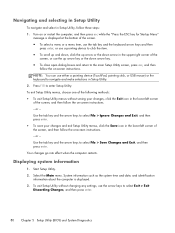
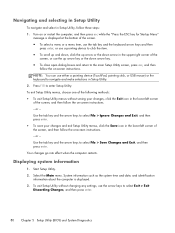
...in Setup Utility
To navigate and select in Setup Utility, follow the on-screen instructions. To exit Setup Utility menus, choose one of the following methods: ● ...and System Diagnostics NOTE: You can use either a pointing device (TouchPad, pointing stick, or USB mouse) or the keyboard to navigate and make selections in the upper-right corner of the
screen, or use the arrow keys to click ...
Similar Questions
How To Enable Touchpad On Compaq Laptop Presario Cq57
(Posted by valeMari 9 years ago)
How To Remove The Keyboard From A Compaq Presario Cq57 Laptop
(Posted by thebrmchtd 10 years ago)
How To Remove The Keyboard From A Compaq Presario Laptop Cq57
(Posted by bobqagpo 10 years ago)
How To Lock Keyboard On The Compaq Presario Cq57?
(Posted by ellengra 10 years ago)

