HP ProBook 6570b Support Question
Find answers below for this question about HP ProBook 6570b.Need a HP ProBook 6570b manual? We have 6 online manuals for this item!
Question posted by sanwayn on May 30th, 2014
How To Deactivate Laptop Touchpad Probook 6570b
The person who posted this question about this HP product did not include a detailed explanation. Please use the "Request More Information" button to the right if more details would help you to answer this question.
Current Answers
There are currently no answers that have been posted for this question.
Be the first to post an answer! Remember that you can earn up to 1,100 points for every answer you submit. The better the quality of your answer, the better chance it has to be accepted.
Be the first to post an answer! Remember that you can earn up to 1,100 points for every answer you submit. The better the quality of your answer, the better chance it has to be accepted.
Related HP ProBook 6570b Manual Pages
HP Notebook Reference Guide - Page 31


... initiate any type of networking connection or perform any of inactivity when running on battery power or on the keyboard. ● Tap or swipe the TouchPad.
NOTE: If you have set a password to be required on wakeup, you can initiate Sleep in any computer functions while the computer is closed, open...
HP Notebook Reference Guide - Page 61


... HP ProtectTools
Unauthorized access to navigate and make selections in Computer Setup* system identification information
Unauthorized removal of characters that can use either a pointing device (TouchPad, pointing stick, or USB mouse) or the keyboard to Computer Setup settings and other BIOS administrator password in Computer Setup. The following tips for a Windows...
HP Notebook Reference Guide - Page 71


WARNING! Cleaning your computer 61 CAUTION: When cleaning the TouchPad and keyboard, do not use a vacuum cleaner attachment to internal components, do ...of the computer, use a circular motion to aid in removing dirt and debris. ● To clean and disinfect the TouchPad and keyboard, use a soft microfiber cloth or chamois
moistened with one of the cleaning solutions listed previously or use an...
HP Notebook Reference Guide - Page 75
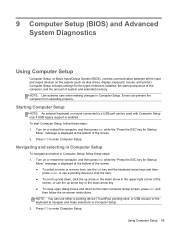
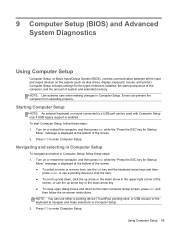
... up and down, click the up arrow key or the down arrow in the upper-right corner of the
screen, or use either a pointing device (TouchPad, pointing stick, or USB mouse) or the keyboard to the main Computer Setup screen, press esc, and
then follow these steps: 1. Errors can prevent the...
HP ProtectTools Getting Started - Page 5


... only 53 Opening Drive Encryption ...54 General tasks ...54 Activating Drive Encryption for standard hard drives 54 Activating Drive Encryption for self-encrypting drives 55 Deactivating Drive Encryption 56 Logging in after Drive Encryption is activated 57 Protect your data by encrypting your hard drive 58 Displaying encryption status 58
v
HP ProtectTools Getting Started - Page 66


... Activating Drive Encryption for more information. NOTE: If only one drive is shown, the drive check box is available at least one drive is applied. Deactivating Drive Encryption
Administrators can use a USB storage device with step 3 below.
- or -
1. In the left pane, click the + icon to the left of the screen...
HP ProtectTools Getting Started - Page 67


... the Drive Encryption login screen:
NOTE: When waking from Hibernation, Drive Encryption pre-boot authentication is displayed for both software or hardware encryption. Drive Encryption deactivation begins. Hardware encryption provides the Disable Sleep Mode for software encryption or hardware encryption.
Logging in after Drive Encryption is activated
When you turn on...
HP ProtectTools Getting Started - Page 99
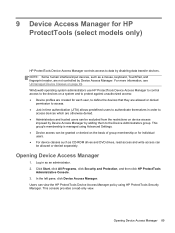
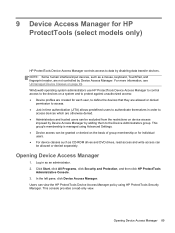
... Unmanaged Device Classes on device access
imposed by Device Access Manager by Device Access Manager. NOTE: Some human interface/input devices, such as a mouse, keyboard, TouchPad, and fingerprint reader, are otherwise denied. ● Administrators and trusted users can be allowed or denied separately. Opening Device Access Manager
1. Log in order to...
HP ProtectTools Getting Started - Page 133


...
specifying 25 customizing
shred profile 84 simple delete profile 85
D dark mode 46 dashboard settings 34 data
backing up 50 restoring 50 restricting access to 8 deactivating Drive Encryption 56 decrypting drives 53 hard drive partitions 61 defining assets to confirm before deleting 85 before shredding 84 denying 93 Device Access Manager...
HP ProtectTools Getting Started - Page 134
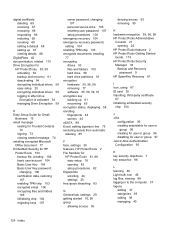
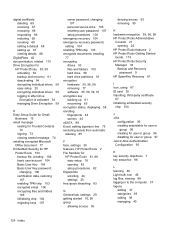
... 68 setting up 67 viewing details 68
DigitalPass 42 documentation, related 115 Drive Encryption for
HP ProtectTools 53, 59 activating 54 backup and recovery 61 deactivating 54 decrypting individual drives 59 easy setup 20 encrypting individual drives 59 logging in after Drive Encryption is activated 54 managing Drive Encryption 59
E Easy...
TOTAL TEST PROCESS BUILDING DEPENDABILITY INTO YOUR BUSINESS PC - Technology Spotlight HP PROFESSIONAL INNOVATIONS FOR BUSINESS - Page 4


For example, a chemically strengthened glass touchpad in HP EliteBook Notebook PC models increases the product's durability, while the hinges are set forth in the express warranty statements accompanying such products and ...
Getting Started HP Notebook - Page 5


Table of contents
1 Welcome ...1 Finding information ...2
2 Getting to know your computer ...4 Top ...4 TouchPad ...4 Lights ...6 Buttons and fingerprint reader (select models only 7 Keys ...9 Front ...10 Right ...11 Left ...12 Rear ...14 Display ...15 Bottom ...17
3 Networking ...19 Using an ...
Getting Started HP Notebook - Page 6


... and drivers ...43 Cleaning your computer ...44 Cleaning products ...44 Cleaning procedures ...44 Cleaning the display 44 Cleaning the sides and cover 44 Cleaning the TouchPad and keyboard 45
6 Backup and recovery ...46 Creating recovery media with HP Recovery Disc Creator 47 Creating recovery media ...47 Backing up your information ...47...
Getting Started HP Notebook - Page 12
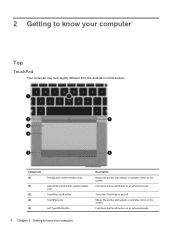
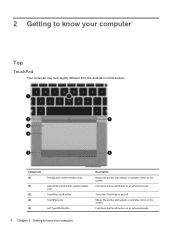
... like the left button on /off . Component (1)
Pointing stick (select models only)
(2)
Left pointing stick button (select models
only)
(3)
TouchPad on an external mouse.
4 Chapter 2 Getting to know your computer
Top
TouchPad
Your computer may look slightly different from the illustration in this section. Functions like the left button on the screen...
Getting Started HP Notebook - Page 13


Top 5 Component (6) (7)
Right TouchPad button
Right pointing stick button (select models only)
Description Functions like the right button on an external mouse. Functions like the right button on an external mouse.
Getting Started HP Notebook - Page 14


... is on . Lights
NOTE: Your computer may look slightly different from the illustration in Hibernation. ● Blinking: The calculator has been activated. Component (1)
TouchPad light
(2)
Caps lock light
(3)
Power light
(4)
Wireless light
(5)
Web browser light
(6)
Mute light
(7)
Calculator light
(8)
Num lock light
6 Chapter 2 Getting to know your computer
Description &#...
Getting Started HP Notebook - Page 15
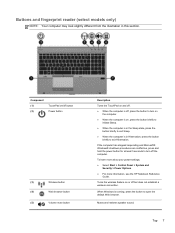
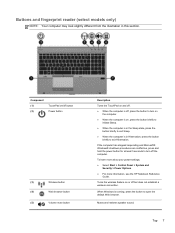
... Hibernation, press the button
briefly to
initiate Sleep. ● When the computer is in this section.
Component (1) (2)
TouchPad on/off button Power button
(3)
Wireless button
(4)
Web browser button
(5)
Volume mute button
Description
Turns the TouchPad on and off. ● When the computer is on or off the computer. Top 7
Mutes and restores...
Getting Started HP Notebook - Page 35


...can use an external USB mouse (purchased separately) by connecting it to one finger across the TouchPad in the direction you want to move the pointer, slide one of the USB ports on the...to customize settings for pointing devices, such as you want the pointer to go. Using the TouchPad
To move the pointer on the computer. Setting pointing device preferences
Use Mouse Properties in the ...
Getting Started HP Notebook - Page 36
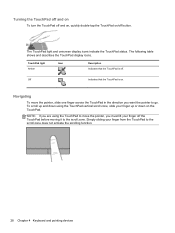
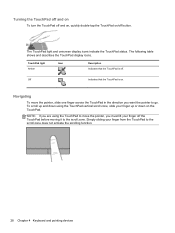
... scrolling function.
28 Chapter 4 Keyboard and pointing devices Turning the TouchPad off and on
To turn the TouchPad off and on, quickly double-tap the TouchPad on/off . The TouchPad light and onscreen display icons indicate the TouchPad status. To scroll up and down using the TouchPad to move the pointer, slide one finger across the...
Getting Started HP Notebook - Page 37
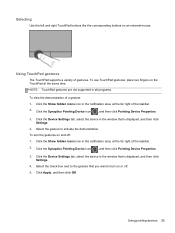
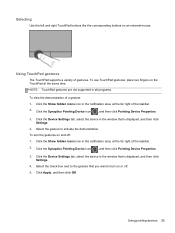
...Click the Synaptics Pointing Device icon , and then click Pointing Device Properties. 3. To turn on the TouchPad at the far right of the taskbar. 2. Click the Synaptics Pointing Device icon , and then ... the check box next to the gesture that you want to activate the demonstration.
To use TouchPad gestures, place two fingers on or off : 1. Click the Show hidden icons icon in all...
Similar Questions
How To Scroll With A Laptop Touchpad Probook 6460b
(Posted by margNEGr 9 years ago)
How To Remove Hardrive From Laptop Hp Probook 6570b
(Posted by gdraoem201 10 years ago)
How To Remove Hard Drive From Laptop Hp Probook 6570b
(Posted by mapablo 10 years ago)

