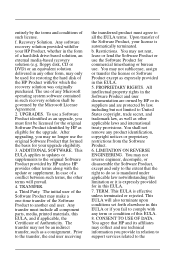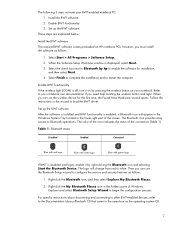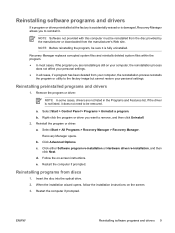HP Tx1320us Support Question
Find answers below for this question about HP Tx1320us - Pavilion - Turion 64 X2 2 GHz.Need a HP Tx1320us manual? We have 17 online manuals for this item!
Question posted by stobermex on August 11th, 2014
How Do I Remove The Keyboard To Replace It With A New One?
The person who posted this question about this HP product did not include a detailed explanation. Please use the "Request More Information" button to the right if more details would help you to answer this question.
Current Answers
Related HP Tx1320us Manual Pages
Similar Questions
Hp Touchsmart Tx2 Keyboard Replacement How To
(Posted by larsja 9 years ago)
I Need An Hp Tx 1320us Motherboard Either New Or Used
(Posted by glamorousrush 12 years ago)
Tx1320us - Windows 7 - Hp Quicklaunch - Vista Drivers Won't Work
I decided to go ahead and upgrade my Vista OS on my HP tx1320us notebook computer. It's a convertabl...
I decided to go ahead and upgrade my Vista OS on my HP tx1320us notebook computer. It's a convertabl...
(Posted by chrosdis 13 years ago)
Windows 7 For Hp Pavilion Tx1320us Notebook Pc Wireless Not Working
I just installed windows 7 on myHP Pavilion tx1320us Notebook PC, and my wireless is not working on ...
I just installed windows 7 on myHP Pavilion tx1320us Notebook PC, and my wireless is not working on ...
(Posted by fd 14 years ago)