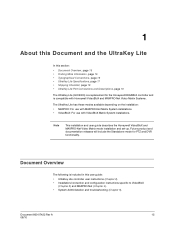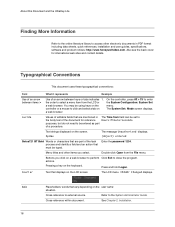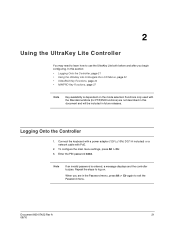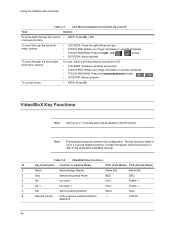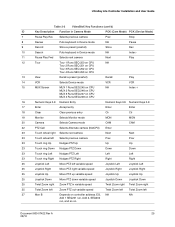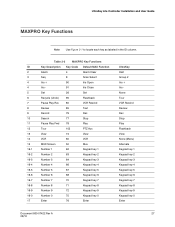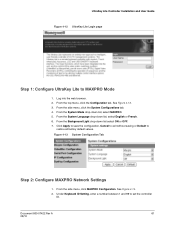Honeywell HJC5000 Support Question
Find answers below for this question about Honeywell HJC5000.Need a Honeywell HJC5000 manual? We have 1 online manual for this item!
Question posted by neilwatson on April 2nd, 2022
Honeywell Ultrakey Lite, All Keyboards Saying Id Expired
I have reset the system, can not see in Honeywell Main PLC log in a way to reset.
Current Answers
Answer #1: Posted by SonuKumar on April 2nd, 2022 9:52 PM
https://www.security.honeywell.com/ee/contact-us/hsg-team-for-eastern-europe
request you to contact honeywell offical support desk
Please respond to my effort to provide you with the best possible solution by using the "Acceptable Solution" and/or the "Helpful" buttons when the answer has proven to be helpful.
Regards,
Sonu
Your search handyman for all e-support needs!!
Related Honeywell HJC5000 Manual Pages
Similar Questions
Id Not Working, We Would Press Login, Id = User 1 Pass 0, System Says Expired
ID not working, we would press login, ID = user 1 pass 0, system says expired
ID not working, we would press login, ID = user 1 pass 0, system says expired
(Posted by ETBlackford 2 years ago)
Screen Is Set To Seq Mode - Need To Cancel This Mode And Return To Normal
Camera Selection
Camera Selection
(Posted by krjwalmsley 10 years ago)
How Do I Clear A Sequence And Return To Normal Use
(Posted by krjwalmsley 10 years ago)
Ultrakey Plus Hjk7000 Screen Powers Up Then Stays Blank?
cant connect to keyboard on web browser ither
cant connect to keyboard on web browser ither
(Posted by oxly 12 years ago)