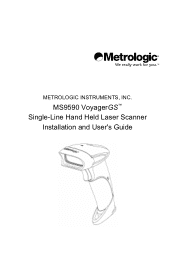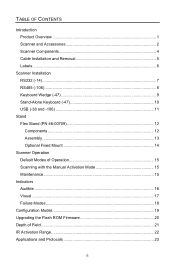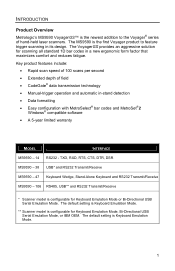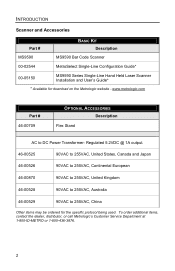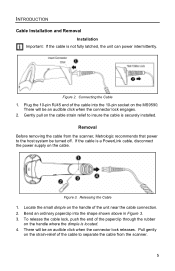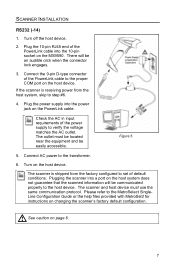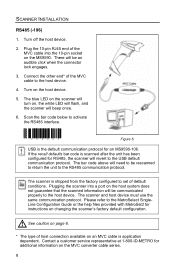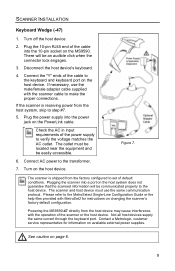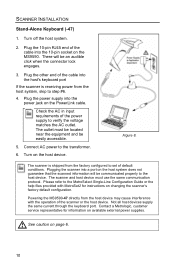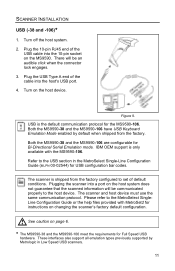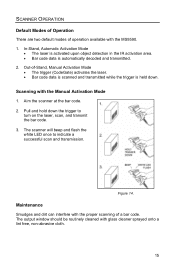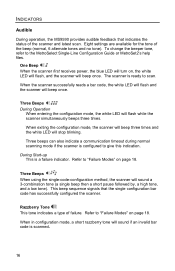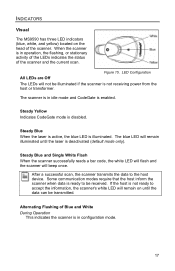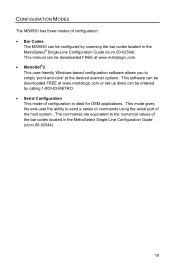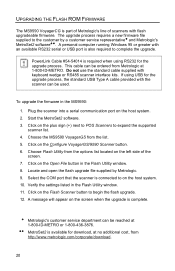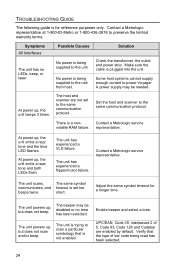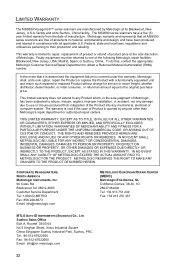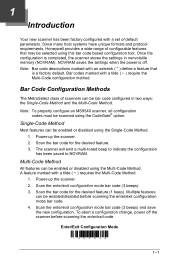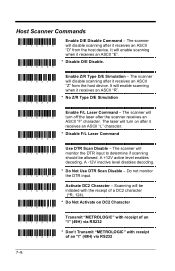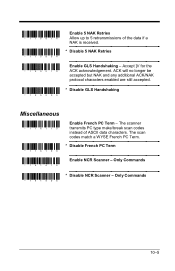Honeywell MS9590 Support Question
Find answers below for this question about Honeywell MS9590 - Metrologic VoyagerGS - Wired Handheld Barcode Scanner.Need a Honeywell MS9590 manual? We have 2 online manuals for this item!
Question posted by TOK2OM on April 2nd, 2012
Scanner Is Installed But Its Does Not Appear On Excel Sheet When I Scan Anything
The person who posted this question about this Honeywell product did not include a detailed explanation. Please use the "Request More Information" button to the right if more details would help you to answer this question.
Current Answers
Related Honeywell MS9590 Manual Pages
Similar Questions
Ms1690 Focus It Reads Barcode But Not Qr Code
my Scanner scans Barcode but not qr code I tried enable qr code option but it didn't work.does anyon...
my Scanner scans Barcode but not qr code I tried enable qr code option but it didn't work.does anyon...
(Posted by rujilratna 8 years ago)
Unable To Reinstall Ms9590 Usb On A New Computer
Hello, I was using the MS9590 (USB) in a very old Dell Latitude and am trying to install it in a Del...
Hello, I was using the MS9590 (USB) in a very old Dell Latitude and am trying to install it in a Del...
(Posted by elsacorrea 9 years ago)
My Scan Metrologic Can Not Read The Bag Code
Who can i find the guide to setup my scan metrologic MS9535, every thing is ok, but i think is block...
Who can i find the guide to setup my scan metrologic MS9535, every thing is ok, but i think is block...
(Posted by gevost19 11 years ago)
When Scan Ean-8 Barcode With Ms9590 The First And Last Digits Not Decoding
when scan EAN-8 Barcode with MS9590 the first and last digits not decoding...give me a solution
when scan EAN-8 Barcode with MS9590 the first and last digits not decoding...give me a solution
(Posted by josephjoym 11 years ago)