Huawei HG530 Support Question
Find answers below for this question about Huawei HG530.Need a Huawei HG530 manual? We have 1 online manual for this item!
Question posted by robeche on September 21st, 2014
How To Block A Wifi Connection Hg530
The person who posted this question about this Huawei product did not include a detailed explanation. Please use the "Request More Information" button to the right if more details would help you to answer this question.
Current Answers
There are currently no answers that have been posted for this question.
Be the first to post an answer! Remember that you can earn up to 1,100 points for every answer you submit. The better the quality of your answer, the better chance it has to be accepted.
Be the first to post an answer! Remember that you can earn up to 1,100 points for every answer you submit. The better the quality of your answer, the better chance it has to be accepted.
Related Huawei HG530 Manual Pages
User Manual - Page 2


... Network Through the Embedded PPP Dial-Up Software on the Device 6 3.2 Accessing the Network Through the PPP Dial-Up Software on Your Computer 7 4 Configuring the Wireless Network Connection 9 5 Configuring the Device 11 5.1 Changing the Administrator Password Used for Logging In to the Web-Based Configuration Utility 11 5.2 Enabling or Disabling the...
User Manual - Page 3
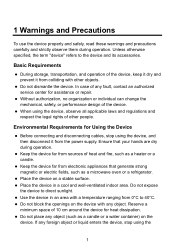
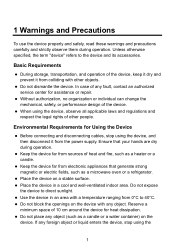
... as a microwave oven or a refrigerator. Unless otherwise specified, the term "device" refers to direct sunlight.
z Do not block the openings on the device with other people. Environmental Requirements for Using the Device
z Before connecting and disconnecting cables, stop using the device, and then disconnect it from the power supply. 1 Warnings and Precautions...
User Manual - Page 4


... units (CCUs).
z During thunderstorms, power off , remove all the cables connected to it from all the cables connected to it to telecommunications terminals may become null and void, or an injury ...not use the device where using any electrical medical device, contact its manufacturer for Using Wireless Devices
z When using the device, ensure that the power adapter meets the specifications ...
User Manual - Page 5


...sound or smell, stop using the device immediately, power it off, remove all the cables connected to it. Otherwise, the cable may swallow the small components of the device, causing ... z Before cleaning the device, stop using it, power it off, and then remove all the cables connected to it, and then contact an authorized service center. z Dispose of the device according to clean the ...
User Manual - Page 6
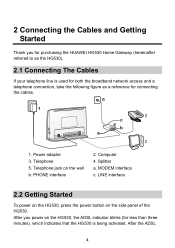
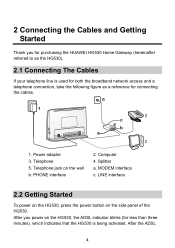
... the power button on the wall b. After you for purchasing the HUAWEI HG530 Home Gateway (hereinafter referred to as a reference for both the broadband network access and a telephone connection, take the following figure as the HG530).
2.1 Connecting The Cables
If your telephone line is being activated. Telephone 5. PHONE interface
2. Telephone jack on the side...
User Manual - Page 7
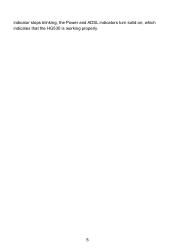
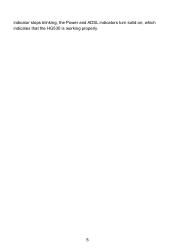
indicator stops blinking, the Power and ADSL indicators turn solid on, which indicates that the HG530 is working properly.
5
User Manual - Page 8
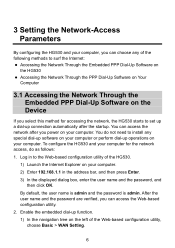
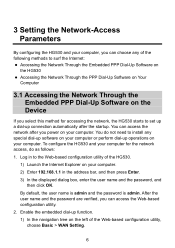
... your computer for accessing the network, the HG530 starts to set up a dial-up connection automatically after you power on your computer. After the user name ...following methods to surf the Internet: z Accessing the Network Through the Embedded PPP Dial-Up Software on
the HG530 z Accessing the Network Through the PPP Dial-Up Software on Your
Computer
3.1 Accessing the Network Through the Embedded...
User Manual - Page 9
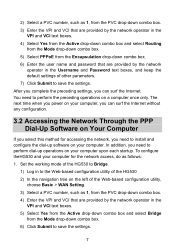
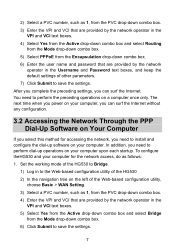
...and VCI that are provided by the network
operator in to the Web-based configuration utility of the HG530 2) In the navigation tree on the left of other parameters. 7) Click Submit to perform the preceding... drop-down combo box. 6) Click Submit to save the settings. Set the working mode of the HG530 to Bridge.
1) Log in the Username and Password text boxes, and keep the default settings of ...
User Manual - Page 10
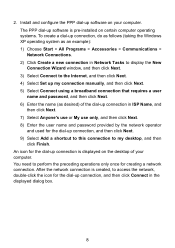
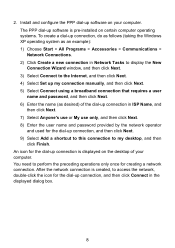
...Next. 6) Enter the name (as desired) of your computer. An icon for the dial-up connection, and then click Connect in ISP Name, and then click Next. 7) Select Anyone's use or My use only, ...the network operator and used for creating a network connection. You need to access the network, double-click the icon for the dial-up connection is created, to perform the preceding operations only ...
User Manual - Page 11
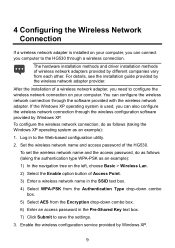
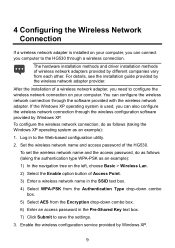
... name in the Pre-Shared Key text box. 7) Click Submit to the HG530 through a wireless connection. Log in to configure the wireless network connection on the left, choose Basic > Wireless Lan. 2) Select the Enable option button of wireless network adapters provided by different companies vary from the Encryption drop-down combo box. 6) Enter an access password in...
User Manual - Page 12
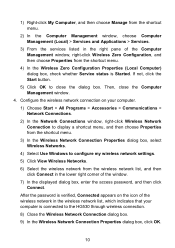
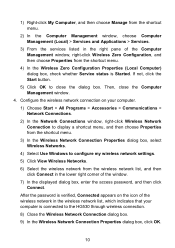
If not, click the Start button.
5) Click OK to the HG530 through wireless connection. 8) Close the Wireless Network Connection dialog box. 9) In the Wireless Network Connection Properties dialog box, click OK.
10 Then, close the dialog box. After the password is verified, Connected appears on your computer is Started. 1) Right-click My Computer, and then choose Manage from the...
User Manual - Page 13


... to the Web-Based Configuration Utility
For safety reasons or to make the password easy to remember, you can restore the default settings of the HG530 by pressing and holding the Reset button for over six seconds. Enter the old password in the New Password text box. To log in the...
User Manual - Page 14
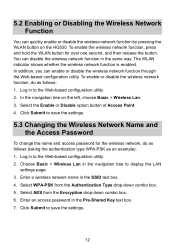
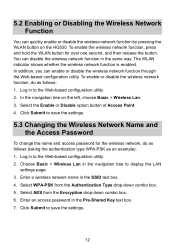
... function is enabled. In the navigation tree on the HG530. To enable the wireless network function, press and hold the WLAN button for the wireless network, do as an example): 1. 5.2 Enabling or Disabling the Wireless Network Function
You can enable or disable the wireless network function through the Web-based configuration utility. You can disable...
User Manual - Page 15
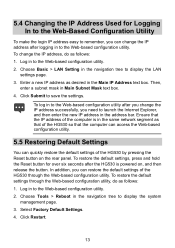
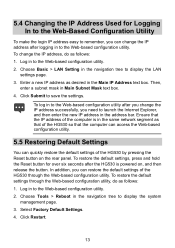
...Web-based configuration utility.
5.5 Restoring Default Settings
You can quickly restore the default settings of the HG530 by pressing the Reset button on , and then release the button. In addition, you can ... Main Subnet Mask text box. 4. To log in to the Web-based configuration utility after the HG530 is in the same network segment as follows: 1. Log in to the Web-based configuration utility....
User Manual - Page 20


... as an example. In this case, enable the WLAN function.
Try to dial-up or VPN connections). Check whether the WLAN indicator of the Web browser is on the computer and check whether the wireless network adapter supports the 802.11b and 802.11g protocols. Check whether the proxy server of the...
User Manual - Page 21


... cement or wooden walls are affected if radio signals pass through a wireless network adapter or if the WLAN connection is improperly installed, install it properly.
5. Place your terminal.
19...the computer can I do as an example.
Check the list of wireless network connections and ensure that the terminal is connected to the terminal and ensure that no obstacles such as cement or ...
User Manual - Page 22
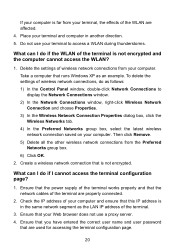
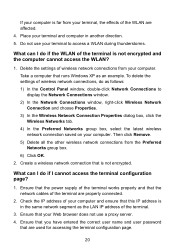
... network cables of the terminal.
3. Place your computer. To delete the settings of wireless network connections, do if the WLAN of the terminal works properly and that your Web browser does... 5. Do not use a proxy server. 4. Then click Remove. 5) Delete all the other wireless network connections from the Preferred Networks group box. 6) Click OK.
2.
Delete the settings of the WLAN are...
User Manual - Page 24
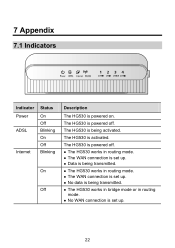
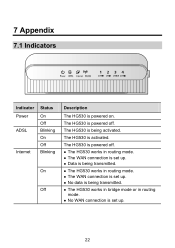
... in routing mode. z No WAN connection is powered off . z The HG530 works in routing
mode. 7 Appendix
7.1 Indicators
Indicator Power ADSL
Internet
Status On Off Blinking On Off Blinking
On
Off
Description
The HG530 is activated. The HG530 is set up . The HG530 is being transmitted. z The WAN connection is being transmitted. The HG530 is powered off . z The...
User Manual - Page 25
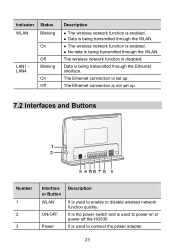
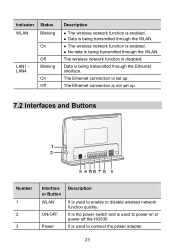
... to connect the power adapter.
23 The Ethernet connection is being transmitted through the Ethernet interface. Data is set up . It is the power switch and is enabled. Indicator Status
WLAN
Blinking
On
LAN1 LAN4
Off Blinking
On Off
Description
z The wireless network function is used to power on or power off the HG530.
User Manual - Page 26
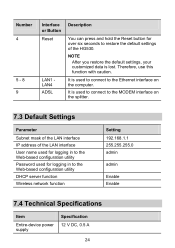
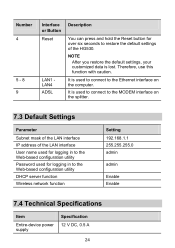
...User name used for over six seconds to the Web-based configuration utility DHCP server function Wireless network function
Setting 192.168.1.1 255.255.255.0 admin
admin
Enable Enable
7.4 Technical ...your customized data is used to connect to the Ethernet interface on the splitter.
7.3 Default Settings
Parameter
Subnet mask of the LAN interface IP address of the HG530. Number 4
5 - 8 9...
Similar Questions
Internet Connection Disconnected After Minutes But Not Wifi
Hi all, i had been using E355 for 2 months now, there is this problem that when i am using the wifi ...
Hi all, i had been using E355 for 2 months now, there is this problem that when i am using the wifi ...
(Posted by gintee89 10 years ago)
How Can Change My Profile An Password Wifi Huwei Hg530 Please?
(Posted by bryanjepexing 10 years ago)
No Internet Connection
my wifi modem can eceive txt messages, has good signal (green) and wifi connection can be manually t...
my wifi modem can eceive txt messages, has good signal (green) and wifi connection can be manually t...
(Posted by hanzol 11 years ago)

