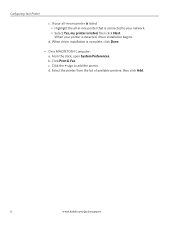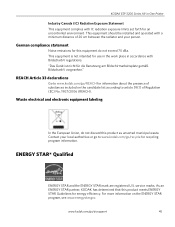Kodak ESP3250 Support Question
Find answers below for this question about Kodak ESP3250 - Es Printer.Need a Kodak ESP3250 manual? We have 2 online manuals for this item!
Question posted by gggg2bethwg on June 14th, 2014
My Kodak 3200 Printer Driver Won't Install Driver
The person who posted this question about this Kodak product did not include a detailed explanation. Please use the "Request More Information" button to the right if more details would help you to answer this question.
Current Answers
Related Kodak ESP3250 Manual Pages
Similar Questions
How To Change The Settings Into Black And White In The Printer Kodak Esp 3250
(Posted by cat4gi 9 years ago)
After Replacing My Color Cartrage On My Kodak Printer, Model Esp 3250 I Receive
the error message 3508. I have tried to press the home button to reset the factory default, but it d...
the error message 3508. I have tried to press the home button to reset the factory default, but it d...
(Posted by Sunnydancingbear 10 years ago)
Kodak 3200 Printer Wont Print Photos Windows 8
(Posted by intelyu 10 years ago)
How To Remove The Back Of The Kodak Es 3200 Printer
(Posted by drx51sunny 10 years ago)