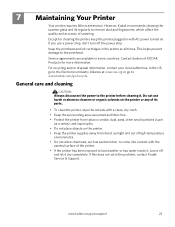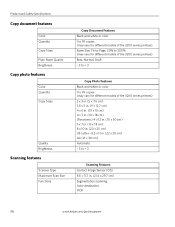Kodak ESP3250 Support Question
Find answers below for this question about Kodak ESP3250 - Es Printer.Need a Kodak ESP3250 manual? We have 2 online manuals for this item!
Question posted by helpzeamb on May 5th, 2014
Kodak 3250 Printer Won't Scan Apple Mac
The person who posted this question about this Kodak product did not include a detailed explanation. Please use the "Request More Information" button to the right if more details would help you to answer this question.
Current Answers
Related Kodak ESP3250 Manual Pages
Similar Questions
How To Change The Settings Into Black And White In The Printer Kodak Esp 3250
(Posted by cat4gi 9 years ago)
After Replacing My Color Cartrage On My Kodak Printer, Model Esp 3250 I Receive
the error message 3508. I have tried to press the home button to reset the factory default, but it d...
the error message 3508. I have tried to press the home button to reset the factory default, but it d...
(Posted by Sunnydancingbear 10 years ago)
How To Scan Things Into Your Computer With The Kodak Esp 3250
(Posted by dswohomer 10 years ago)