Kodak ESP3250 Support Question
Find answers below for this question about Kodak ESP3250 - Es Printer.Need a Kodak ESP3250 manual? We have 2 online manuals for this item!
Question posted by ricyv on January 10th, 2014
Kodak Esp 3200 Won't Print Black
The person who posted this question about this Kodak product did not include a detailed explanation. Please use the "Request More Information" button to the right if more details would help you to answer this question.
Current Answers
There are currently no answers that have been posted for this question.
Be the first to post an answer! Remember that you can earn up to 1,100 points for every answer you submit. The better the quality of your answer, the better chance it has to be accepted.
Be the first to post an answer! Remember that you can earn up to 1,100 points for every answer you submit. The better the quality of your answer, the better chance it has to be accepted.
Related Kodak ESP3250 Manual Pages
User Manual - Page 1


KODAK ESP 3200 Series
All-in-One Printer
Back Home
MS
SD/HC
MMC
Includes Information for the: ESP 3250 All-in-One Printer ESP 3260 All-in-One Printer
Extended User Guide
User Manual - Page 5


KODAK ESP 3200 Series All-in-One Printer
Safety information ...42 Regulatory compliance...44
FCC statement ...44 Canadian statements...44 German compliance statement ...45 REACH Article 33 declarations...45 Waste electrical and electronic equipment labeling 45 ENERGY STAR® Qualified ...45 Warranty Information...46 Declaration of Conformity...47 Index
www.kodak.com/go/aiosupport
v
User Manual - Page 8


Printer Overview
Control panel
ESP 3250
1
All-in-One-Printer
2
Back
Home
8
3
4 7
OK
Back Home
MS
SD/HC
MMC
6
5
Cancel Start
Feature 1 LCD 2 On/Off button 3 Home button 4 Navigation buttons 5 Start button 6 Cancel button
7 OK button
8 Back button
Description Displays pictures, messages, and menus Turns the printer on or off Displays the main menu, and toggles...
User Manual - Page 9


... factory default settings.
print a test page, align and clean the printhead, and initiate an upload of Home Center Software does the following :
Select pane - takes you can order supplies from other functions within Home Center Software
Tools -
www.kodak.com/go/aiosupport
3 KODAK ESP 3200 Series All-in-One Printer
Home Center Software
KODAK Home Center Software...
User Manual - Page 11


... Next. Select Start > Control Panel > Printers and Faxes. 2.
KODAK ESP 3200 Series All-in-One Printer
Setting your printer as the default printer
If you have an ESP 7 printer and now you adding an ESP 3250 printer), you must install the software for the newer model. In the Hardware section, click Print & Fax. 3.
Select Start > All Programs > Kodak > Kodak Printer Network Setup Utility.
User Manual - Page 15


... paper
The paper tray capacity is 20 sheets of photo paper. left paper-edge guide
Back Home
MS
SD/HC
MMC
www.kodak.com/go/aiosupport
9
Move the paper forward until it stops. 4. To load photo paper:
1. Move the paper forward until... Carefully fan and stack the photo paper, then insert the paper (short side first)
into the tray. 6. KODAK ESP 3200 Series All-in-One Printer
5.
User Manual - Page 18
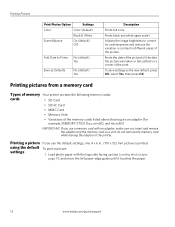
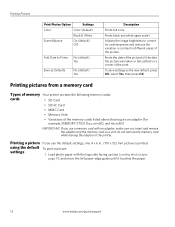
...listed above that require an adapter (for underexposure and reduces the variation in contrast in the printer.
Printing Pictures
Print Photos Option
Settings
Color
Color (default)
Black & White
Scene Balance
On (default) Off
Add Date to correct for example, MEMORY STICK... paper-edge guide until it touches the paper.
12
www.kodak.com/go/aiosupport Prints black and white (gray scale).
User Manual - Page 19


...
13 KODAK ESP 3200 Series All-in-One Printer 2.
Press or to display the picture you want to begin printing.
Press Back. 3. Press OK. left paper-edge guide
Back Home
MS
SD/HC
MMC
memory card slot
2. Load photo paper with options other than the default settings (such as a different
using non-default print size, black-and...
User Manual - Page 21


KODAK ESP 3200 Series All-in the printer to your computer. Insert the memory card into the memory card slot on your computer to a computer
You can transfer .jpg, .mov, and .wav files from a memory card in -One Printer..., use the navigation buttons to select View and Print Photos. 4. Use iPhoto or Image Capture on the printer. 2. When the "Print tagged images?" Insert the memory card into the...
User Manual - Page 23


...%
Normal (default) Best
Photo Paper Quality Color Brightness
Draft
Automatic (default)
Color (default) Black & White -3 to go /aiosupport
17
KODAK ESP 3200 Series All-in the paper tray, and automatically reduces or enlarges the original so that sometimes occurs when printing Draft or Normal.
The copy is default)
Save as needed to 500% of copies...
User Manual - Page 24
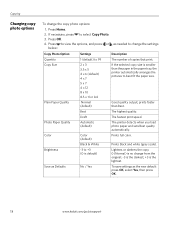
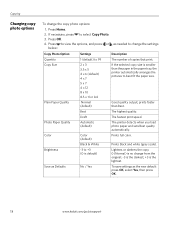
... OK, select Yes, then press OK.
18
www.kodak.com/go/aiosupport
Good quality output;
Press OK.
to +3 (0 is no change the copy photo options:
1. The printer detects when you load photo paper and sets Best quality automatically. Lightens or darkens the copy. 0 (Normal) is default)
No / Yes
Prints black and white (gray scale).
User Manual - Page 25


...the enlargement or reduction you want . 8. Press Home. 4. Press or to select Copy Size. 7. KODAK ESP 3200 Series All-in the paper tray, and automatically reduces or enlarges the original so that the copy fits on... size you select Fit to Page, the printer detects the size of the original on the
scanner glass and the size of the paper in -One Printer
Adjusting copy settings
You can change the copy...
User Manual - Page 31


... raise the scanner lid. Back Home
MS
SD/HC
MMC
MS SD/HC MMC
2. Dry the underside with a mild soap and warm water.
3. KODAK ESP 3200 Series All-in the printer.
To clean the white document backing under the scanner lid. CAUTION:
Do not use harsh or abrasive cleaners or organic solvents on the...
User Manual - Page 33


Pinch the latch on the ink cartridge and lift it out of the printhead.
4. IMPORTANT: Insert the ink cartridge into the printhead immediately to prevent the printhead from the cartridge.
10
www.kodak.com/go/aiosupport
27
Remove the protective cap from drying out.
5. KODAK ESP 3200 Series All-in-One Printer 3. Remove the ink cartridge from its bag.
User Manual - Page 35


... on. 2.
Lift the printer access door, and wait for the carriage to move to the access position.
3. Make sure your printer is not a regular maintenance procedure. Replace the printhead only if you receive a new printhead from Kodak. www.kodak.com/go/aiosupport
29
Remove both ink cartridges and set them aside. KODAK ESP 3200 Series All-in...
User Manual - Page 43


...Black-and-white
On, Off
www.kodak.com/go/aiosupport
37 Specifications and features
Print performance
Black Print Speed Color Print Speed Print Technology Print Quality Modes
Print Performance Up to 30 pages per minute on plain paper Up to 29 pages per minute on plain paper Continuous-tone, thermal inkjet... for this KODAK ESP 3200 Series All-in-One Printer are described in the tables below.
User Manual - Page 45


KODAK ESP 3200 Series All-in-One Printer
Paper tray features
Paper Capacity Tray Size
Paper Tray ...JPEG format One rear device port (high speed) USB 2.0, DPOF (Tagged image printing), MIPC
Software support
Application Support
Media Support Scanner Support Update Support
Software Support
KODAK EASYSHARE Software for documents
Plain paper, photo paper, envelopes, greeting cards, transparencies ...
User Manual - Page 53


... carries the CE marking. www.kodak.com/go/aiosupport
47 Declaration of Conformity
KODAK ESP 3200 Series All-in-One Printer
Manufacturer's Name: Manufacturer's Address:
Eastman Kodak Company 16275 Technology Drive San Diego, CA 92127, USA
Declares our sole responsibility that the product
Product Name: Power adapters: Radio Module Number:
KODAK ESP 3250 All-in a typical configuration.
User Manual - Page 55


..., 27 Right paper-edge guide, 1
S
Scanner glass, 1 lid, 1
Scanning, 22 changing settings in -One printer
M
Maintenance, 24 Marked images, printing. KODAK ESP 3200 Series All-in Home Center Software, 22 multiple pictures simultaneously, 23
Service agreements, 24 Settings
basic printer, 4 Software support, 40 Software, downloading, 36 Start button, 2 Step-by-step solutions and repair, 36 Stop...
User Manual - Page 1


Available in -One Printer to connect your KODAK All-in the KODAK Store or see your WINDOWS or MACINTOSH OS Computer. Start Here 3200 Series
All-in-One Printer
Back Home
MS
SD/HC
MMC
Print Copy Scan
Includes Information on the: ESP 3250 All-in-One Printer ESP 3260 All-in-One Printer
Note: A USB 2.0 cable is required to your local retailer.
Similar Questions
Kodak Esp 3200 Series Printer Will Not Print Black And White Documents
(Posted by poalysaf 10 years ago)
Will Not Print Black Ink
The printer will not print black ink when you are printering from the computer
The printer will not print black ink when you are printering from the computer
(Posted by coxlakehydro 11 years ago)

