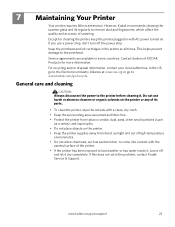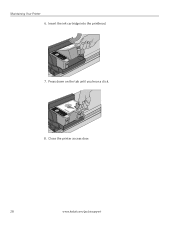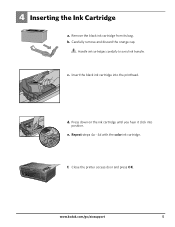Kodak ESP3250 Support Question
Find answers below for this question about Kodak ESP3250 - Es Printer.Need a Kodak ESP3250 manual? We have 2 online manuals for this item!
Question posted by larrymaryann on July 9th, 2012
Printhead Cartridge Jam----
My printer comes up with printhead carriage jam--Clear away obstruction.---No obstruction unless it's talking about the support arm which folds over when closed--and printer has been working with arm the way it is. Can't check cartridges because they are stuck under side of printer. Do not know how to bring them to the center to see see if they are set in properly.
Current Answers
Related Kodak ESP3250 Manual Pages
Similar Questions
My Kodak Esp 3250 - Printhead Jammed In Far Right Position For No Reasoni Can Se
Printhead carriage jams in far right position. No obvious cause. Seems the printhead cannot return t...
Printhead carriage jams in far right position. No obvious cause. Seems the printhead cannot return t...
(Posted by Nickleodeon 11 years ago)
Trying To Connect My Esp 3250 Printer Scanner To My Windows 7 Compaq Laptop
trying to connect my ESP 3250 printer scanner to my windows 7 compaq laptopand it will not see the p...
trying to connect my ESP 3250 printer scanner to my windows 7 compaq laptopand it will not see the p...
(Posted by ocean3970 11 years ago)
I Have A Kodak Esp 3250 All-in-one Printer. How Do I Switch To Black Print Only
have a kodak esp 3250 all-in-one printer. How do I switch to only black printed documents, and than ...
have a kodak esp 3250 all-in-one printer. How do I switch to only black printed documents, and than ...
(Posted by michael192315 11 years ago)
Printer Access Door Support Arm
the small, flat, spring loaded support arm that springs out and supports the printer access door in ...
the small, flat, spring loaded support arm that springs out and supports the printer access door in ...
(Posted by partsmanbmw 11 years ago)
Can't Clear Printhead Carriage Jam So The Printer Will Workcjnp.
My printer says printhead carriage jam yet I can find why. There is no paper jammed. There is nothin...
My printer says printhead carriage jam yet I can find why. There is no paper jammed. There is nothin...
(Posted by flsunshines51 12 years ago)