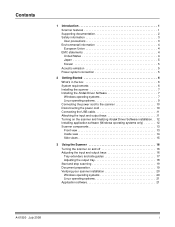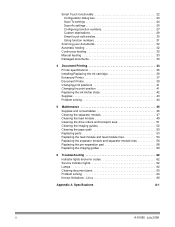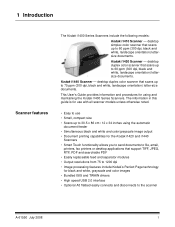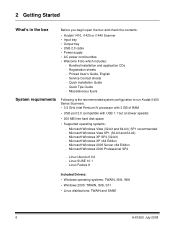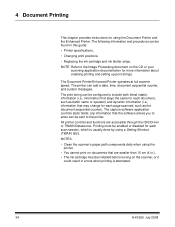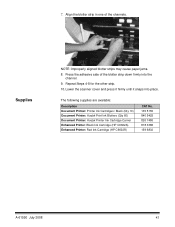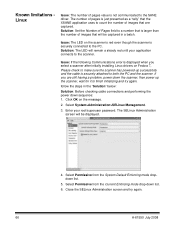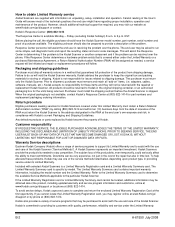Kodak I1440 Support Question
Find answers below for this question about Kodak I1440 - Document Scanner.Need a Kodak I1440 manual? We have 1 online manual for this item!
Question posted by funsoojo on August 24th, 2015
I Keep Getting Scanner Error Paper Jam Error Even Though There Is No Paper Jam
Current Answers
Answer #1: Posted by techyagent on August 25th, 2015 6:34 AM
1. Related to the printhead rail. It is either ink residue or dry. Try cleaning it with some water.
2. Paper pick up roller(s) not pick up. Clean them with a terry cloth towel that has a little water or a multi-purpose cleaner.
You have to try this as well the idea of removing all the ink cartridges and reinstalling them one at a time and moving the carriage over to the far left worked.
Thanks
Techygirl
Related Kodak I1440 Manual Pages
Similar Questions
the red fault light has lit a few seconds after switching the scanner on. I have ensured the scanner...
I keep getting the error message 3524 but there isnt any paper jammed
How to change the Maintenance kit on the Kodak Scanner i1440