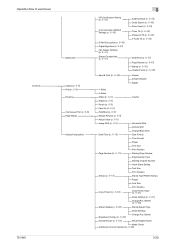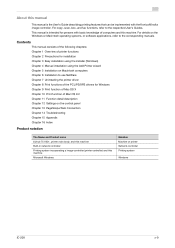Konica Minolta bizhub 751 Support Question
Find answers below for this question about Konica Minolta bizhub 751.Need a Konica Minolta bizhub 751 manual? We have 10 online manuals for this item!
Question posted by arulrk on August 1st, 2022
Copy Issue In Km Bh 751
while copying scan is complete and showing Now printing.but printing is not starting and no error mesage in screen
Current Answers
Answer #1: Posted by SonuKumar on August 1st, 2022 8:39 AM
https://manuals.konicaminolta.eu/bizhub-PRO-C1070-C1060-C1060L/EN/contents/id06-_101545577.html
reset
Please respond to my effort to provide you with the best possible solution by using the "Acceptable Solution" and/or the "Helpful" buttons when the answer has proven to be helpful.
Regards,
Sonu
Your search handyman for all e-support needs!!
Related Konica Minolta bizhub 751 Manual Pages
Similar Questions
Why Do I Get Only Half Page Copy On A4 Copies. Seems Ok When Printing A3
(Posted by martinconpp 2 years ago)
Copies for 9202 Y J 9301 Bizhub 751
The machine makes simple copies but when it is double I have the codes J 9202 J 9301, please agrades...
The machine makes simple copies but when it is double I have the codes J 9202 J 9301, please agrades...
(Posted by polyuh 7 years ago)
Bizhub 323 The Device Is Not Connected To The Network How Do You Fix That Error
(Posted by smanKDII 10 years ago)
Troubleshooting For Paper Jam
Need some guidance for troubleshooting for Paper jam, Paper Missfeed and sending and receiving fax
Need some guidance for troubleshooting for Paper jam, Paper Missfeed and sending and receiving fax
(Posted by kerrydouglas42 11 years ago)
Bizhub C220 Wont Scan Any Documents To Email.
The office bizhub C220 wont scan any documents to our email. We checked everything is connected ok i...
The office bizhub C220 wont scan any documents to our email. We checked everything is connected ok i...
(Posted by ericamcdaniels 12 years ago)