Konica Minolta magicolor 1600W Support Question
Find answers below for this question about Konica Minolta magicolor 1600W.Need a Konica Minolta magicolor 1600W manual? We have 3 online manuals for this item!
Question posted by buck1Lio on December 24th, 2013
How To Bypass The Out Of Toner Light On Konica Minolta Magicolor 1600w Color
laser printer
Current Answers
There are currently no answers that have been posted for this question.
Be the first to post an answer! Remember that you can earn up to 1,100 points for every answer you submit. The better the quality of your answer, the better chance it has to be accepted.
Be the first to post an answer! Remember that you can earn up to 1,100 points for every answer you submit. The better the quality of your answer, the better chance it has to be accepted.
Related Konica Minolta magicolor 1600W Manual Pages
magicolor 1600W User Guide - Page 2


...You
Thank you for a particular purpose with the performance of the equipment when so operated. Your magicolor 1600W is a trademark or registered trademark of merchantability and fitness for purchasing a magicolor 1600W. Copyright Notice
Copyright © 2008 KONICA MINOLTA BUSINESS TECHNOLOGIES, INC., Marunouchi Center Building, 1-6-1 Marunouchi, Chiyoda-ku, Tokyo, 100-0005, Japan. assumes no...
magicolor 1600W User Guide - Page 3


... Licensee does not use with the Printing Software ("Host Software"), and related explanatory written materials ("Documentation"). You agree not to the following materials provided by KONICA MINOLTA BUSINESS TECHNOLOGIES, INC. (KMBT): software included as part of the permanent transfer of all of the terms and conditions of the printing system ("Printing Software...
magicolor 1600W User Guide - Page 15
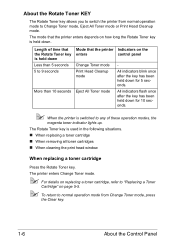
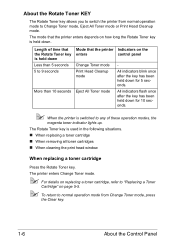
... for 5 seconds. Length of these operation modes, the
magenta toner indicator lights up. The Rotate Toner key is switched to Change Toner mode, Eject All Toner mode or Print Head Cleanup mode.
About the Rotate Toner KEY
The Rotate Toner key allows you to switch the printer from Change Toner mode, press
the Clear key.
1-6
About the Control Panel...
magicolor 1600W User Guide - Page 21


...Right-click the KONICA MINOLTA magicolor 1600W printer icon and select Printing Preferences.
- (Windows 2000)
From the Start menu, select Settings and then Printers to display the Printers and Faxes directory. Right-click the KONICA MINOLTA magicolor 1600W printer icon, and then select Printing Preferences.
- (Windows XP/Server 2003)
From the start working with your printer, such as follows...
magicolor 1600W User Guide - Page 22


... Start menu, choose All programs, KONICA MINOLTA, magicolor 1600W, Printer, and then Uninstall.
- (Windows 2000)
From the Start menu, choose Program, KONICA MINOLTA, magicolor 1600W, Printer, and then Uninstall.
3 When the Uninstall dialog box appears, select the printer to select Printers.
2 Right-click the KONICA MINOLTA magicolor 1600W printer icon then
select Printing Preferences. Displaying...
magicolor 1600W User Guide - Page 23


Windows 2000
1 From the Start menu, select Settings, and then click Printers to display
the Printers directory.
2 Right-click the KONICA MINOLTA magicolor 1600W printer icon and
select Printing Preferences.
2-4
Displaying Printer Driver Settings
magicolor 1600W User Guide - Page 52


... -Cyan (C) A0V3 0GK
AP
A034 041 High-Capacity Toner Cartridge - Magenta (M) A0V3 0CN
High-Capacity Toner Cartridge - sponded TYPE genuine KONICA MINOLTA toner cartridges.
You can find your machine type and the toner cartridge part numbers on the consumables reorder label inside the top cover your specific printer type, as listed in the table below. Yellow (Y)
A0V3...
magicolor 1600W User Guide - Page 57
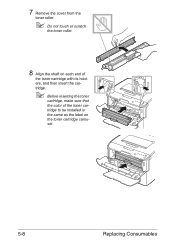
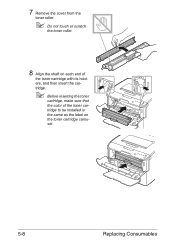
7 Remove the cover from the
toner roller.
" Do not touch or scratch
the toner roller.
8 Align the shaft on each end of
the toner cartridge with its holders, and then insert the cartridge.
" Before inserting the toner
cartridge, make sure that the color of the toner cartridge to be installed is the same as the label on the toner cartridge carousel.
5-8
Replacing Consumables
magicolor 1600W User Guide - Page 63


...Printer Type
Printer Part Number
Part Name
Imaging Cartridge Part Number
AM
A034 011
Imaging Cartridge A0VU 011
EU
A034 021
A0VU 0Y1
AP
A034 041
A0VU 0Y1
GC
A034 081
A0VU 0Y1
" For optimum print quality and performance, use only approved KONICA MINOLTA...quality and performance, use only the corre- sponded TYPE genuine KONICA MINOLTA imaging cartridge.
1 Open the top cover.
" If ...
magicolor 1600W User Guide - Page 66


... about 20 minutes after turning off the machine and discon- Replacing the Fuser Unit
For optimum print quality and performance, use only approved KONICA MINOLTA fuser unit for your specific printer type.
1 Turn off the machine, and then check that the fusing section has reached room temperature, otherwise, you may get burnt.
2 Open...
magicolor 1600W User Guide - Page 92


Install a correct KONICA MINOLTA toner cartridge. Power off
Energy Save Energy save mode
READY Receiving ...Remote Panel Utility
Slow blink- TONER
ing
LOW X
(YMCK)
Blinking
WRONG TONER X (YMCK)
Condition
Toner near empty
An unapproved toner cartridge is installed. Indicator Messages
The indicators on the printer. Action
Prepare the new toner cartridge.
Ready indicator (green...
magicolor 1600W User Guide - Page 107


... media (wrong size, thickness, type, etc.) is misfeeding.
The media feed roller Clean the media feed roller. Use KONICA MINOLTA-approved media. See "Print Media" on the long edge
(Envelope C6 and Envelope DL), load
the envelopes with Media ... Tray flaps are on page 4-2. For more details, refer to http://printer.konicaminolta.com for a complete list of currently approved media.
magicolor 1600W User Guide - Page 108


... that the
power is not correctly plugged into power cord is set in the
being used. The printer is correctly plugged into with special
slow printing mode media.
A toner cartridge for a Install a KONICA MINOLTA toner different region or an cartridge approved for example, thick make sure that the media type set to a It takes more...
magicolor 1600W User Guide - Page 109


..., and then turn on page 4-2.
See "Print Media" on the printer. which has been created by an unsuitable printer driver.
prints, the been set collation in place, and secure. The printer is a foreign object stuck inside the printer. Use KONICA MINOLTA-approved media.
Put the printer on multiple prints, choose
multiple
the application have Collate only in...
magicolor 1600W User Guide - Page 113


... damaged,
be defective or low. The printer is defective. konicaminolta.com for damage.
One or more of the Remove the toner cartridges and color density toner cartridges may check for damage. Symptom Cause
Solution
The print or One or more of the Remove the toner cartridges and
toner cartridges may check for damage.
Use KONICA MINOLTA-approved media.
magicolor 1600W User Guide - Page 115
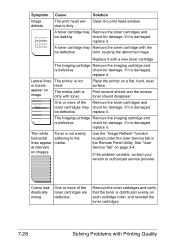
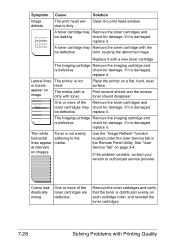
... service provider.
check for damage. Colors look drastically wrong. If it is damaged,
replace it . A toner cartridge may check for damage. If it is damaged,
replace it . One or more of the Remove the toner cartridges and
toner cartridges may Remove the toner cartridge with a new toner cartridge.
Place the printer on image.
Lateral lines or bands...
magicolor 1600W Safety Information Guide - Page 1


KONICA MINOLTA
M
A034-9203-02
The essentials of imaging
printer.konicaminolta.com
Service Manual - Page 4


... suffering death or serious injury
WARNING: Action having a possibility of suffering death or serious injury
CAUTION: Action having a possibility of possible hazards to the product, Konica Minolta Business Technologies, INC. (hereafter called the KMBT) strongly recommends that the information contained in a limited meaning. DESCRIPTION ITEMS FOR DANGER, WARNING AND CAUTION
In this...
Service Manual - Page 5


... product unless instructed by KMBT
• Using parts not specified by KMBT. Konica Minolta brand products are therefore strictly prohibited. Product design is achieved through high-quality... safety. SAFETY AND IMPORTANT WARNING ITEMS
SAFETY WARNINGS
[1] MODIFICATIONS NOT AUTHORIZED BY KONICA MINOLTA BUSINESS TECHNOLOGIES, INC. This reliability is a highly complicated and delicate process where...
Service Manual - Page 57


... at this task, three stop so that the toner cartridge of each
color of toner is in the standby state.
C M
K Y
28°
Standby position
A034T2C515AA
(2) Developing position • The developing position is where the toner cartridge rack is 28° before the developing position of toner.
magicolor 1600W magicolor 1650EN
COMPOSITION/ OPERATION
11. For developing of Operation...
Similar Questions
Please My Bizhub 20p Is Showing Status And Toner Lights
Please my bizhub 20p is showing status and toner lights
Please my bizhub 20p is showing status and toner lights
(Posted by bunmikaybeet 2 months ago)
How To Load Toner Cartridges Magicolor 1600w
(Posted by nikkirogerg 10 years ago)
How To Remove A Color Toner For Magicolor 1690
(Posted by Pixelso 10 years ago)
How To Replace Toner Cartridge Magicolor 1600w
(Posted by nashei 10 years ago)
Rotate Toner In Magicolor 1600w Does Not Work
(Posted by lisSURESH 10 years ago)

