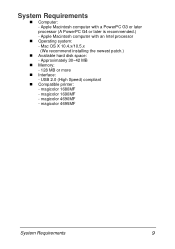Konica Minolta magicolor 1690MF Support Question
Find answers below for this question about Konica Minolta magicolor 1690MF.Need a Konica Minolta magicolor 1690MF manual? We have 7 online manuals for this item!
Question posted by martind32599 on July 24th, 2013
Get A 0094 Error - Any Way I Can Fix
paper got jammed - cleared it and then got a 0094 error
Current Answers
Answer #1: Posted by TommyKervz on July 24th, 2013 3:30 AM
Greetings - The issue requires manual manuvering of the printer parts inside. You will need to contact a service technician if you think your self to have no worthy background. Here are some suggestions you can try out if you think you have a worthy one.
http://www.copytechnet.com/forums/konica-minolta/49111-error-code-0094-konica-minolta-c35.html
http://www.copytechnet.com/forums/konica-minolta/49111-error-code-0094-konica-minolta-c35.html
Related Konica Minolta magicolor 1690MF Manual Pages
Similar Questions
How To Page Setup A4 In Printer Magicolor 1690mf
(Posted by denYo 10 years ago)
How To Set Network Printer Magicolor 1690mf
(Posted by lobotVilla4 10 years ago)
Magicolor 1690mf Top Feeder Jam When Copy
(Posted by cobbifly8 10 years ago)
Printer Lock
After printing so many times, the printer can not print any paper.(e.g1000paper). How to make unlock...
After printing so many times, the printer can not print any paper.(e.g1000paper). How to make unlock...
(Posted by nnzaw61986 10 years ago)
Our Konica Minolta Magicolor 4690mf Says Fuser Jam???
(Posted by mweber 12 years ago)