Konica Minolta magicolor 4690MF Support Question
Find answers below for this question about Konica Minolta magicolor 4690MF.Need a Konica Minolta magicolor 4690MF manual? We have 7 online manuals for this item!
Question posted by cazanmihaelaliliana on September 18th, 2012
How Turn The Light Error
how turn the light error for my konika minolta 4690mf duty empty c toner and how can print only black and white?
Current Answers
There are currently no answers that have been posted for this question.
Be the first to post an answer! Remember that you can earn up to 1,100 points for every answer you submit. The better the quality of your answer, the better chance it has to be accepted.
Be the first to post an answer! Remember that you can earn up to 1,100 points for every answer you submit. The better the quality of your answer, the better chance it has to be accepted.
Related Konica Minolta magicolor 4690MF Manual Pages
magicolor 1680MF/1690MF/4690MF/4695MF Firmware Updater Guide - Page 4


magicolor 4690MF
- USB 2.0 (High Speed) compliant „ Compatible printer:
- PC with a Pentium 2, 400 MHz or faster processor (A Pentium 3, 500 MHz or faster processor is recommended.) „ ...Edition, Windows XP Professional x64
Edition, Windows Server 2003 x64 Edition „ Available hard disk space:
- magicolor 1690MF - Approximately 20~26 MB „ Memory:
- 128 MB or more „ Interface...
magicolor 1680MF/1690MF/4690MF/4695MF Firmware Updater Guide - Page 6
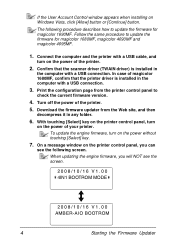
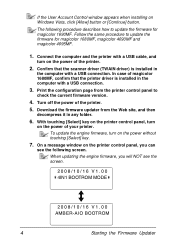
Follow the same procedure to
check the current firmware version.
4. Connect the computer and the printer with a USB cable, and
turn on the power of magicolor 1680MF, confirm that the scanner driver (TWAIN driver) is installed in any folder.
6. Print the configuration page from the Web site, and then
decompress it in the computer with...
magicolor 1680MF/1690MF/4690MF/4695MF Firmware Updater Guide - Page 11
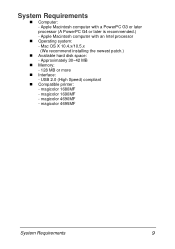
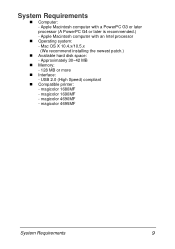
... with a PowerPC G3 or later
processor (A PowerPC G4 or later is recommended.)
- magicolor 1680MF
- magicolor 4695MF
System Requirements
9 magicolor 4690MF
- Mac OS X 10.4.x/10.5.x
(We recommend installing the newest patch.) „ Available hard disk space:
- USB 2.0 (High Speed) compliant „ Compatible printer:
- Approximately 30~42 MB „ Memory:
- 128 MB or more „...
magicolor 1680MF/1690MF/4690MF/4695MF Firmware Updater Guide - Page 13


....
6. Print the configuration page from the Web site, and then
decompress it in the computer
with a USB cable, and
turn on the power of the printer. 5. Turn off the power of your printer. Connect the computer and the printer with a USB connection.
3. Download the firmware updater from the printer control panel to update the firmware for magicolor 1680MF, magicolor 4690MF...
magicolor 4690 Reference Guide - Page 28


MANAGEMENT menu) to your computer. 2 Check that the printer is turned on the Documentation CD/DVD. When Using a USB Connection
1 Use a USB cable to connect the printer to Mac. For details, refer to the Printer/Copier/Scanner User's Guide on , and then restart the computer. 3 Open Print Center, which can be accessed by clicking Startup Disk...
magicolor 4690 Reference Guide - Page 29


6 Select mc4690MF from the Device pop-up menu.
" If mc4690MF does not appear, check that the printer is turned on
and the USB cable is connected, and then restart the computer.
7 Select KONICA MINOLTA from the Printer Model pop-up menu. 8 Select KONICA MINOLTA magicolor 4690MF in the Name list. Print Center Settings (Mac OS X 10.2.8)
13
magicolor 4690 Reference Guide - Page 40
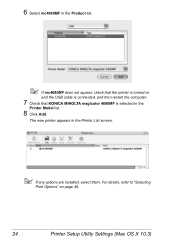
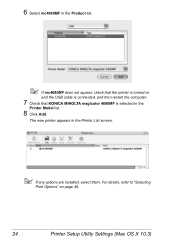
..., refer to "Selecting
Print Options" on
and the USB cable is connected, and then restart the computer.
7 Check that the printer is selected in the
Printer Model list.
8 Click Add. 6 Select mc4690MF in the Product list.
" If mc4690MF does not appear, check that KONICA MINOLTA magicolor 4690MF is turned on page 49.
24
Printer Setup Utility Settings (Mac...
magicolor 4690 Reference Guide - Page 45


... Utility Settings (Mac OS X 10.4)
29 4 Select mc4690MF in the Printer Name.
" If mc4690MF does not appear, check that the machine is turned
on and the USB cable is connected, and then restart the computer.
5 Check that KONICA MINOLTA magicolor 4690MF is selected in the
Print Using list.
6 Click Add. 7 Select Optional Trays to match your...
magicolor 4690 Reference Guide - Page 54


When Using a USB Connection
1 Use a USB cable to connect the printer to the Printer/Copier/Scanner User's Guide on the Documentation CD/DVD. For details, refer to your computer. 2 Select System Preference from the Apple menu. 3 Click Print & Fax. 4 In the Print & Fax, click + button.
38
Printer Settings (Mac OS X 10.5/10.6) MANAGEMENT menu) to Mac...
magicolor 4690 Reference Guide - Page 56


" If KONICA MINOLTA mc4690MF does not appear, check that the
printer is turned on and the USB cable is connected, and then restart
the computer.
6 Check that KONICA MINOLTA magicolor 4690MF is selected in the
Print Using list.
7 Click Add. 8 Select Optional Trays to match your printer setup, and then click Con-
tinue.
40
Printer Settings (Mac OS X 10.5/10.6)
magicolor 4690 Reference Guide - Page 80


ColorSync
„ Color Conversion Allows you to select host-based color matching or printer-based color matching.
„ Quartz Filter Allows you to select Quartz Filter. Cover Page
„ Print Cover Page Allows you to set cover page before or after document.
„ Cover Page Type Allows you to select cover page type...
magicolor 4690 Reference Guide - Page 132


... Software" on page 135)
A function from a printer the image scanned with the machine as a file on page 128)
Click this button to print from the "Scan Modes" group box can be ...dialog box.
(=>"Settings Dialog Box" on page 143)
Clicking this button displays the Scan and Print dialog box. (=>"Printing Scanned Images" on page 141)
116
Main LinkMagic Window B&W key
8 Link to Start- Clicking...
magicolor 4690 Reference Guide - Page 207


Printing via IPP (Internet Printing Protocol)
" You must have administrator privileges in order to Settings, click Printers, and then click Add Printer.
1 In the second dialog box select the Network Printer radio button and
then choose Next.
Windows Server 2003/XP/2000
„ For Windows Server 2003/XP: Click Start, select Printers and Faxes, and then click...
magicolor 4690 Reference Guide - Page 297


... to 127 characters Default: KONICA MINOLTA magicolor
4690MF (xx:xx:xx)
" "xx:xx:xx" refers to 127 characters Default: [Blank]
More Printer Information
Specifies printer information that is specified. Range: Up to the last six digits of the
MAC address (in the "Printer Information" box. Range: Up to chapter 6, "Network Printing." In order to 127 characters Default...
magicolor 4690 Reference Guide - Page 298


...Resets all configuration settings to 127 characters Default: [Blank]
Operations Support
Print Job Cancel Job
If this check box is selected, Cancel Job is enabled. Item
Description
More Printer Information Manufacturer
Specifies the printer manufacturer and other information. Default: Checked
Get Printer Attributes
If this check box is selected, Validate Job is enabled.
Default...
magicolor 4690 Facsimile User Guide - Page 63


... information
Displaying PC-FAX Settings
Windows Vista
1 From the Start menu, select Control Panel, and then click Hardware
and Sound to select Printers.
2 Right-click the KONICA MINOLTA mc4690MF (FAX) printer icon, and
then select Printing Preferences.
Displaying PC-FAX Settings
57 Address Book Tab
The Address Book tab allows you to specify the...
magicolor 4690 Printer/Copier/Scanner User Guide - Page 112
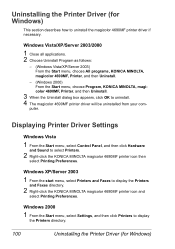
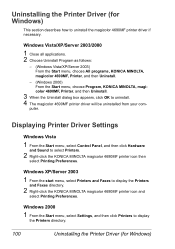
... menu, choose All programs, KONICA MINOLTA, magicolor 4690MF, Printer, and then Uninstall.
- (Windows 2000) From the Start menu, choose Program, KONICA MINOLTA, magicolor 4690MF, Printer, and then Uninstall.
3 When the Uninstall dialog box appears, click OK to select Printers.
2 Right-click the KONICA MINOLTA magicolor 4690MF printer icon then
select Printing Preferences. Windows 2000
1 From the...
magicolor 4690 Printer/Copier/Scanner User Guide - Page 164


... regions: printer.konicaminolta.com
152
Replacing Consumables If a used toner car- If you get toner on your clothes, lightly dust them off .
Replacing Consumables
Note
Failure to follow instructions as you can. For details on printing the configuration page, refer to "Error Messages" on page 201. About Toner Cartridges
Your machine uses four toner cartridges: black, yellow, magenta...
magicolor 4690 Printer/Copier/Scanner User Guide - Page 166
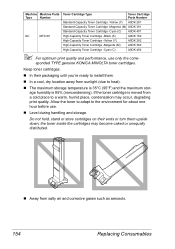
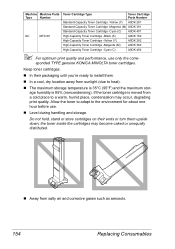
... humidity is moved from salty air and corrosive gases such as aerosols.
154
Replacing Consumables the toner inside the cartridges may occur, degrading print quality.
sponded TYPE genuine KONICA MINOLTA toner cartridges. Keep toner cartridges:
„ In their ends or turn them .
„ In a cool, dry location away from sunlight (due to a warm, humid place, condensation...
magicolor 4690 Printer/Copier/Scanner User Guide - Page 249


...toner cartridges and color density toner cartridges may check for damage. replace it .
If it is insufficient gloss of the Remove the toner cartridges and
toner... cartridges may be defective or low. replace it .
The original glass is defective. Clean the original cover pad. The print or One or more of the printed... Printing Quality
237 ...
Similar Questions
What Does Error Light On Konica Minolta 1600w Mean
(Posted by vitdb 9 years ago)
Konica Minolta Magicolor 4690mf Error Light,what Does It Mean?
(Posted by macinspand 10 years ago)
Error Light On Konica Minolta 1600w When Printing Pictures
(Posted by samCashfl 10 years ago)
How To Network Printer Konica 4690mf
(Posted by stevobusyg 10 years ago)
How Turn Off The Light Error Duty For Toner C Empty
how turn off the light error duty for the toner cempty and how could print only black and white for ...
how turn off the light error duty for the toner cempty and how could print only black and white for ...
(Posted by cazanmihaelaliliana 11 years ago)

