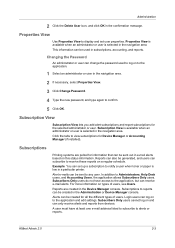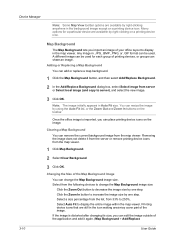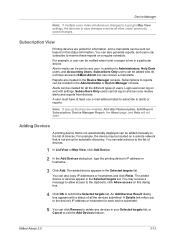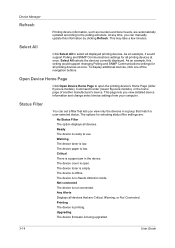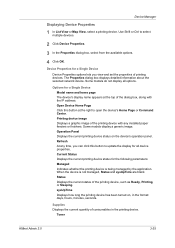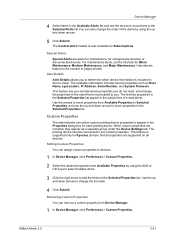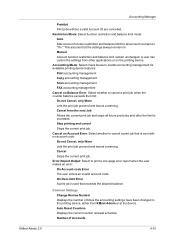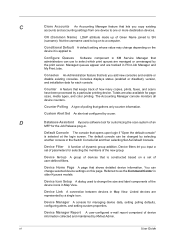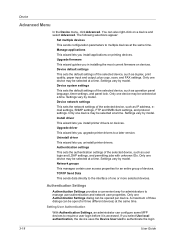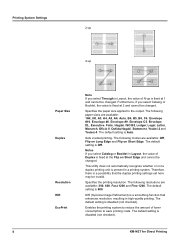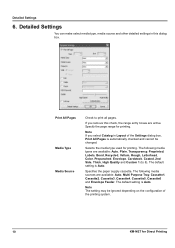Kyocera FS-1135MFP Support Question
Find answers below for this question about Kyocera FS-1135MFP.Need a Kyocera FS-1135MFP manual? We have 3 online manuals for this item!
Question posted by spectmtlad on July 24th, 2014
Does The Kyocera Fs 1135 Mfp Auto Select Paper Sizes
The person who posted this question about this Kyocera product did not include a detailed explanation. Please use the "Request More Information" button to the right if more details would help you to answer this question.
Current Answers
Related Kyocera FS-1135MFP Manual Pages
Similar Questions
How To Assign Ip Address To The Koreya Fs 1135 Mfp Printer
How To Assign Ip Address To The Koreya Fs 1135 Mfp Printer
How To Assign Ip Address To The Koreya Fs 1135 Mfp Printer
(Posted by vssureshhal 9 years ago)
Is There Software That Will Enable Fax From Pc Wtih A Kyocera Fs-1135 Mfp B&w?
I have a Kyocera FS-1135 MFP black & white printer. The tech told me this model doesn't have a f...
I have a Kyocera FS-1135 MFP black & white printer. The tech told me this model doesn't have a f...
(Posted by squenault 11 years ago)
Can You Avoid The Duplex Error When Printing Envelopes With A Fs-1135 Mfp
When duplexing is turned on by default, when you try and print to an envelope, an error shows up to ...
When duplexing is turned on by default, when you try and print to an envelope, an error shows up to ...
(Posted by gjones44636 12 years ago)