Kyocera KM-2050 Support Question
Find answers below for this question about Kyocera KM-2050.Need a Kyocera KM-2050 manual? We have 21 online manuals for this item!
Question posted by tusharmane1977 on August 29th, 2012
How To Scan And Save A File From Kyosera Scanner To Pc
how to scan and save a file from kyosera scanner to pc
Current Answers
There are currently no answers that have been posted for this question.
Be the first to post an answer! Remember that you can earn up to 1,100 points for every answer you submit. The better the quality of your answer, the better chance it has to be accepted.
Be the first to post an answer! Remember that you can earn up to 1,100 points for every answer you submit. The better the quality of your answer, the better chance it has to be accepted.
Related Kyocera KM-2050 Manual Pages
KM-NET ADMIN Operation Guide for Ver 2.0 - Page 42


....
2 Type in that group that do not match the selected firmware files are not upgraded.
Proceed to the next step.
4 Type in the path for the firmware file, or browse to upgrade, the Retain Firmware File page appears. Device Manager
The selected firmware file must begin with http:// or https:// and click Next.
3 If the...
PRESCRIBE Commands Command Reference Manual Rev 4.8 - Page 285


Save Current Position
Format
SCP;
Parameter
None
Function
The SCP command instructs the printing system to remember the current cursor position, so ... to the positions in the reverse order in the printing system's memory (using the RPP (return to eight positions can be saved in which they were saved. Up to previous position) command.
File and Printout
See RPP on page 230. SCP
SCP -
PRESCRIBE Commands Command Reference Manual Rev 4.8 - Page 288


Save Current PaLette
COLOR
Format
SCPL; RES; UNIT C; ACLI 1, 128, 64, 64; SCOL 1; Printout
278 If...
None
Function
The SCPL command saves the currently active palette, so that it can be saved as many as there is printed using the RPPL (return to the saved palettes in the reverse order in which they were saved. File
!R! CID 0, 1; Palettes can be saved. SPAL 100; MZP 1, ...
KM-NET for Direct Printing Operation Guide Rev-3.2 - Page 13


When checked, click OK to perform more detailed settings. You can be found on using the Detailed Settings dialog box can select the saved file by Load Setting File in a file. Printing System Settings
Save The Settings Detailed Settings
Saves settings in the main window. The default setting is disabled (not checked)
Displays another dialog box to...
KM-NET for Accounting Operation Guide Rev-1.4 - Page 20


... values.
Exit
Quits the application.
18
KM-NET for the printing systems that support media size counter. The CSV format is only available for Accounting
Export X Media Size Counter
Saves the media size counter of all information in the database to an XML file. The saved file can import the file. The media type counter. This...
KM-NET for Clients Operation Guide Rev-3.7 - Page 25


.... Operation Guide
21
Adjust the exposure for scanning.
Select the file format.
Select the resolution for copying. Use the slide bar to check and configure the settings for the scanning function. Select the exposure mode for scanning. Select the color mode for scanning. 5.8. Select the zoom mode. Scan Tab
Properties Allows you to adjust the exposure...
IC Link User's Manual ver. 2.8 - Page 13


... to the IC Link Project file under the "Host-File forms" tab of these files can be saved onto the local PC and added into the IC Link Project File under the Host-File forms tab as shown in the figures below, and will also be saved onto the PC as *.prn files.
{PAGE } The two files which can be added...
IC Link User's Manual ver. 2.8 - Page 18


... created are the EMCR Enable (emcr on the [Add to the IC Link Project file under the "Host-File forms" tab of these files can be saved onto the local PC and added into the IC Link Project File under the Host-File forms tab as shown in the EMCR Creator, click on .prn) and the EMCR...
IC Link User's Manual ver. 2.8 - Page 32
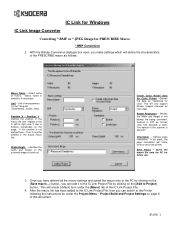
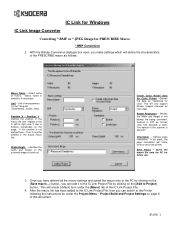
.... then it to the IC Link Project File by clicking on the page. Orientation - Unit of the scanner is not defined here -
saves the macro file onto the PC for PRESCRIBE Macro
*.BMP Conversion 2. IC ...
{PAGE } Identifies the width and height of the scanned image on page 6 of the IC Link Project File.
4. Defined in the actual macro file. Defines page orientation. If left to right) and...
Network Fax Online Manual (Revision) - Page 71


...necessary to enter the Administrator Password in the fax machine will appear. 2 Select the file (FED file) with the saved data and then click on top of your Operation Guide for more detailed information on ...Password.
5. Go to the Scanner Edition of the data that you create new information data and send it to the fax machine, the full data file, including unregistered dial numbers,...
Scan System (F) Operation Guide (Functions Edition) - Page 5


... on , as well as a csv file along with the scanned image data.
Adding File Information to Scanned Image Data
You can also use the scanner s operation panel to make settings related to the addition of file information (keywords) which helps you search your computer for specific scanned images, or have that information saved as other information.
Then, in...
Scan System (F) Operation Guide (Functions Edition) - Page 17


... 3-106 Installing the TWAIN source 3-107 Uninstalling the TWAIN source 3-108 Image Data ...3-109 Scanning an Image 3-110 (1) Starting the scanning operation at your computer 3-110 (2) Starting the scanning operation at the scanner 3-110 Main Dialogue Box 3-111 Changing the Scanner's IP Address 3-115 Copy Management Setting 3-117 Color Profiles ...3-118 If You Can't Connect...
Scan System (F) Operation Guide (Functions Edition) - Page 44


... make any changes in order to send other image files using the Scan to PC function, previous files saved to that computer may need to use the machine besides yourself, please be sure to touch the "Cancel" key when you are finished. * If "Permit file overwrite" is selected in the computer's Scanner File Utility when you finish the...
Scan System (F) Operation Guide (Functions Edition) - Page 80


...any number, it will appear. • No.
Page 2-28
If you use the Scanner Interface Card. The registration number is displayed here. Click on this item when you want...access the destination address registration screen where you can send scanned image files to a folder on the functions of the Send E-mail Settings.
Scan to PC Setting
You can register, confirm and edit information for...
Scan System (F) Operation Guide (Functions Edition) - Page 120


... password. * If no password has been registered, this step is NOT running in the computer in general how to use the Scanner File Utility to save the scanned data into the designated folder. * The saved file can , for example, be sent to other parties via email, or displayed and edited using any application that you want...
Scan System (F) Operation Guide (Functions Edition) - Page 121


... displayed as a 3-digit number between "0000" and "9999". • mmm Refers to the page number within a set of the saved file.
File name: *******nnnn_mmm.suffix Refers to the file name that already exists in the scanner where the original was
processed.
This will
be displayed as a 4-digit number between "000" and "999". • suffix Refers...
Scan System (F) Operation Guide (Functions Edition) - Page 225


... keywords can be used in searching, in the computer, for image data scanned at the scanner, and Database Assist which saves file information related to that indicates the status of files. Once the DB Assistant is bundled with this case, an icon that scanned image data as keywords to be verified by using the PaperPort software...
Scan System (F) Operation Guide (Functions Edition) - Page 234


...box and select New. Page 3-138 The Edit Destination PC Name dialogue box will be displayed. * When setting up the Database Assist option (which adds file information as reference. 1. DB Assistant
Setting Up the PDF...'s PDF Keyword Assist option (which creates, along with the scanned image file, a csv file that
contains the corresponding file information), use this section as keywords to...
Scan System (F) Operation Guide (Setup Edition) - Page 7


... the Scanner 3-1
Scanning under the Scan to PC and Send E-mail functions 3-1 Before using the Scan to PC function 3-1 Before using the Send E-mail function 3-1 How to scan under Scan to PC and Send E-mail 3-1 Sending information ...3-3
Scanning with TWAIN ...3-4 When performing the scanning operation at the scanner 3-4 When performing the scanning operation at your computer 3-5
Scan setting...
Scan System (F) Operation Guide (Setup Edition) - Page 24


... settings that need to be made , click on the [Connect] button in the dialogue box and, once the connection to the scanner is made in the scanner in the corresponding application. Scan to PC Send E-mail
TWAIN
3 Set the original that you want to select 3 TWAIN
and press the Enter key. The main dialogue...
Similar Questions
Kyocera Scanner File Utility Says Processing But Does Not Save File
(Posted by everkk 9 years ago)
How To Connect Scanner From My Multifunction Printer Km-2050
(Posted by halBookem 10 years ago)
Kyocera Km-c3232 Won't Scan And Send To Our Pc's Since Windows 7 Upgrade
Kyocera KM-C3232 won't scan and send to our PC's since Windows 7 upgrade. The pc's can still send in...
Kyocera KM-C3232 won't scan and send to our PC's since Windows 7 upgrade. The pc's can still send in...
(Posted by support401 12 years ago)

