Kyocera KM-2050 Support Question
Find answers below for this question about Kyocera KM-2050.Need a Kyocera KM-2050 manual? We have 21 online manuals for this item!
Question posted by sl528g on March 22nd, 2012
Scanner Interface Card
how do i check if the scanner interface card is installed?
Current Answers
There are currently no answers that have been posted for this question.
Be the first to post an answer! Remember that you can earn up to 1,100 points for every answer you submit. The better the quality of your answer, the better chance it has to be accepted.
Be the first to post an answer! Remember that you can earn up to 1,100 points for every answer you submit. The better the quality of your answer, the better chance it has to be accepted.
Related Kyocera KM-2050 Manual Pages
KM-NET Viewer Operation Guide Rev-5.2-2010.10 - Page 59


...dialog box for the option you want to see a list of these options on target device check box, which appears when you can click Details to file. Browse or type a file...page, select the Overwrite settings on the Settings page:
Device User List Device Address Book Device Document Box Device Network Groups Device Virtual Mailbox If this check box to ensure that only settings that do not ...
PRESCRIBE Commands Technical Reference Manual - Rev. 4.7 - Page 112


... buffer mode. If the M3 value is fixed in the option interface (if installed). The factory setting of the total host buffer size is fixed to receive only the ... I0-Name of the partition in memory card The FRPO I0 specifies a memory card partition name to be automatically read at power up . The data read the partition name into its interfaces. The command uses the following format: ...
KM-NET for Accounting Operation Guide Rev-1.4 - Page 6


... system.
Step 3 Register printing systems in this document for details on page 7.
Step 5 Enable the accounting function of the client PC. Step 1 Install KM-NET for Accounting. Step 2 Starting KM-NET for Accounting on page 6. Refer to each section in KM-NET for Accounting.
Refer to Assigning the
Account ID on operations and settings...
KM-NET for Accounting Operation Guide Rev-1.4 - Page 7
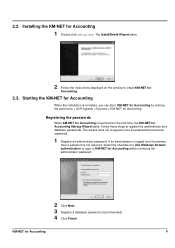
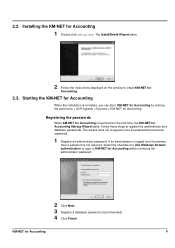
... not re-appear once the passwords have been registered.
1 Register an administrator password. KM-NET for Accounting Startup Wizard starts.
Follow these steps to KM-NET for
Accounting.
2.3. The InstallShield Wizard starts.
2 Follow the instructions displayed on the window to install KM-NET for Accounting without entering the administrator password.
2 Click Next. 3 Register a database...
KM-NET for Clients Operation Guide Rev-3.7 - Page 5
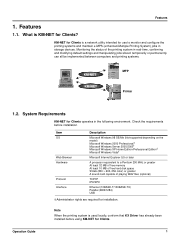
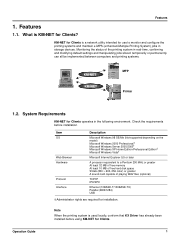
... System) jobs in storage devices. KM-NET for Clients is KM-NET for Clients operates in real-time, confirming and modifying default settings and manipulating jobs stored temporarily or permanently can all be implemented between computers and printing systems.
KM-NET KM-NET
MFP Printer
1.2. Check the requirements before using KM-NET for installation. Monitoring the status of...
KX Driver User Guide Version 5.90 - Page 15


... Settings dialog box.
After you select the check box for a finishing device shown in blue in the Device options list, such as Finisher or Multi Finisher, the Punch Unit Settings dialog box appears. User Guide
2-3 Printer Properties
2 Under Device options in the Device Settings tab, select the check boxes for
devices installed in your printing system.
2
Note: Some...
KX Driver Operation Guide Rev. 1.3.1 - Page 34


... settings for any optional
devices installed in the Printer Properties dialog box and the list of the Device Settings tab, select the check boxes for front panel messages, passwords, and more. For example, a finisher and a booklet stitcher. To install optional devices:
1 Click the Device Settings tab. 2 In the Device Options of Device Options will be installed simultaneously. NOTE
The...
Kyocera Extended Driver 4.0 User Guide Rev-2.1 - Page 16


... shown in the Printer Properties dialog box and the list of an optional device shown in your printing system.
When you have selected a device, other devices will vary depending on the printing system you select the check box of Device options will be installed simultaneously. Printer Properties
finishers, paper feeders, side feeders, high-capacity feeders, hard...
Kyocera Extended Driver 4.0 User Guide Rev-2.1 - Page 54


...2 hole, 3 hole, or 4 hole. For information on page 2-1. For further
details, refer to Installing Optional Devices on
positioning the hole punches, refer to Positioning the Hole Punch below.
4
• For metric specification,...Click OK to start printing.
6
The print job will be punched by the finishing device and delivered to the output tray. Positioning the Hole Punch
Note: Some models do ...
Kyocera Extended Driver 3.x User Guide Rev-1.4 - Page 23


...Supported Options on page 137.
17 In the Device Options of the device properties.
Printer Properties
Installing Optional Devices
If you have selected a device, all other devices will be installed simultaneously. For further details on the Device Settings tab of the Device Settings tab, enable the check boxes for any
optional devices installed in your printer. After you use optional...
Network Fax Online Manual (Revision) - Page 3
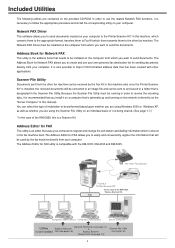
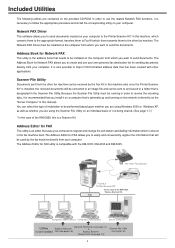
... the address book that will be converted to an image file and can be installed on your computer to the Printer/Scanner Kit* in this manual). The Address Editor for FAX utility is also possible ... is an editor that has been created with the KM-3035, KM-4035 and KM-5035. Scanner File Utility
Documents sent from which you to Fax Kit which is installed, the received documents will be...
Network Fax Online Manual (Revision) - Page 39


... the Fax Edition of that Operation Guide
• KM-2530/3530/4030: "Section 8 Network FAX Settings (Option)" in which you want to receive the fax data (Server Computer). * For more detailed information on the network that has the Scanner File Utility installed.
When the Scanner File Utility is running, an icon that indicates that...
Network Fax Online Manual (Revision) - Page 46


... of the SMTP server address to be used when sending the notice of fax reception. (Available setting: between 0 and 31, that has the Scanner File Utility installed, put a check mark in the On-Line Manual for files attached to receive the notice of the SMTP server to the Delivery Setting List dialogue box...
Scan System (F) Operation Guide (Functions Edition) - Page 100


...appropriate procedure at the computer is used to page 3-12.)
3. Other than installation of the Scanner File Utility. Use the Address Editor, Address Book or a Web browser .... (Refer to use the Scanner File Utility.
1. Once the Scanner File Utility is the Scanner File Utility? After that you to page 3-7.)
2. Scanner File Utility
What is installed and the computer booted up ...
Scan System (F) Operation Guide (Functions Edition) - Page 103


The following window will appear. * In order to access the Main Menu, refer to "Using the Scanner CD-ROM" on Scanner File Utility. Page 3-7 Click on page 1-3.
2. Scanner File Utility
Installation and Uninstallation (1) Installing the Scanner File Utility
1. Click on Scanner Utilities in the Main Menu of the Scanner CD-ROM.
Scan System (F) Operation Guide (Functions Edition) - Page 218


... easy to use, this section provides an explanation on the same network as your computer will be displayed. A screen that will allow you to the scanner. Insert the CD-ROM and select Quick Setup Wizard under the IB-2x Configuration menu. Any Scanner Interface Cards installed on connecting to select the printer...
1650/2050/2550 Operation Guide (Advanced) - Page 135


...of count of copying and printing.
4-6
No limit -
Copy Restriction
You can select whether to the KM-NET for Accounting Operation Guide. Counter limit - No limit - Does not set the limit of count...Set the limit of count of scanner transmission (0 to 999,999).
Output limit
Set the limit of total count of fax transmission if the optional fax kit is installed. Set the limit of count of...
1650/2050/2550 Operation Guide (Advanced) - Page 137


... Limit
You can set the limit of count of Registering a New Account.
Note
1 2
This item is displayed if Scanner Job Accounting in the default settings is installed. Scanner Transmitting:
* No limit Counter limit
Is not permitted
5 Press the Enter key. The message display returns to select No limit, Counter limit or Is not...
1650/2050/2550 Operation Guide Rev-4 (Basic) - Page 19


... Mita Canada, Ltd. (both referred to as "MFP"), and the new accessories installed with the initial installation of the MFP, against any defects in the United States of America or Canada,...2050/2550 MULTIFUNCTIONAL PRODUCT LIMITED WARRANTY
1. In the event the MFP or an accessory is authorized to obtain performance of this warranty on behalf of the Authorized Kyocera Dealer in your area or check...
1650/2050/2550 Operation Guide Rev-4 (Basic) - Page 95


... of originals that both sides can be printed.
4-13 Duplex Unit Two-sided copies can be installed. Also if the optional network scanner kit is the same as in the company overall. Memory Card (CompactFlash) The memory card is installed. Job Separator This unit is useful in this machine, you can use this machine as...
Similar Questions
How To Connect Scanner From My Multifunction Printer Km-2050
(Posted by halBookem 10 years ago)
How To Find Scanner Card Ip Address Kyocera Mita Km-2050
(Posted by cirbkobam 10 years ago)
Kyocera Km-2050 Scanner File Utility How To Change Destination
(Posted by draplulu 10 years ago)
Km-3060 Need Instructions For Printing Address Book From Interface.
We have a KM-3060 that will be replaced soon. We want to retrieve a copy of all the existing address...
We have a KM-3060 that will be replaced soon. We want to retrieve a copy of all the existing address...
(Posted by klitton7 12 years ago)
How To Use Kyocera Km-1820 As Scanner
how do i turn my kyocera km-1820 into a scanner?
how do i turn my kyocera km-1820 into a scanner?
(Posted by Anonymous-28033 13 years ago)

