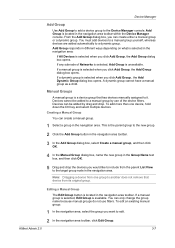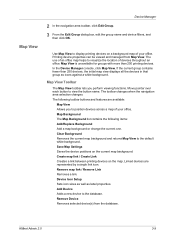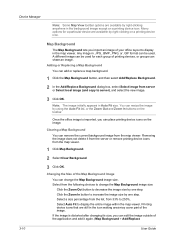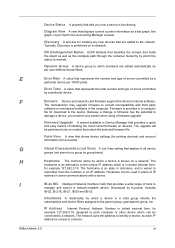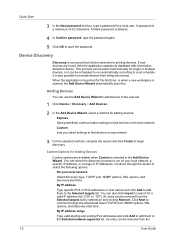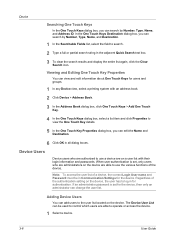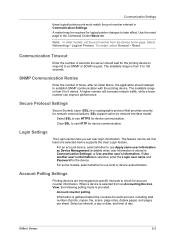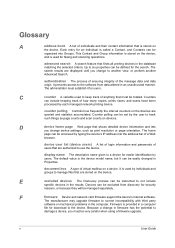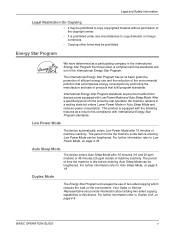Kyocera KM-2550 Support Question
Find answers below for this question about Kyocera KM-2550.Need a Kyocera KM-2550 manual? We have 22 online manuals for this item!
Question posted by toluwanigospel on June 12th, 2012
I Wish I Could Use Kyocerakm-2550 Photocopier To Scan To My Computer. How?
The person who posted this question about this Kyocera product did not include a detailed explanation. Please use the "Request More Information" button to the right if more details would help you to answer this question.
Current Answers
Related Kyocera KM-2550 Manual Pages
Similar Questions
How Do You Delete All Files From The Hard Drive On The Kyocera Km-2550?
How do you delete all files from the hard drive on the Kyocera KM-2550 before returning it?
How do you delete all files from the hard drive on the Kyocera KM-2550 before returning it?
(Posted by steveehlert 11 years ago)
Do You Have A Document On Line Giving The Proper Use Of Faxing And Scanning
company wants a sign on the printer for the proper use of scanning and faxing .for people who uses i...
company wants a sign on the printer for the proper use of scanning and faxing .for people who uses i...
(Posted by larryshepard 11 years ago)
My Km-2550 Won't Turn On After Being Moved Any Interlocks I Should Know About?
My KM-2550 won't turn on after move. No power indicator
My KM-2550 won't turn on after move. No power indicator
(Posted by cbazan 12 years ago)