Kyocera KM-4035 Support Question
Find answers below for this question about Kyocera KM-4035.Need a Kyocera KM-4035 manual? We have 23 online manuals for this item!
Question posted by phinu on May 12th, 2014
How To Set Password Km 4035
The person who posted this question about this Kyocera product did not include a detailed explanation. Please use the "Request More Information" button to the right if more details would help you to answer this question.
Current Answers
There are currently no answers that have been posted for this question.
Be the first to post an answer! Remember that you can earn up to 1,100 points for every answer you submit. The better the quality of your answer, the better chance it has to be accepted.
Be the first to post an answer! Remember that you can earn up to 1,100 points for every answer you submit. The better the quality of your answer, the better chance it has to be accepted.
Related Kyocera KM-4035 Manual Pages
KM-NET ADMIN Operation Guide for Ver 2.0 - Page 37


... button you send configuration parameters to configure.
To verify the selected filter, the filter icon appears in the toolbar.
Multi-Set
Multi-Set lets you use. Multi-Set can configure a device's settings for Kyocera devices appearing in the Supported Model list in the Release Notes available from List View or Map View, then click the Multi...
KM-NET ADMIN Operation Guide for Ver 2.0 - Page 47
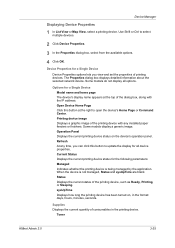
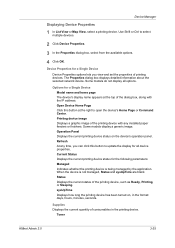
.... sysUpTime Displays how long the printing device has been turned on the device's operation panel. Some models display a generic image. Device Properties for a Single Device
Device Properties options lets you can click this button at the top of the dialog box, along with any time, you view and set the properties of consumables in the format...
KM-NET ADMIN Operation Guide for Ver 2.0 - Page 48


... each group of paper currently loaded in the MP Tray, standard paper feeders, and optional paper feeders: Size/Type The page size and media type setting for all available printing device properties. Display Name Type a name for accounting purposes. No Stapler is not installed. Level The amount of...
KM-NET ADMIN Operation Guide for Ver 2.0 - Page 51


... to 5 times. Follow the instructions in the Supplies tab.
Traps Traps are Traps? Connect to configure the trap settings.
Write Community Type the printing device's Write Community name for all devices unless you view and set the properties of times, after an initial failure, to attempt to 30 seconds. The check box changes depending...
KM-NET ADMIN Operation Guide for Ver 2.0 - Page 52
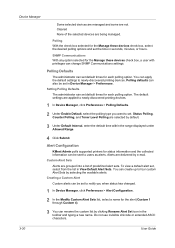
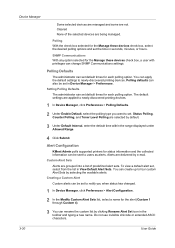
... Interval, enter the default time within the range displayed under Allowed Range.
4 Click Submit.
You can set default times for the Manage these devices check box, a user with privileges can be sent to newly-discovered printing devices.
1 In Device Manager, click Preferences > Polling Defaults.
2 Under Enable Default, select the polling type you when status...
KM-NET ADMIN Operation Guide for Ver 2.0 - Page 60
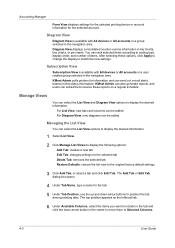
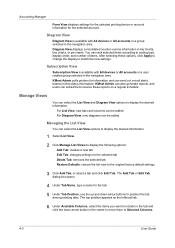
... to position the tab among existing tabs. Subscription View
Subscription View is available with All devices or All accounts or a user created group selected in the tab and click the down...For Diagram View, new diagrams can be added.
Accounting Manager
Form View displays settings for the selected printing device or account information for information and can send out e-mail alerts based on a...
KM-NET ADMIN Operation Guide for Ver 2.0 - Page 66
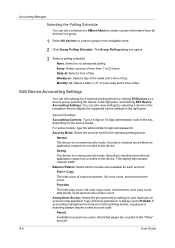
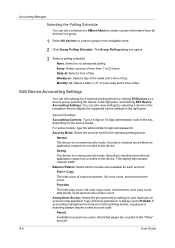
... and password. Accounting Manager
Selecting the Polling Schedule
You can set to Prohibit. Anonymous Access: Select the print permission setting for each account:
Print + Copy
The total count of day. If accounting management is in the navigation area.
2 Click Group Polling Schedule. Every: Select a period of day. Edit Device Accounting Settings
You can edit settings for...
KM-NET ADMIN Operation Guide for Ver 2.0 - Page 97
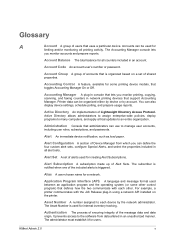
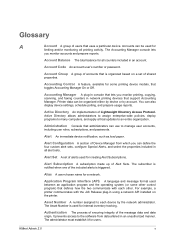
... from data altered in an account. Accounts can also display device settings, schedule polling, and prepare usage reports.
It prevents access to manage user accounts, including user roles, subscriptions, and passwords.
KMnet Admin 2.0
v Glossary
A
Account A group of users that is organized based on the printer. The subscriber is notified when one of the...
KM-NET ADMIN Operation Guide for Ver 2.0 - Page 98
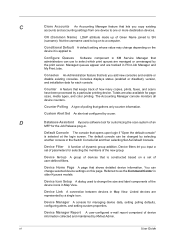
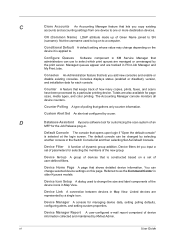
... you copy existing
accounts and accounting settings from one device to . Not the username used to change depending on a set of the device icons in older Kyocera models. The Accounting Manager console monitors all device counters. Device Home Page A page that lets you input a set configured by selecting another console in KM Service Manager that opens upon login...
KM-NET ADMIN Operation Guide for Ver 2.0 - Page 102
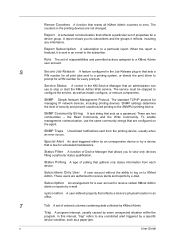
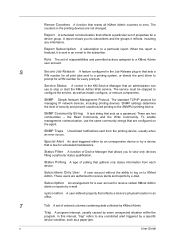
...devices, including printing devices. x
User Guide Service Status A control in the KM Service Manager that reflects a device...a device that ...set of polling that gathers only status information from the printing device, usually when an error occurs. Status Polling A type of properties for a device... by a specific device condition, such as...set of Device Manager that allows you its subscribers and the ...
KM-NET Viewer Operation Guide Rev-5.2-2010.10 - Page 38


... authentication is 32 characters. User Guide Available port numbers range from 1 to Off.
8 The device uses the Acquisition of user information settings for a specific user, or choose to save your settings. The maximum length is required, enter a login and password.
3 Select the Simple login check box. The maximum length is 64 characters.
5 Select the...
KM-NET Viewer Operation Guide Rev-5.2-2010.10 - Page 43


...KMnet Viewer
4-1 Creating a New Account
You can add network devices to type one of the Communication Settings dialog box. 4 Account
The Account menu is required to access selected features in the Administrator Login dialog box:
Command Center password Administrator Login and Administrator Password (with optional Use local authentication) Accounting administrator code Login options...
KM-NET Viewer Operation Guide Rev-5.2-2010.10 - Page 75


... Simple Mail Transfer Protocol. An event is typically performed at Device > Communication Settings > Polling. If the toner is offline or device has a paper jam.
The exported list can set intervals. KMnet Viewer
vi Polling is any unsolicited alert triggered by a specific device condition, such as a password for transferring
e-mail messages. Quick Search entries are not saved...
Kyocera Command Center Operation Guide Rev 6.3 - Page 3


... Web browser ...1-1
Chapter 2
Access
Accessing COMMAND CENTER 2-1 Admin password ...2-1 Authentication ...2-1 Encryption ...2-2
Chapter 3
COMMAND CENTER Pages
Start Page...3-10 Basic > Security > Account Settings 3-10 Basic > Security > Device Security > General 3-11 Basic > Security > Device Security > Interface Block 3-11 Basic > Security > Device Security > Network Security 3-11 Basic...
KM-NET for Accounting Operation Guide Rev-1.4 - Page 6


... this document for details on operations and settings.
4
KM-NET for Accounting.
Refer to Kyocera Extended Driver of the printing system. Step 6 Register account ID to Enabling the
Accounting Function on page 6.
Refer to Registering the
Printing System on page 8. Refer to each section in KM-NET for Accounting
Step 5 Enable the accounting...
KX Driver Operation Guide Rev. 1.3.1 - Page 34


...red X, preventing the selection of the Device Settings tab, select the check boxes for front panel messages, passwords, and more. After you have selected a device, other devices will vary depending on the Device Settings tab of the device properties.
For example, a finisher and a booklet stitcher. Installing Optional Devices
If you use optional devices such as a paper feeder, finisher...
KX Driver Operation Guide Rev. 1.3.1 - Page 44


To set the Administrator password: 1 Select the Lock these Settings check box to 16 characters. Re-enter the password in the New password field.
NOTE
To change the Administrator Password: 1 On the Device Settings tab, click Administrator... .
40 The password must be between 4 to access the Set Password dialog box.
2 In the Set Password dialog box, enter the new password in the Confirm ...
Kyocera Extended Driver 4.0 User Guide Rev-2.1 - Page 24


... printer drivers, reassign the value in the new driver to match the value in the Confirm password field and click OK.
2
Note: Use a password from another manufacturer. If the values for all installed drivers.
Device Compatibility
1 In the Device Settings tab, click Compatibility.
1
2-10
KX Driver
Use the Driver Info utility, available on changing these...
Kyocera Extended Driver 3.x User Guide Rev-1.4 - Page 23


... the ability to Table of Supported Options on the Device Settings tab of the Device Settings tab, enable the check boxes for front panel messages passwords, and more. You can be installed for each model, refer to select conflicting optional devices.
Printer Properties
Installing Optional Devices
If you have selected a device, all other devices will be installed simultaneously.
Kyocera Extended Driver 3.x User Guide Rev-1.4 - Page 34


In the Set Password dialog box, enter the new password in the Confirm new password field and click OK. The password must be between 4 to access the Set Password dialog box.
2. Select the Lock these Settings check box to 16 characters.
Changing the Administrator Password
1. Re-enter the password in the New password field. On the Device Settings tab, click Administrator....
28 1.
Similar Questions
Machine Kyocera-km-4035
When the machine Kyocera-km-4035 is turn on , a reading on the screen asks to close cover 3.
When the machine Kyocera-km-4035 is turn on , a reading on the screen asks to close cover 3.
(Posted by jebbieauki 7 years ago)
How Do You Set Up Scanner From Kyocera Km-4035 To Scan To Desktop
(Posted by crpawl 10 years ago)
I Need Access To User Settings Of Km 6230 And It Is Requesting For Code
(Posted by ibrahimakinade 12 years ago)

