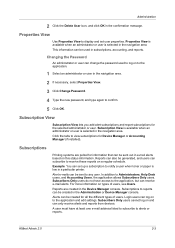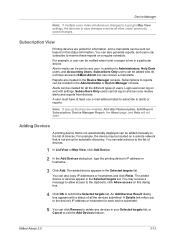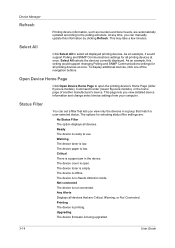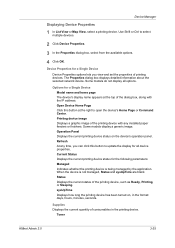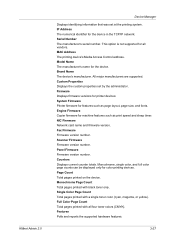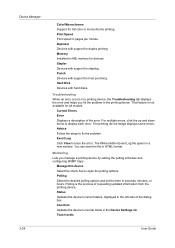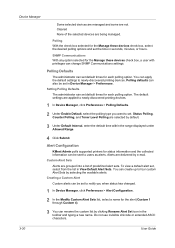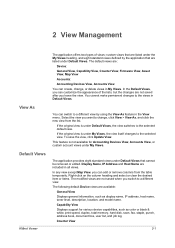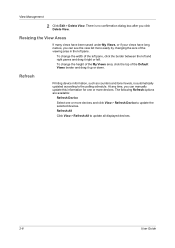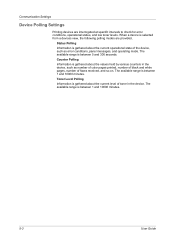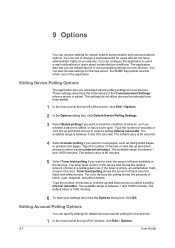Kyocera TASKalfa 180 Support Question
Find answers below for this question about Kyocera TASKalfa 180.Need a Kyocera TASKalfa 180 manual? We have 11 online manuals for this item!
Question posted by Anonymous-169816 on November 12th, 2021
Shake The Toner Contaner
how to solve ,shake the tonar problem
Current Answers
Answer #1: Posted by Technoprince123 on November 12th, 2021 8:35 AM
Please response if this answer is acceptable and solw your problem thanks
Answer #2: Posted by SonuKumar on November 14th, 2021 6:31 AM
https://www.manualslib.com/manual/485194/Kyocera-Taskalfa-180.html?page=129
https://www.youtube.com/watch?v=4sipHpNB7AY
Please respond to my effort to provide you with the best possible solution by using the "Acceptable Solution" and/or the "Helpful" buttons when the answer has proven to be helpful.
Regards,
Sonu
Your search handyman for all e-support needs!!
Related Kyocera TASKalfa 180 Manual Pages
Similar Questions
How To Solve Kyocera Taskalfa 180 Unknown Toner Installed Problem
(Posted by mocopp 10 years ago)
How To Replace Toner Cartridge In Kyocera Taskalfa 3050ci
(Posted by morltrn 10 years ago)
Kyocera Taskalfa 180 Photocopy
how to program password on taskalfa 180 photocopy machine?
how to program password on taskalfa 180 photocopy machine?
(Posted by samuelamagiti 10 years ago)
Toner On A Kyocera Taskalfa 255
How do you change the toner on a Kyocera Taskalfa 255
How do you change the toner on a Kyocera Taskalfa 255
(Posted by fdottin 12 years ago)