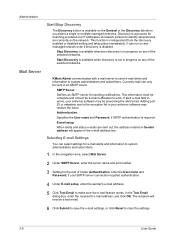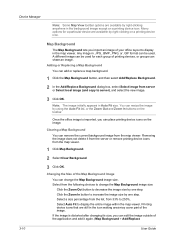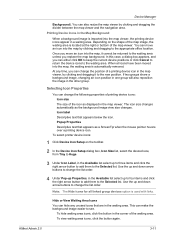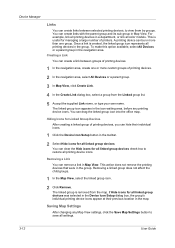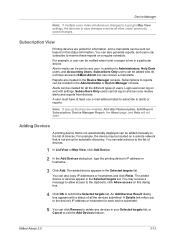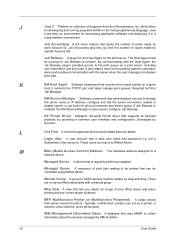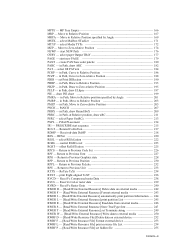Kyocera TASKalfa 180 Support Question
Find answers below for this question about Kyocera TASKalfa 180.Need a Kyocera TASKalfa 180 manual? We have 11 online manuals for this item!
Question posted by commandermarkie on July 15th, 2013
No Appear When I Photocopy
when i starting photocopy there is plain output no text appear..how to solve it?
Current Answers
Answer #1: Posted by TommyKervz on July 15th, 2013 1:53 AM
Greetings - Make sure that all doors are shut. Also do try restarting the printer. At most you may need to contact a service technician as the drum, transfer unit or the developer may have issues. If you however are able to print from the machine, then the scanner unit may be the one requiring attention.
Related Kyocera TASKalfa 180 Manual Pages
Similar Questions
How To Overcome The Welcome Screen Kyocera Taskalfa 420i Photocopy Machine
how to overcome the welcome screen kyocera taskalfa 420i photocopy machine
how to overcome the welcome screen kyocera taskalfa 420i photocopy machine
(Posted by ardymedia7 4 years ago)
Error C - 6 In Kyocera Taskalfa 180
Sir,It is showing Error C - 6 in Kyocera TASKalfa 180 machine, what to do
Sir,It is showing Error C - 6 in Kyocera TASKalfa 180 machine, what to do
(Posted by aedsetnv 8 years ago)
Op Displayed Kyocera Taskalfa 180 Attention Light Up
my kyocera 180 displays OP and Attention blinks what does it meas
my kyocera 180 displays OP and Attention blinks what does it meas
(Posted by pinky1023 8 years ago)
Kyocera Taskalfa 180 Photocopy
how to program password on taskalfa 180 photocopy machine?
how to program password on taskalfa 180 photocopy machine?
(Posted by samuelamagiti 10 years ago)
How To Setup Kyocera Taskalfa 180
I have a problem operating my kyocera taskalfa 180.it only display call C3100....
I have a problem operating my kyocera taskalfa 180.it only display call C3100....
(Posted by limmimi25 12 years ago)