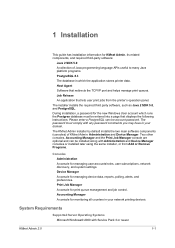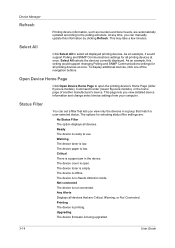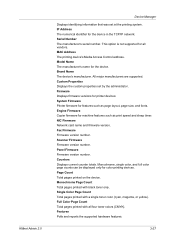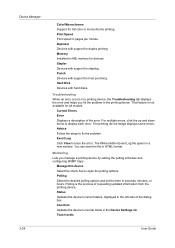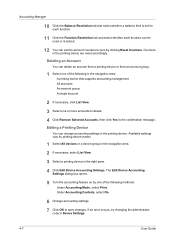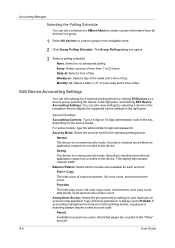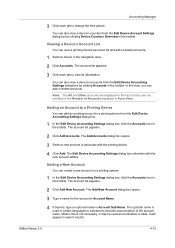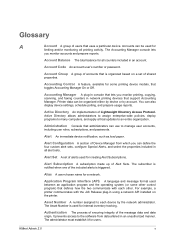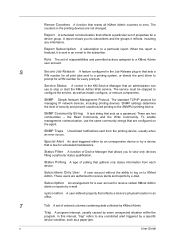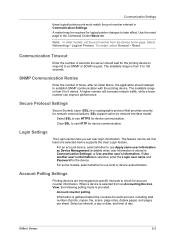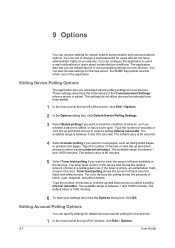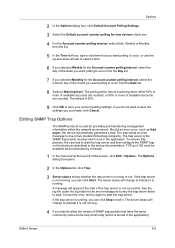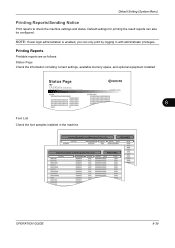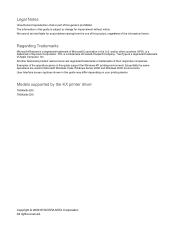Kyocera TASKalfa 420i Support Question
Find answers below for this question about Kyocera TASKalfa 420i.Need a Kyocera TASKalfa 420i manual? We have 16 online manuals for this item!
Question posted by Chrivarma on April 15th, 2014
How To Get The Counter On A Taskalfa 420i
The person who posted this question about this Kyocera product did not include a detailed explanation. Please use the "Request More Information" button to the right if more details would help you to answer this question.
Current Answers
Related Kyocera TASKalfa 420i Manual Pages
Similar Questions
Taskalfa 420i
TASKALFA 420I cannot use 2-sided original due to failure
TASKALFA 420I cannot use 2-sided original due to failure
(Posted by jhnndiritu 4 years ago)
How To Overcome The Welcome Screen Kyocera Taskalfa 420i Photocopy Machine
how to overcome the welcome screen kyocera taskalfa 420i photocopy machine
how to overcome the welcome screen kyocera taskalfa 420i photocopy machine
(Posted by ardymedia7 4 years ago)
Kyocera Taskalfa 420i Firmware
how to download Kyocera TASKalfa 420i Firmware
how to download Kyocera TASKalfa 420i Firmware
(Posted by seemesurya7 7 years ago)
Need Firmware Taskalfa 420i
i have an error sc 150 with taskalfa 420ii need a firmware of eeprom of the engine pwm card
i have an error sc 150 with taskalfa 420ii need a firmware of eeprom of the engine pwm card
(Posted by hadjsiahmed 8 years ago)
Kyocera Taskalfa 420i Not Working
I have a problem with my KYOCERA Taskalfa 420i error message, as follows: machine failure Note the...
I have a problem with my KYOCERA Taskalfa 420i error message, as follows: machine failure Note the...
(Posted by Jngadi 11 years ago)