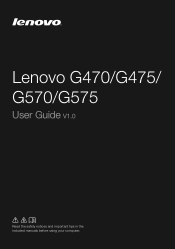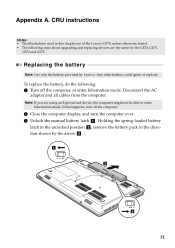Lenovo G570 Support Question
Find answers below for this question about Lenovo G570.Need a Lenovo G570 manual? We have 1 online manual for this item!
Question posted by alexldevne on July 7th, 2014
Lenovo G570 How To Lock Pad
The person who posted this question about this Lenovo product did not include a detailed explanation. Please use the "Request More Information" button to the right if more details would help you to answer this question.
Current Answers
Answer #1: Posted by waelsaidani1 on July 8th, 2014 1:29 AM
Hello here is a video guide on how to lock pad: http://mobilesupport.lenovo.com/us/en/videos/ht051314
Related Lenovo G570 Manual Pages
Similar Questions
I Just Got The New Lenovo Laptop G570 Today And The Wireless Mouse Does Not
work!! I like using the wireless mouse intead the touchpad..what are the reason??and why the wireles...
work!! I like using the wireless mouse intead the touchpad..what are the reason??and why the wireles...
(Posted by dhodgson 11 years ago)
Lenovo Laptop G570 Bios Password Reset
lenovo laptop g570 bios password reset
lenovo laptop g570 bios password reset
(Posted by jankiinfo 11 years ago)
Lenovo G570 Laptop Screen Not Fuctioning!!!
lenovo g570 laptop screen not fuctioning!!!
lenovo g570 laptop screen not fuctioning!!!
(Posted by shetyou 11 years ago)
How Do I Find Out How To Use The Function (fn) Keys On My Lenovo G570 Laptop?
How do I find out how to use the function (FN) keys on my Lenoco G570 laptop?
How do I find out how to use the function (FN) keys on my Lenoco G570 laptop?
(Posted by paulpasquill 12 years ago)