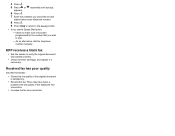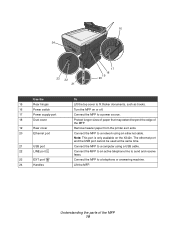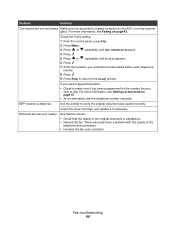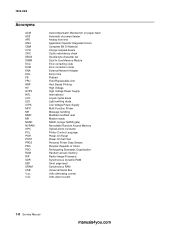Lexmark X342N Support Question
Find answers below for this question about Lexmark X342N - Multi Function Printer.Need a Lexmark X342N manual? We have 6 online manuals for this item!
Question posted by jeanpierrehurteau on December 2nd, 2014
Received Faxes Fail To Print
Current Answers
Answer #1: Posted by TommyKervz on December 10th, 2014 6:47 AM
http://support.lexmark.com/index?page=content&id=SO3640&locale=EN&userlocale=EN_US
http://www.lexmark.com/publications/pdfs/4200/eng/trouble.html#wp592793
Related Lexmark X342N Manual Pages
Similar Questions
receive fax
I am trying to figure out why I didn't receive several faxes that tried to come through. On my fax l...
How do I turn off the fax log on my Lexmark X364dn. Everytime I send a fax, I get a report or confir...