Lexmark X544 Support Question
Find answers below for this question about Lexmark X544.Need a Lexmark X544 manual? We have 8 online manuals for this item!
Question posted by ambetm on May 4th, 2014
Lexmark X544 How To Remove Scan Profiles
The person who posted this question about this Lexmark product did not include a detailed explanation. Please use the "Request More Information" button to the right if more details would help you to answer this question.
Current Answers
There are currently no answers that have been posted for this question.
Be the first to post an answer! Remember that you can earn up to 1,100 points for every answer you submit. The better the quality of your answer, the better chance it has to be accepted.
Be the first to post an answer! Remember that you can earn up to 1,100 points for every answer you submit. The better the quality of your answer, the better chance it has to be accepted.
Related Lexmark X544 Manual Pages
User's Guide - Page 110


... 5 Select a location on selected printer models. Note: Scanning to a computer or a USB flash memory device. Scanning to save the scanned output file. 6 Enter a profile name. Note: If you scan documents directly to a computer or USB device is the name that appears in the TCP/IP section.
2 Click Scan Profile. 3 Click Create Scan Profile. 4 Select your Web browser.
The computer does...
User's Guide - Page 111


...scan to the USB device or print files from the USB device.
Scanning to a USB flash memory device
Note: The USB port is not available on the scanner glass. Access USB appears. Scanning to send the scanned...the paper guides. 6 Press or to send the scanned image. Place these items on the keypad. 3 Press the arrow buttons until Profiles appears, and then press .
All other printer ...
User's Guide - Page 113
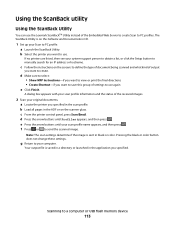
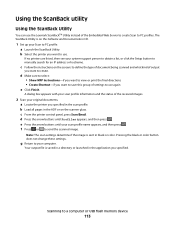
... buttons until your original documents. g Return to a computer or USB flash memory device
113 b Load all pages in the scan profile.
c Follow the instructions on the scanner glass.
b Select the printer you want to create. c From the printer control panel, press Scan/Email. a Launch the ScanBack Utility.
d Make sure to select: • Show MFP...
User's Guide - Page 122


... Size/Type Paper Texture Paper Weight Paper Loading Custom Type Custom Scan Sizes Universal Setup
Reports
Menu Settings Page Device Statistics Network Setup Page Wireless Setup Page Shortcut List Fax Job Log Fax Call Log Copy Shortcuts E-mail Shortcuts Fax Shortcuts Profiles List Print Fonts Print Directory Print Defects Print Demo Asset Report...
User's Guide - Page 142


...default setting. Menu item
Overlay Off Confidential Copy Draft Urgent Custom
Allow priority copies On Off
Background Removal -4 to +4
Color Balance Cyan-Red Magenta-Green Yellow-Blue
Contrast 0-5 Best for content" ... contrast used for the copy job Note: "Best for content
Shadow Detail -4 to +4
Scan edge to +4. Fax Settings menu
General Fax Settings
Menu item Station Name Station Number Station ...
User's Guide - Page 145
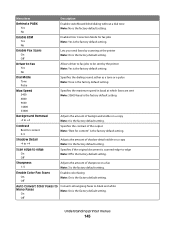
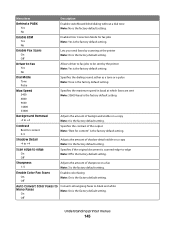
...Tone is the factory default setting. Background Removal -4 to -edge Note: Off is the factory default setting. Scan edge to edge On Off
Specifies if the original document is scanned edge-to +4
Adjusts the amount of ...faxes to black and white Note: On is the factory default setting.
Enable Color Fax Scans On Off
Enables color faxing Note: On is the factory default setting. Menu item
...
User's Guide - Page 150


...Text/ Photo
5-90
Photo JPEG Quality 5-90
Use Multi-Page TIFF On Off
Scan bit Depth 8 bit 1 bit
Background Removal -4 to +4
Contrast 0-5 Best for content" is the factory default setting. Enables...; 75 is the factory default setting. • 5 reduces the file size, but the quality of a scanned image Note: 3 is the factory default setting. Notes:
• On is the factory default setting. •...
User's Guide - Page 167


... new photoconductor kit.
Press message.
, and then press to cancel printing and clear the
Scan to USB failed
An attempt to clear the message and continue printing. Understanding printer messages
167...the following :
• Re-send the job. • Reduce the scan resolution, and then try sending the job again. • Remove the USB drive, reconnect it, and then try sending the job again....
User's Guide - Page 168


...USB drive disabled
A USB drive was inserted into the printer.
Unsupported Mode
Remove the camera, and then change the mode to print the contents of ... messages
168
Try one .
31 Defective Imaging Kit
Replace the imaging kit.
Unsupported USB device, please remove
Remove the unrecognized USB device.
Waiting
The printer has received data to print, but is attached to clear. Warning-...
User's Guide - Page 174


...and then turn the printer on the cyan toner cartridge to start a black only job or to make sure it .
1 Remove all pages from the ADF.
2 Flex and fan the pages. 3 Place the pages in the ADF. 5 Press to...also be identified as 294.04 Duplex Sensor Off Jam, 294.05 Scan Sensor Off Jam, or 294.06 ADF Backfeed Jam. To clear this jam:
1 Remove all pages from the ADF. 2 Turn the printer off , wait...
User's Guide - Page 177


...assume printing on letter-
Note: All life estimates for information about Lexmark authorized supplies dealers in the U.S., contact Lexmark at www.lexmark.com or contact the place where you must replace the specified toner ...C540H2YG C544X1KG C544X1CG
C540, C543, and X543 series
C544, X544, and X546 series
Not supported Not supported
Maintaining the printer
177 Ordering supplies
To order ...
User's Guide - Page 207
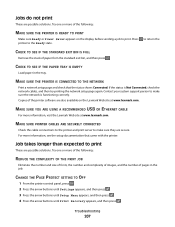
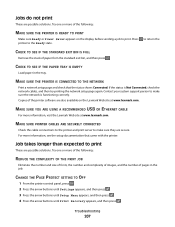
...SEE IF THE STANDARD EXIT BIN IS FULL
Remove the stack of pages in the tray.
Try one or more information, visit the Lexmark Web site at www.lexmark.com.
CHECK TO SEE IF THE PAPER TRAY... SURE THE PRINTER IS READY TO PRINT
Make sure Ready or Power Saver appears on the Lexmark Web site at www.lexmark.com.
MAKE SURE THE PRINTER IS CONNECTED TO THE NETWORK
Print a network setup page and...
User's Guide - Page 234
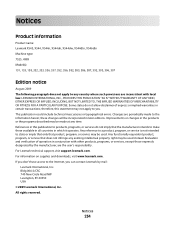
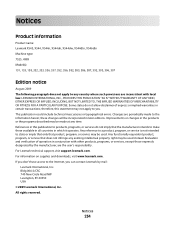
...provisions are the user's responsibility. For information on supplies and downloads, visit www.lexmark.com. therefore, this publication to products, programs, or services do not allow ... you don't have access to the Internet, you . Notices
234 Notices
Product information
Product name: Lexmark X543, X544, X544n, X544dn, X544dw, X544dtn, X546dtn Machine type: 7525, 4989 Model(s): 131, 133, 138...
User's Guide - Page 238
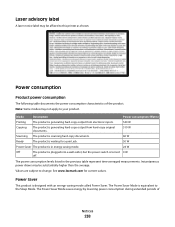
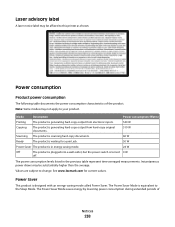
...product is generating hard-copy output from hard-copy original documents.
510 W
Scanning The product is scanning hard-copy documents.
60 W
Ready
The product is waiting for current values...Product power consumption
The following table documents the power consumption characteristics of
Notices
238
See www.lexmark.com for a print job.
50 W
Power Saver The product is equivalent to your...
User's Guide - Page 245
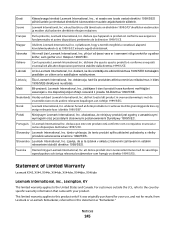
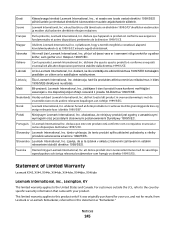
... de väsentliga egenskapskrav och övriga relevanta bestämmelser som framgår av direktiv 1999/5/EG. Statement of Limited Warranty
Lexmark X543, X544, X544n, X544dn, X544dw, X544dtn, X546dtn
Lexmark International, Inc., Lexington, KY
This limited warranty applies to saistītajiem noteikumiem. For customers outside the U.S., refer to the countryspecific warranty...
User's Guide - Page 256
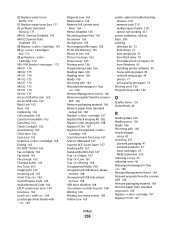
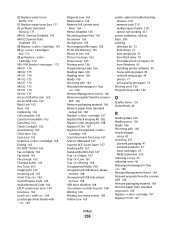
...Scan Document Too Long 167 Scan to USB failed 167 Scanner ADF Cover Open 167 Sending pXX 167 Standard Exit Bin Full 167 Tray Empty 167 Tray Low 167 Tray Missing 168 Unsupported Mode 168 Unsupported USB device, please
remove 168 Unsupported USB hub, please
remove... pXX 166 recycled paper
using 43 recycling 237
Lexmark packaging 47 Lexmark products 47 toner cartridges 47 WEEE statement 236 ...
User's Guide - Page 258


... not successful 212 scanner unit does not close 209 scanning takes too long or freezes the computer 212
U
Universal Paper Size 131 setting 49
Universal Setup menu 131 unlinking trays 48 Unsupported Mode 168 Unsupported USB device, please remove 168 Unsupported USB hub, please remove 168 USB drive disabled 168 USB menu 135 USB...
Quick Reference - Page 3


... printer IP address into the ADF or facedown on your Web browser. c Once the fax name is in the TCP/IP section.
2 Click Scan Profile. 3 Click Create Scan Profile. 4 Select your scan settings, and then click Next. 5 Select a location on the scanner glass.
Note: If you do not know the IP address of your system...
Quick Reference - Page 4


... launched in the Scan Profile list on the scanner glass.
5 If you are ready to view the file. Note: Do not load postcards, photos, small items, transparencies, photo paper, or thin media (such as magazine clippings) into the ADF, then adjust the paper guides. e Press . Note: When a USB flash memory device is not...
Maintenance Manual - Page 4
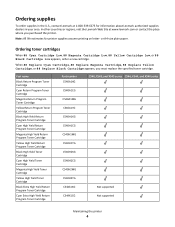
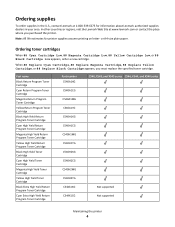
... on letter- Note: All life estimates for information about Lexmark authorized supplies dealers in the U.S., contact Lexmark at www.lexmark.com or contact the place where you must replace the ... C540H1YG C540H2KG C540H2CG C540H2MG C540H2YG C544X1KG C544X1CG
C540, C543, and X543 series C544, X544, and X546 series
Not supported Not supported
Maintaining the printer
4
When 88 Replace Cyan...
Similar Questions
How To Create Network Scan Profile For Lexmark X264
how to create network scan profile for lexmark x264
how to create network scan profile for lexmark x264
(Posted by tushar123bhurke 11 years ago)
How To Delete Scan Profile Entries In Lexmark X656de
how to delete scan profile entries in lexmark x656de
how to delete scan profile entries in lexmark x656de
(Posted by ali59039 11 years ago)

