Lexmark X5650 Support Question
Find answers below for this question about Lexmark X5650 - AIO Printer.Need a Lexmark X5650 manual? We have 3 online manuals for this item!
Question posted by frajo on January 20th, 2014
How To Scan Pdf Files Into One Document For Lexmark X5650
The person who posted this question about this Lexmark product did not include a detailed explanation. Please use the "Request More Information" button to the right if more details would help you to answer this question.
Current Answers
There are currently no answers that have been posted for this question.
Be the first to post an answer! Remember that you can earn up to 1,100 points for every answer you submit. The better the quality of your answer, the better chance it has to be accepted.
Be the first to post an answer! Remember that you can earn up to 1,100 points for every answer you submit. The better the quality of your answer, the better chance it has to be accepted.
Related Lexmark X5650 Manual Pages
User's Guide - Page 20
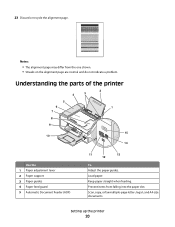
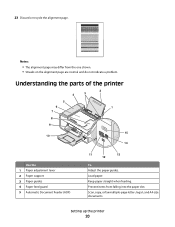
...)
11
13
12
To Adjust the paper guides. Setting up the printer
20 Notes:
• The alignment page may differ from falling into the paper slot. Keep paper straight when feeding. Scan, copy, or fax multiple-page letter-, legal-, and A4-size documents. 23 Discard or recycle the alignment page.
Prevent items from...
User's Guide - Page 24


...:
• Insert a three-second pause in Power Saver mode.
7
Access the photo menu and print photos.
8
Access the fax menu and send faxes.
9
Access the scan menu and scan documents. Setting up the printer
24 Press any button to make. 11
10 9
87
1 23 4
5
6
Press
To
1 Setup
Access the setup menu and change...
User's Guide - Page 28


... menu is enabled when you insert a flash drive that contains document files into the printer. Note: These default settings apply only to print, copy, and scan jobs that you insert a PictBridge-enabled camera into new default settings
The printer has default temporary settings for the printer, and then press . 9 Press until Defaults appears, and then press...
User's Guide - Page 32


...the wireless printer on the features of Web pages. • Access Picnik and edit photos online. • Print, scan, or convert local files from ...Lexmark Productivity Studio.
• Print black or text-only Web pages to PDF format. • Create posters and photo greeting cards from Windows. Scan a document and produce text that you purchased.
Setting up the printer using the printer...
User's Guide - Page 33
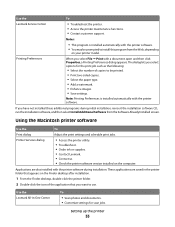
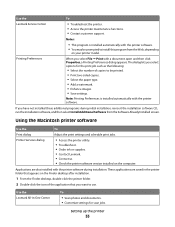
... the Software Already Installed screen.
Use the Lexmark All-In-One Center
To
• Scan photos and documents. • Customize settings for the print job such as the following:
• Select the number of the application that you select File Œ Print with the printer software. Setting up the printer
33
If you select options for...
User's Guide - Page 74


...; Print. c From the print options pop-up menu, choose the printer.
c Select the print quality, the number of copies to print:
Using Windows
a With a document open in a Windows program , click File ΠPrint. Printing Web pages
If you chose to install the Lexmark Toolbar software for your Web browser, then you can use it...
User's Guide - Page 75


... (collated) or to print the copies as groups of a document, you want to print. 4 Click OK to close any printer software dialogs. 5 Click OK or Print.
Collated
Not collated
Using Windows
1 With a document open , click File ΠPrint. 2 From the Printer pop-up menu, choose the printer. 3 In the Copies field, enter the number of copies...
User's Guide - Page 76


... page image to be surrounded by a border, then select Print Page Borders. Using Macintosh
1 With a document open, click File ΠPrint. 2 From the Printer pop-up menu, choose the printer. 3 Do one sheet (N-Up)
Using Windows
1 With a document open, click File ΠPrint. 2 Click Properties, Preferences, Options, or Setup. 3 From the Advanced tab, select N-Up under...
User's Guide - Page 77


... that you want the page images to print
on the memory device, then the printer automatically switches to close any printer software dialogs. 6 Click OK or Print. If document files and image files are stored on . • The memory card or flash drive must contain document files that are stored on one
sheet.
• From the Layout Direction...
User's Guide - Page 78


...; Card stock-A very thick paper used specifically for Lexmark inkjet
printers, but compatible with a special coating. Although inexpensive, it . b Press the arrow buttons to select the file name of the document that you want to print or the folder where
the document is saved in the memory device. USB connection
a Press the arrow buttons to select...
User's Guide - Page 79


... selected in the software application. b Customize the settings as needed in the Print dialog. 1 With a document open , click File ΠPage Setup. 2 From the "Format for" pop-up menu, choose the printer that you want to close any printer software dialogs. Note: To print on a custom-size envelope, select Custom Size, and then specify...
User's Guide - Page 80
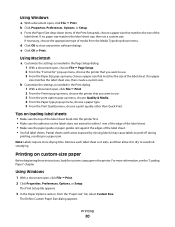
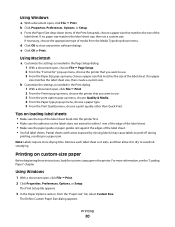
... exposed by missing labels) may cause labels to peel off during
printing, resulting in the Page Setup dialog. 1 With a document open , click File ΠPrint. 2 From the Printer pop-up menu, choose the printer that you want to avoid ink smudging. b Customize the settings as it exits, and then allow it to dry to...
User's Guide - Page 88


...as needed in the Page Setup dialog. 1 With a photo open , choose File ΠPrint. 2 From the Printer pop-up menu, choose the printer. 3 From the print options pop-up menu, choose Quality & Media. ...Programs, and then select the printer program folder from the list. d Open the photo that came with the program. Printing photos from a memory device using the printer software
1 Load photo paper ...
User's Guide - Page 94


..., and then select the printer program folder from the list. 5 Click Lexmark Productivity Studio. 6 From the main screen, click Scan. 7 Follow the instructions on the scanned image. 3 Do one ... until the printer has finished downloading the scan applications list. Note: Make sure that the file has been saved. Note: Do not remove the memory device until the application that the file has been ...
User's Guide - Page 95


... computer. Note: If you choose Network, you will be scanned. 6 Click Scan.
Scanning color or black-and-white original documents
1 Load an original document faceup into the ADF. You do not need to avoid dark edges on the scanned image. 3 From the Finder desktop, double-click the printer folder. 4 Double-click XXXX Series Center, where XXXX is...
User's Guide - Page 96


... width of the original document. • When using the keypad, and then press . • If your printer does not have a numeric keypad, use the arrow buttons to decrease or increase the value for the printer to finish downloading the applications list.
Canceling scan jobs
Using the printer control panel
To cancel a scan job started in the...
User's Guide - Page 146


...until the country or region where you are operating the printer:
1 From the printer control panel, press . 2 Press the arrow buttons until Device Setup appears, and then press . 3 Press the ... until Country appears, and then press .
Troubleshooting
146 IS YOUR PRINTER MEMORY FULL?
1 Dial the receiving number. 2 Scan the original document one or more of telephone rings. • If you are ...
User's Guide - Page 163


....
The Power Saver Mode is in order to completely stop product power consumption, disconnect the power supply cord from Lexmark 5600 Series: 18.42; Lexmark 6600 Series: 5.89
Off
The product is scanning hard-copy documents. Instantaneous power draws may not apply to change. The Power Saver Mode is automatically engaged after this product...
Fax Guide - Page 29


... set for the following :
CHECK MESSAGES
If an error message is an analog device. Check the country or region on faxing when using DSL, connect to the telephone line.
IS YOUR PRINTER MEMORY FULL?
1 Dial the receiving number. 2 Scan the original document one of the following hardware are using .
Fax troubleshooting
Cannot send or...
Network Guide - Page 33


... different networks together
UAA (Universally Administered Address)
An address assigned to support this. Other possible security settings are less likely to a network printer or print server by a network device. Networking glossary
33 Networking glossary
ad hoc mode ad hoc network AutoIP address
BSS (Basic Service Set)
channel
DHCP (Dynamic Host Configuration Protocol...
Similar Questions
How To Scan Double Sided Documents With Lexmark X5650
(Posted by chenkittip 9 years ago)
How To Scan Legal Size Documents To Pdf On Lexmark Pro705
(Posted by rfveaAPad 9 years ago)
How To Scan Multiple Pages Into One Pdf File Lexmark X5650
(Posted by sachlaxste 10 years ago)
How Do I Scan Pdf Files From Lexmark X2670
(Posted by zamsard 10 years ago)

