Lexmark X6675 Support Question
Find answers below for this question about Lexmark X6675.Need a Lexmark X6675 manual? We have 3 online manuals for this item!
Question posted by sdgomato2 on December 6th, 2013
Lexmar X6675 Won't Feed Paper
The person who posted this question about this Lexmark product did not include a detailed explanation. Please use the "Request More Information" button to the right if more details would help you to answer this question.
Current Answers
There are currently no answers that have been posted for this question.
Be the first to post an answer! Remember that you can earn up to 1,100 points for every answer you submit. The better the quality of your answer, the better chance it has to be accepted.
Be the first to post an answer! Remember that you can earn up to 1,100 points for every answer you submit. The better the quality of your answer, the better chance it has to be accepted.
Related Lexmark X6675 Manual Pages
User's Guide - Page 4
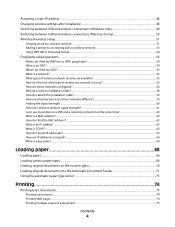
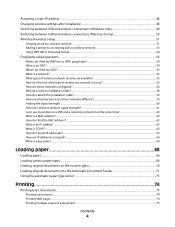
... only 50 Advanced wireless setup...51
Creating an ad hoc wireless network ...51 Adding a printer to an existing ad hoc wireless network 53 Using WPS (Wi-Fi Protected Setup)...54
... How are IP addresses assigned?...64 What is a key index?...64
Loading paper 66
Loading paper...66 Loading various paper types...66 Loading original documents on the scanner glass 70 Loading original documents ...
User's Guide - Page 5
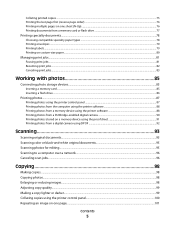
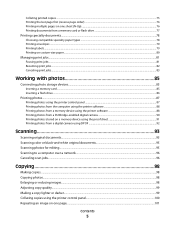
... ...79 Printing on custom-size paper...80
Managing print jobs...81
Pausing print jobs...81 Resuming print jobs...82 Canceling print jobs...83
Working with photos 85
Connecting photo storage devices...85
Inserting a memory card ...85 Inserting a flash drive ...86
Printing photos...87
Printing photos using the printer control panel ...87 Printing...
User's Guide - Page 7
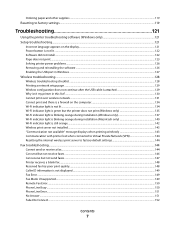
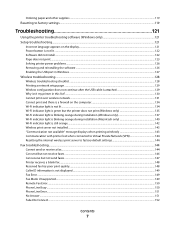
...paper and other supplies...119
Resetting to factory settings...119
Troubleshooting 121
Using the printer troubleshooting software (Windows only 121 Setup troubleshooting...121
Incorrect language appears on the display...121 Power button is not lit ...122 Software did not install...122 Page does not print...123 Solving printer... wirelessly 143 Communication with printer lost when connected to ...
User's Guide - Page 15


6 Extend the paper exit tray. 2 1
7 Raise the paper support, and then press down on the paper adjustment lever to adjust the paper guides. The paper guides should
rest against the edges of the paper.
12
Setting up the paper adjustment lever to extend the paper guides.
8 Load paper, and then pull up the printer
15
User's Guide - Page 20
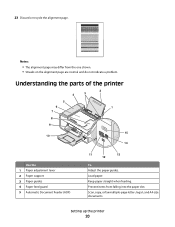
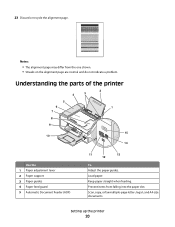
...alignment page may differ from falling into the paper slot. Setting up the printer
20 Understanding the parts of the printer
2
4
3
5
6
1
7
8 9
10
W I
F I PRINTING
WI F I PRINTING
15
14
Use the 1 Paper adjustment lever 2 Paper support 3 Paper guides 4 Paper feed guard 5 Automatic Document Feeder (ADF)
11
13
12
To Adjust the paper guides. Scan, copy, or fax multiple-page letter...
User's Guide - Page 21
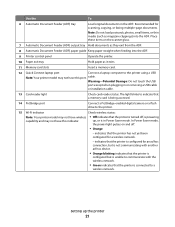
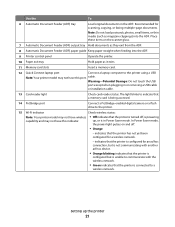
... Document Feeder (ADF) output tray Hold documents as they exit from the ADF.
8 Automatic Document Feeder (ADF) paper guide Keep paper straight when feeding into the ADF.
9 Printer control panel
Operate the printer.
10 Paper exit tray
Hold paper as magazine clippings) into the ADF. Note: Do not load postcards, photos, small items, or thin media (such...
User's Guide - Page 22
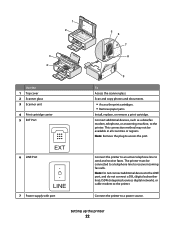
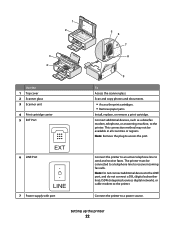
...photos and documents.
• Access the print cartridges. • Remove paper jams.
Install, replace, or remove a print cartridge. This connection ...digital network), or cable modem to a power source. Connect the printer to the printer. Setting up the printer
22 Connect the printer to an active telephone line to the printer. Connect additional devices, such as a data/fax modem, telephone...
User's Guide - Page 25
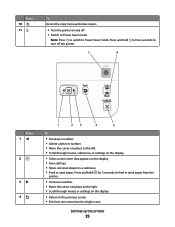
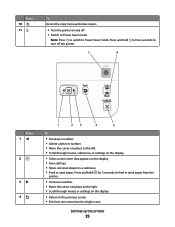
... off . • Switch to a higher one level deeper in a submenu. • Feed or eject paper. Note: Press to switch to the right. • Scroll through menus, submenus, or...screen. • Exit from the
printer.
• Increase a number. • Move the cursor one place to Power Saver mode.
Setting up the printer
25
for 3 seconds to feed or eject paper from one menu level to Power ...
User's Guide - Page 27
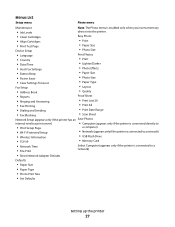
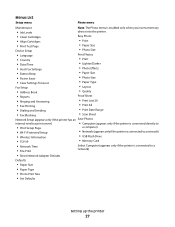
...
Note: The Photo menu is enabled only when you insert a memory
• Ink Levels
device into the printer.
• Clean Cartridges • Align Cartridges • Print Test Page
Device Setup
Easy Photo
• Print • Paper Size • Photo Size
• Language • Country • Date/Time • Host Fax Settings •...
User's Guide - Page 28


..., and then press . Note: These default settings apply only to print, copy, and scan jobs that contains document files into the printer. Saving settings
You can set the default paper size, paper type, and photo print size for the documents and photos that you insert a flash drive that you insert a PictBridge-enabled camera...
User's Guide - Page 31
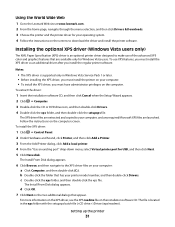
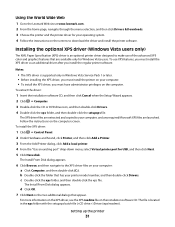
...the setupxps file. Installing the optional XPS driver (Windows Vista users only)
The XML Paper Specification (XPS) driver is supported only in the xps folder with the setupxps batch ... home page, navigate through the menu selection, and then click Drivers & Downloads. 3 Choose the printer and the printer driver for USB, and then click Next. 5 Click Have disk.
To install the XPS driver:...
User's Guide - Page 33
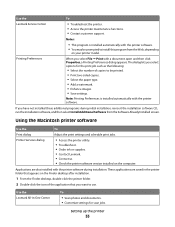
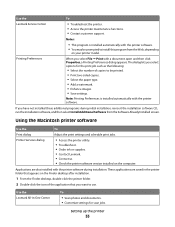
... printed. • Print two-sided copies. • Select the paper type. • Add a watermark. • Enhance images. • Save settings.
Using the Macintosh printer software
Use the Print dialog Printer Services dialog
To
Adjust the print settings and schedule print jobs.
• Access the printer utility. • Troubleshoot. • Order ink or supplies. •...
User's Guide - Page 66
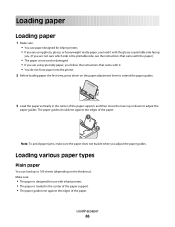
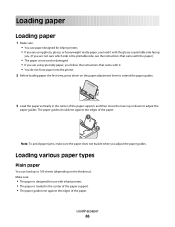
... you are using specialty paper, you adjust the paper guides. Loading paper
66
Loading various paper types
Plain paper
You can load up or down on the thickness). The paper guides should rest against the edges of the paper. Loading paper
Loading paper
1 Make sure: • You use paper designed for use with inkjet printers. • The paper is loaded in the...
User's Guide - Page 67
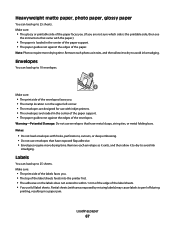
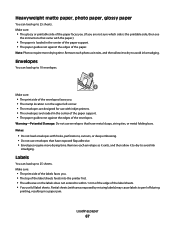
...
You can load up to avoid ink smudging.
Make sure:
• The glossy or printable side of the paper faces you. (If you . • The top of the label sheets feeds into the printer first. • The adhesive on the labels does not extend to peel off during
printing, resulting in the center...
User's Guide - Page 69
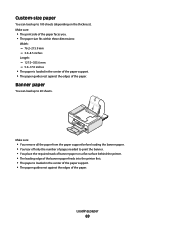
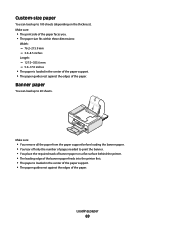
... load up to 100 sheets (depending on a flat surface behind the printer. • The leading edge of the banner paper feeds into the printer first. • The paper is loaded in the center of the paper support. • The paper guides rest against the edges of the paper.
Loading paper
69 Make sure:
• The print side of the...
User's Guide - Page 72


Loading paper
72
You can preview one page at a time when using the ADF. WI F I PRINTING
Note: Preview is not supported when using the scanner. 3 Load the original document faceup and top edge first into the ADF. The document feeds into the ADF until you hear a beep.
User's Guide - Page 80
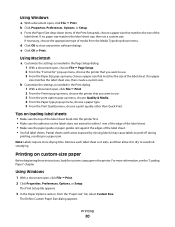
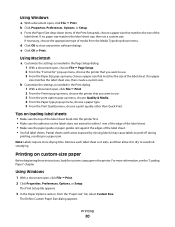
... edge of the label sheet. • Make sure the paper guide or paper guides rest against the edges of the label sheet feeds into the printer first. • Make sure the adhesive on custom-size paper
Before beginning these instructions, load the custom-size paper in a paper jam. If necessary, choose the appropriate type of the label...
User's Guide - Page 170
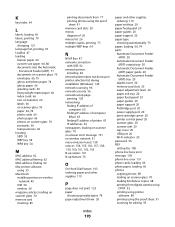
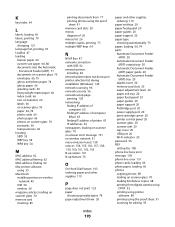
...
Automatic Document Feeder (ADF) tray 20
duplex cover 20 memory card slots 20 paper adjustment lever 20 paper exit tray 20 paper feed guard 20 paper guides 20 paper support 20 PictBridge port 20 power supply port 20 print cartridge carrier 20 printer control panel 20 scanner glass 20 scanner unit 20 top cover 20 USB port...
Fax Guide - Page 6
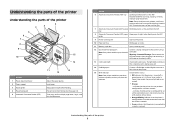
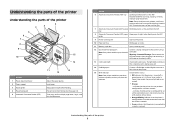
... reader status. tray
8 Automatic Document Feeder (ADF) paper Keep paper straight when feeding into the paper slot.
Keep paper straight when feeding.
Understanding the parts of the printer
2
4
3
5
6
1
7
8 9
10
WI F I PRINTING
WI F I PRINTING
15
14
Use the 1 Paper adjustment lever 2 Paper support 3 Paper guides 4 Paper feed guard 5 Automatic Document Feeder (ADF)
11
13...
Fax Guide - Page 20
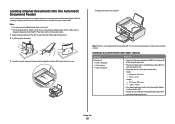
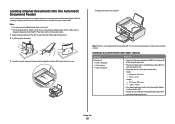
... with metallic ink particles. • You avoid embossed designs. You can load A4-, letter-, or legal-size paper into the ADF. Using Fax
20 The document feeds into the ADF.
Notes:
• Use only new, unwrinkled paper that is not supported when using the scanner. Length: - 279.4 mm-355.6 mm - 11.0 in.-14...
Similar Questions
Lexmark E360dn Will Not Feed Paper
(Posted by Amakhd 9 years ago)
How To Fix A Paper Jam In A Lexmark Printer X6675
(Posted by goodsonsarahpu 9 years ago)

