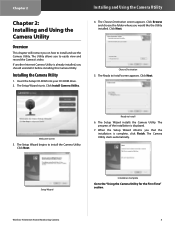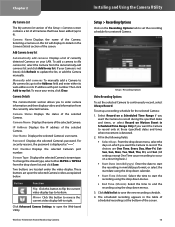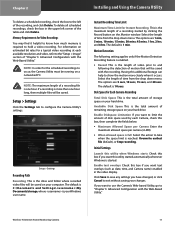Linksys WVC80N Support Question
Find answers below for this question about Linksys WVC80N - Wireless-N Internet Home Monitoring Camera Network.Need a Linksys WVC80N manual? We have 1 online manual for this item!
Question posted by Mberrios9265 on April 1st, 2023
Where Can I Buy A Copy Of The Cd To Download And Set Up The Wvc8on Camera
Where can I buy a copy of the cd to download and set up the WVC8ON camera
Current Answers
Answer #1: Posted by SonuKumar on April 1st, 2023 11:23 AM
Please respond to my effort to provide you with the best possible solution by using the "Acceptable Solution" and/or the "Helpful" buttons when the answer has proven to be helpful.
Regards,
Sonu
Your search handyman for all e-support needs!!
Answer #2: Posted by Technoprince123 on April 1st, 2023 10:57 AM
Please response if this answer is acceptable and solw your problem thanks
Related Linksys WVC80N Manual Pages
Linksys Knowledge Base Results
We have determined that the information below may contain an answer to this question. If you find an answer, please remember to return to this page and add it here using the "I KNOW THE ANSWER!" button above. It's that easy to earn points!-
Setting up Remote access for your Internet Monitoring Camera using Web Based Setup.
...Linksys Wireless-G Internet Home Monitoring Camera or Wireless-N Home Monitoring Camera " and click I setup remote access for protocol (either will find an email from TZO.COM (If you type this case, we set ...wizard that the camera is blank/admin as shown below . This will continually poll your network every 15 minutes and track the IP address of your Linksys camera. If you... -
KiSS DP-600 FAQ
... the Internet, you can download it then play video, audio and pictures from 4. If SSID broadcast is not enabled, the MAC address of digital content between the video source, or transmitter such as a computer, DVD player or set the player to happen on again. 4. No, the DP-600 only supports single closed wireless network does... -
Installation of the WVC80N
... the Camera Step 1: Insert the Setup CD into the CD-ROM drive...WVC80N? Step 11: The setup wizard will be displayed on screen instruction. Installing the Internet Home Monitoring Camera is complete and the Main page of the Camera. Once completed with the configuration, a pop-up will now guide you agree to configure the Camera's wireless settings. Click to proceed to your network...
Similar Questions
Bought A Used Camera ,wvc80n How Do I Set Up Without Cd
(Posted by Zachwlaca 10 years ago)
How Set Motion Email Linksys Camera Wvc80n
(Posted by olaac 10 years ago)
How Do I Set Up The Samba Server On The Wvc80n Camera,,,i Need Details Please
Can anyone help me please
Can anyone help me please
(Posted by normandb 11 years ago)
Camera Worked At Home, But Fails Setup At The 'go Wireless' Stage. Router ?
I recently bought this camera to set up in my store. Tried it at home, sucessfully set up wireless a...
I recently bought this camera to set up in my store. Tried it at home, sucessfully set up wireless a...
(Posted by misc 12 years ago)