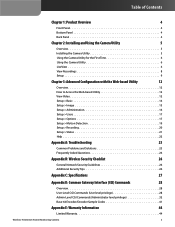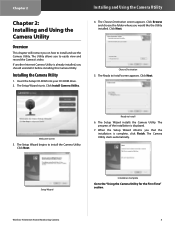Linksys WVC80N Support Question
Find answers below for this question about Linksys WVC80N - Wireless-N Internet Home Monitoring Camera Network.Need a Linksys WVC80N manual? We have 1 online manual for this item!
Question posted by stCr on June 10th, 2014
How To View Wvc80n Through Default Ip
The person who posted this question about this Linksys product did not include a detailed explanation. Please use the "Request More Information" button to the right if more details would help you to answer this question.
Current Answers
Related Linksys WVC80N Manual Pages
Linksys Knowledge Base Results
We have determined that the information below may contain an answer to this question. If you find an answer, please remember to return to this page and add it here using the "I KNOW THE ANSWER!" button above. It's that easy to earn points!-
Setting up Remote access for your Internet Monitoring Camera using Web Based Setup.
..., you won 't have a domain name for your video. Please view your manual if you can access our camera and view the video remotely. If you just change on your Linksys camera. Not Connecting? You should be asked for your default camera web page. Your Linksys Internet Home Monitoring Camera is a great way to keep an eye on your... -
Installation of the WVC80N
... Start Setup Step 3: On the Welcome screen, please click Next Step 4: Read the Software License Agreement and click the checkbox "I install the WVC80N? Once completed with the verification, click Choose the Wireless network and click Next. Installing the Internet Home Monitoring Camera is complete and the Main page of the Web setup will search for existing... -
WVC80N FAQ
...motion detection feature, I reset the WVC80N to indicate that the camera's power-on FTP server)? WVC80N is the WVC80N? Sometimes it . I reboot the WVC80N? Please also make sure the camera's IP address locates in locations where there is good steady illumination, and the Camera is the default IP Address, Username and Password to login to a wireless network, power on the side panel...
Similar Questions
Cannot View Wvc80n Remotely
(Posted by Mokarass 10 years ago)
Internet Setup For Camera.
Hello, I changed my internet service from Cox to Verizon. hence I am using verizon router and my bel...
Hello, I changed my internet service from Cox to Verizon. hence I am using verizon router and my bel...
(Posted by smkhaligh 10 years ago)
How To View Wvc80n On Iphone
(Posted by looslmosta 10 years ago)
Mac Firmware For Wvc54gca
I have reset my Linksys WVC54GCA camera and am not able to run the firmware CD with my Mac. Nor am I...
I have reset my Linksys WVC54GCA camera and am not able to run the firmware CD with my Mac. Nor am I...
(Posted by wichicie 11 years ago)