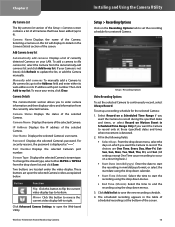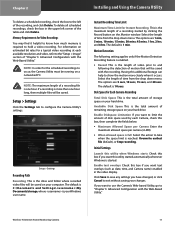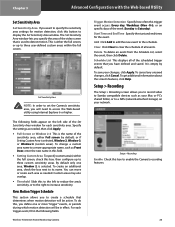Linksys WVC80N Support Question
Find answers below for this question about Linksys WVC80N - Wireless-N Internet Home Monitoring Camera Network.Need a Linksys WVC80N manual? We have 1 online manual for this item!
Question posted by BraSher on June 27th, 2014
Wvc80n Webcam Can't Set Sensitivity
The person who posted this question about this Linksys product did not include a detailed explanation. Please use the "Request More Information" button to the right if more details would help you to answer this question.
Current Answers
Related Linksys WVC80N Manual Pages
Linksys Knowledge Base Results
We have determined that the information below may contain an answer to this question. If you find an answer, please remember to return to this page and add it here using the "I KNOW THE ANSWER!" button above. It's that easy to earn points!-
Setting up Remote access for your Internet Monitoring Camera using Web Based Setup.
... the TZO Dynamic DNS service will be presented with the new IP address. The default setting of 80, End port is opening the ports required to work ) and make sure the IP address is a Linksys Wireless-G Internet Home Monitoring Camera or Wireless-N Home Monitoring Camera " and click I setup remote access for an IP change on port 80 TCP... -
Using the LCD Menus to Set up the Media Link
... Address, Subnet Mask, Gateway, and DNS Server menus because these choices: Change to wired (network), Device Name, Wireless (settings), TCP/IP (settings), and Proxy (settings). Press the right arrow button to save a new setting, you want to search for all available wireless networks, select Site Survey. Press the left arrow button to cancel any time. To make a selection... -
Installation of the WVC80N
... is relatively simple, by following the guide below:- Choose the Wireless network and click Next. Click OK and the click to proceed to the wireless settings of the camera. Once completed, a list of network in order to identify the camera on installing the Internet Home Monitoring Camera. Step 15: Please enter the Router's username and password and click Step 16: The...
Similar Questions
How To Portforward 2 Wvc80n Webcams
(Posted by 3dchathenoo 9 years ago)
Internet Setup For Camera.
Hello, I changed my internet service from Cox to Verizon. hence I am using verizon router and my bel...
Hello, I changed my internet service from Cox to Verizon. hence I am using verizon router and my bel...
(Posted by smkhaligh 10 years ago)