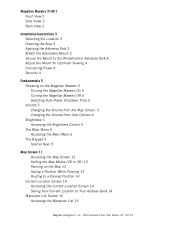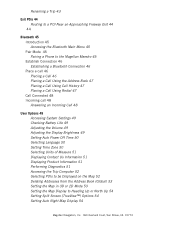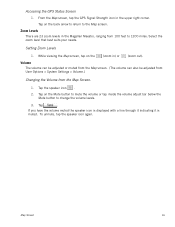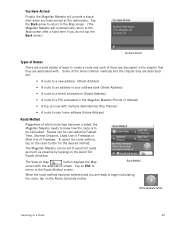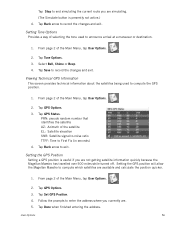Magellan Maestro 3140 Support Question
Find answers below for this question about Magellan Maestro 3140 - Automotive GPS Receiver.Need a Magellan Maestro 3140 manual? We have 1 online manual for this item!
Question posted by pathorton2 on November 19th, 2012
Updating My Magellan Maestro 3140
I wish to update my maps on my 3140 maestro. need some help. I have installed the content manager on my computer. It tells me no new updates. There must be as I have never done any uodating since purchasing the system and know it is missing some newer areas in my travels.
Current Answers
Related Magellan Maestro 3140 Manual Pages
Similar Questions
Cant Update Magellan 5120-lmtx
I am trying to update my Magellan-LMTX and although it has never been updated, it is telling me ther...
I am trying to update my Magellan-LMTX and although it has never been updated, it is telling me ther...
(Posted by arecaplan 8 years ago)
How Do I Update The Maps On My Magellan Maestro 3140
(Posted by harvmsharif 9 years ago)
European Map Uploads
Can I upload maps and driving directions for Italy and Croatia on this gps?
Can I upload maps and driving directions for Italy and Croatia on this gps?
(Posted by cmattan 9 years ago)
How To Update Maestro 4250 Map
(Posted by trmohale 10 years ago)
Can I Download And Install Maps Of Tuscany Into My 3140?
(Posted by jack42534 11 years ago)