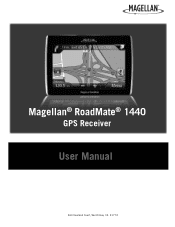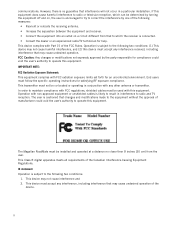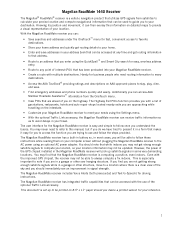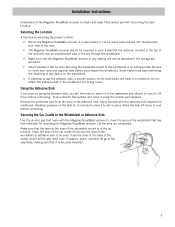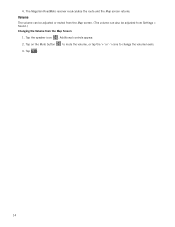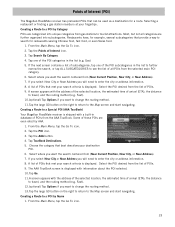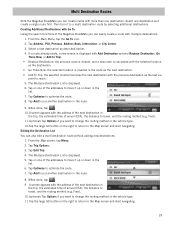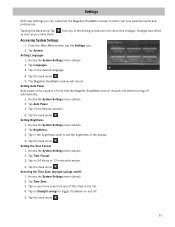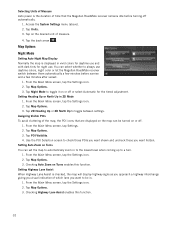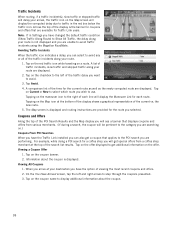Magellan RoadMate 1440 Support Question
Find answers below for this question about Magellan RoadMate 1440 - Automotive GPS Receiver.Need a Magellan RoadMate 1440 manual? We have 1 online manual for this item!
Question posted by cbskywarn on May 6th, 2012
Magellan Roadmate 1440 Is Stuck On The Loading Screen. Help?
My Magellan RoadMate 1440 is stuck on the loading screen. Does anyone know how to fix this. This occurred after a firmware update from Magellan, however, my GPS is no longer covered under Warranty. It will still connect to the computer, but it's useless when you try to turn it on. It constantly cycles through power on, power off, power on, and keeps repeating.
Current Answers
Related Magellan RoadMate 1440 Manual Pages
Similar Questions
Roadmate 1400 Stuck On System Settings Screen
my 1400 boots to the System Settins screen. Will go to next screen, but backup button won't go beyon...
my 1400 boots to the System Settins screen. Will go to next screen, but backup button won't go beyon...
(Posted by Doclaw10 7 years ago)
My Magellan Roadmate 1440 Is Stuck On The Loading Screen. Does Anyone Know How
to fix this. this occurred after a firmware update from magellan, however, my gps is no longer cover...
to fix this. this occurred after a firmware update from magellan, however, my gps is no longer cover...
(Posted by miRAEF 10 years ago)
What Size Fuse For The Magellan Roadmate 1440 Power Cord?
(Posted by rieblingk 11 years ago)
Stuck In Screen
after you turn it on it starts to load then goes to a screen with a computer conneting to the gps
after you turn it on it starts to load then goes to a screen with a computer conneting to the gps
(Posted by dustindyer10 12 years ago)
My Gps Is Stuck On The Loading Screen
its stuck on the loading screen and I dont see a reset button
its stuck on the loading screen and I dont see a reset button
(Posted by amberg726 13 years ago)