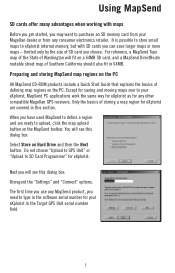Magellan eXplorist 210 Support Question
Find answers below for this question about Magellan eXplorist 210 - Hiking GPS Receiver.Need a Magellan eXplorist 210 manual? We have 2 online manuals for this item!
Question posted by tavuka2 on October 20th, 2012
2136t Will Not Turn On With Charger Or Connected To Usb/laptop.
Purchased in May 2011, was working great, then went to store left it plugged in and on.. like I have done several times. Air temp was 60* so it did not get hot. Got back into truck ( about 30 minutes later) and it would not come on with switch as it nromally does. Connected it to my HP laptop and it would not power up there either.
Would replacing the battery ( I can buy a kit) or is it something more serious?
Current Answers
Related Magellan eXplorist 210 Manual Pages
Similar Questions
What Must I Do To Make It Possible To Connect My Gps To My Computer?
(Posted by maffefrost 11 years ago)
Usb Kablosu Ile Baglanamıyorum
(Posted by mehmetdereli68 12 years ago)