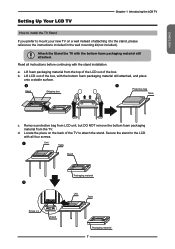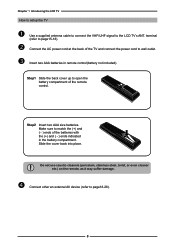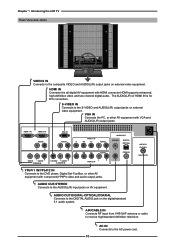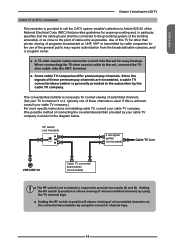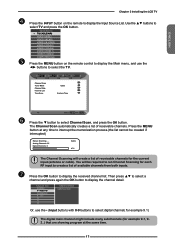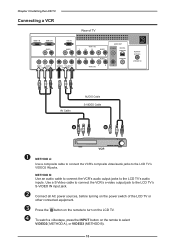Memorex MLT3221 Support Question
Find answers below for this question about Memorex MLT3221 - 32" LCD TV.Need a Memorex MLT3221 manual? We have 2 online manuals for this item!
Question posted by BillRHubbard on June 23rd, 2011
D13 Light
My TV powers up ... displays the name MEMOREX ... and then goes blank. You can hear sound but no picture. I am told the D13 code next to the red light in the back is the key. Is it?
Current Answers
Related Memorex MLT3221 Manual Pages
Similar Questions
How Do I Test My Memorex Lcd Tv Model Mlt3221
(Posted by 1eyluxem 9 years ago)
Is There A Code For Memorex Mlt3221 32 In. Lcd Tv On A Directv Remote
(Posted by GerBda 10 years ago)
My Tv Power Cord.
I need a new power cord for the back of my tv... how can I get one?
I need a new power cord for the back of my tv... how can I get one?
(Posted by allisonshuford89 10 years ago)
Memorex Mlt3221 - 32' Lcd Tv Problems
when I turn on the tv: the picture goes the screen goes black and the back sizzling and smell s...
when I turn on the tv: the picture goes the screen goes black and the back sizzling and smell s...
(Posted by bcruzmarrero 11 years ago)