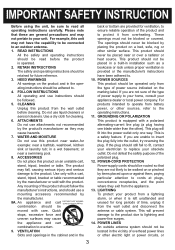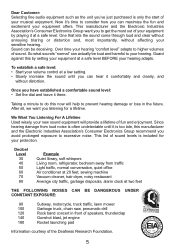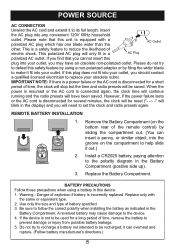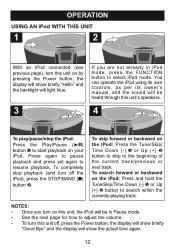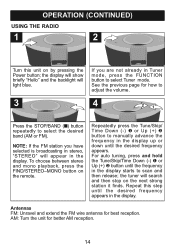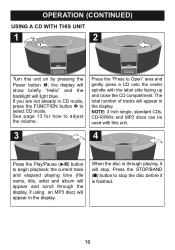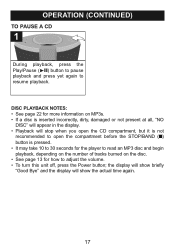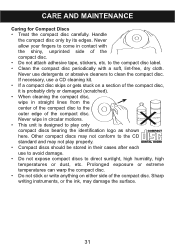Memorex Mi1111 Support Question
Find answers below for this question about Memorex Mi1111 - Micro System.Need a Memorex Mi1111 manual? We have 2 online manuals for this item!
Question posted by tonypjames on June 5th, 2012
No Sound Coming Through Speakers
I have a Memorex Mi1111 when you play a CD or ipod no sound/music comes through the speakers but you can hear the sound/music when you use the headphones
Current Answers
Related Memorex Mi1111 Manual Pages
Similar Questions
Looking For Ir Remote Control Codes For A Memorex Mi1111 Home Audio System.
Got an IR Blaster on my (Android) phone & a MI1111 Sound System w/ no control so looking for the...
Got an IR Blaster on my (Android) phone & a MI1111 Sound System w/ no control so looking for the...
(Posted by scart69 10 years ago)
Any Android Ir App Work With The Memorex Mi1111 Ipod Dock Sound System?
Any Android IR App work with the Memorex MI1111 IPod Dock Sound System?
Any Android IR App work with the Memorex MI1111 IPod Dock Sound System?
(Posted by scart69 10 years ago)
Memorex Microsystem Stopped Working
I have a Memorex Model No. Mi1111 Microsystem for iPod with MP3/CD player and radio. It worked fine ...
I have a Memorex Model No. Mi1111 Microsystem for iPod with MP3/CD player and radio. It worked fine ...
(Posted by joysee2938 11 years ago)
I Have A Memorex Mi1111 Blk Cd Micro System Cd Lid Won't Stay Down
(Posted by reekie1 12 years ago)
Ipod Touch Compatibility With Player
How do I get my ipod touch to work in the player. my old nano worked just fine, but when I connect m...
How do I get my ipod touch to work in the player. my old nano worked just fine, but when I connect m...
(Posted by christinelnapolitano 13 years ago)