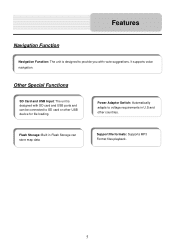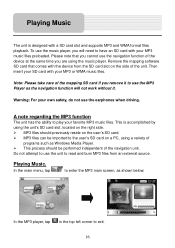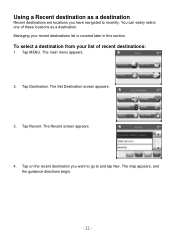Nextar X3-01 Support Question
Find answers below for this question about Nextar X3-01 - Satellite Navigation 3.5" Color Touch Screen Model3.Need a Nextar X3-01 manual? We have 5 online manuals for this item!
Question posted by pepperd on July 4th, 2012
Download European Map
How to find downloadable european map for mr nextar x3-01 gps
Current Answers
Related Nextar X3-01 Manual Pages
Similar Questions
Upgrading Map To A Different Country
I bought my GPS nextar x31 in California USA and I moved now to the Philippines. I would like to buy...
I bought my GPS nextar x31 in California USA and I moved now to the Philippines. I would like to buy...
(Posted by jaymers3 9 years ago)
I Have A Nextar 3.5 Inch Colour Touch Screen Satellite Navigation System
item No W3G-01. I would like to purchase the entire British Isles Map. Could you please let me know ...
item No W3G-01. I would like to purchase the entire British Isles Map. Could you please let me know ...
(Posted by mms 11 years ago)
How To Undate The Full Map And Everything In My Gps
(Posted by crasto41 11 years ago)
I Purchased The Nextar Satellite Navigation 3.5 Color Touch Screen Ns-navo1 Gps
but everytime i insert my sd card it dont read the card can u please respond to what is wrong
but everytime i insert my sd card it dont read the card can u please respond to what is wrong
(Posted by mznicety64 12 years ago)
What Is The Market Price For A Nextar X3-03 Satellite Navigation Unit?
(Posted by stokesrandy 12 years ago)