Nikon COOLPIX S4000 Support Question
Find answers below for this question about Nikon COOLPIX S4000.Need a Nikon COOLPIX S4000 manual? We have 2 online manuals for this item!
Question posted by cinglJANSKY on September 18th, 2013
How To Hard Reset A Nikon Coolpix S4000 Digital Camera
The person who posted this question about this Nikon product did not include a detailed explanation. Please use the "Request More Information" button to the right if more details would help you to answer this question.
Current Answers
There are currently no answers that have been posted for this question.
Be the first to post an answer! Remember that you can earn up to 1,100 points for every answer you submit. The better the quality of your answer, the better chance it has to be accepted.
Be the first to post an answer! Remember that you can earn up to 1,100 points for every answer you submit. The better the quality of your answer, the better chance it has to be accepted.
Related Nikon COOLPIX S4000 Manual Pages
S4000 User's Manual - Page 13


... be read before use, and keep it easier to as the "default setting." • The names of menu items displayed in the camera monitor, and the names of a Nikon COOLPIX S4000 digital camera. This icon marks tips, additional
D information that may differ from monitor display samples so that should be stored on removable memory cards. Screen...
S4000 User's Manual - Page 14


...with this Nikon digital camera are engineered and proven to operate within the operational and safety requirements of this device as at weddings or before taking pictures on digital imaging ...(such as an authentic Nikon product. Visit the site below for contact information:
http://imaging.nikon.com/
Use Only Nikon Brand Electronic Accessories
Nikon COOLPIX cameras are designed to change ...
S4000 User's Manual - Page 15


... issued by public agencies and private groups, ID cards and tickets, such as memory cards or builtin camera memory does not completely erase the original image data. The copying or reproduction of paper money, coins... Do not use this product for example, pictures of a scanner, digital camera or other device may be provided for business use by a company. Unless the prior permission of the government...
S4000 User's Manual - Page 20


... tracking (A 40) operations Start/end recording movies (A 119)
Dragging
Drag your finger across the touch panel. Introduction
Operating the Touch Panel
The monitor on the COOLPIX S4000 is a touch panel display. Use a finger or the supplied stylus to operate the touch panel.
S4000 User's Manual - Page 32
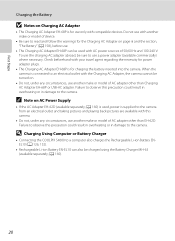
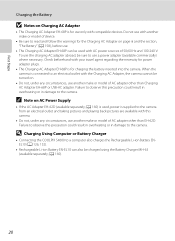
...Charging Using Computer or Battery Charger
• Connecting the COOLPIX S4000 to read and follow the warnings for charging the battery inserted into the camera. Do not use with another make or model of ...Note on Charging AC Adapter
• The Charging AC Adapter EH-68P is connected to observe this camera.
• Do not, under any circumstances, use another make or model of 50/60 Hz...
S4000 User's Manual - Page 37


... to the camera or memory card: - Turn off or open the battery-chamber/memory card slot cover until formatting is displayed, tap Yes. Card is being written to use (A 150). B The Write Protect Switch
Memory cards are inserted into the COOLPIX S4000 (A 150). Write protect switch
B Memory Cards
• Use only Secure Digital memory...
S4000 User's Manual - Page 38


... replace with a fully charged battery.
11
Number of exposures remaining
Number of Exposures Remaining
The number of digital cameras.
1 Press the power switch to turn on. Basic Photography and Playback: A (Auto) Mode
Step 1 Turn the Camera On and Select A (Auto) Mode
This section describes how to take pictures.
Battery low. Cannot take pictures...
S4000 User's Manual - Page 101
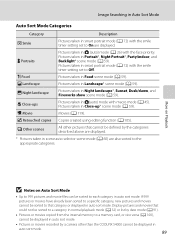
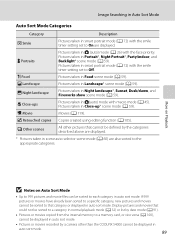
...copied from the internal memory to a memory card, or vice versa (A 100), cannot be sorted to that cannot be defined by a camera other pictures that category or displayed in smart portrait mode (A 72) with macro mode (A 45). Pictures taken in auto sort mode..... D Close-ups D Movie
Pictures taken in auto sort mode. W Other scenes
All other than the COOLPIX S4000 cannot be sorted to Off.
S4000 User's Manual - Page 116


... deleted, both the picture and its voice memo are indicated by p in step 3 of digital camera. Voice Memos: Recording and Playback
Playing Voice Memos
Pictures for which voice memos have been recorded... to return to delete only the voice memo.
6s File will be recorded.
• The COOLPIX S4000 is displayed.
2 Tap E. The voice memo playback screen is displayed.
44 Retouch
More on Voice...
S4000 User's Manual - Page 117


... subject appear thinner or wider. Editing Pictures
Editing Functions
Use the COOLPIX S4000 to edit pictures in-camera and store them to a computer using the skin softening function (A 112).
• Edited copies created with enhanced brightness and contrast, brightening dark portions of digital camera.
Editing function Paint (A 107)
Description Draw on a subject or arrange a composition...
S4000 User's Manual - Page 135


... right in the monitor (A 12). The following operations can be played back.
123 Movie Playback
In full-frame playback mode (A 75), movies are recognized by a camera other than the COOLPIX S4000 cannot be performed while playback is displayed.
Tap A to advance movie.
S4000 User's Manual - Page 138
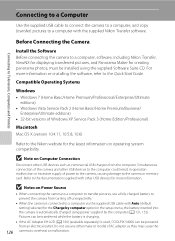
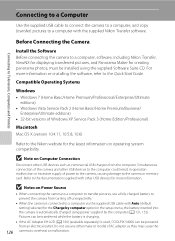
...Professional)
Macintosh Mac OS X (version 10.4.11, 10.5.8, 10.6)
Refer to the Nikon website for the latest information on Computer Connection
Disconnect other USB devices to the computer could...used, COOLPIX S4000 can be installed using power supplied by computer option in operation malfunction or excessive supply of the camera and other USB devices such as they may cause the
126 camera to ...
S4000 User's Manual - Page 144


... to a digital photo lab For printing using these methods, specify the pictures and the number of prints each to the memory
132 card using Print
set option (A 94)
Connect to printer (A 133)
Print pictures one at a time (A 134)
Print multiple pictures (A 135)
When printing is used, COOLPIX S4000 can connect the camera directly to...
S4000 User's Manual - Page 162


... memory cards previously used in other devices the first time they are inserted into the COOLPIX S4000.
150
OK? Formatting the Internal Memory
To format the internal memory, remove the memory card from the camera. Yes
No
Basic Camera Setup
B Formatting Internal Memory and Memory Cards
• Formatting the internal memory or memory cards...
S4000 User's Manual - Page 168


COOLPIX S4000 Ver.x.x
Basic Camera Setup
156 Numbering will remain unaffected when menus are reset with Reset all. Shooting menu: Preset manual data (A 51) acquired for White balance Setup menu: Picture selected for Welcome screen (A 140), Date (A 141), Language (A 151), and Video mode (A 151)
Firmware Version
Tap F M z (Setup menu) (A 139) M Firmware version
View the current camera ...
S4000 User's Manual - Page 170


...158
Caring for storage. Keep spare batteries in use . • When charging the COOLPIX S4000 using the camera and replace or charge the battery if necessary. When inserted, minute amounts of 15 to... the battery, impair its charge, when used for the battery to 77 °F). Maximizing Camera Life and Performance
C The Battery
• Check the battery level before using the Charging ...
S4000 User's Manual - Page 176


... smaller image size.
• Delete pictures.
• Insert new memory card. • Remove memory card
and use in COOLPIX S4000. A
25
48 33, 98, 123 24 24 150 162
140
98 84 81 74, 75
Technical Notes and Index
164... been added to save a copy. The following pictures cannot be added. Camera has run out of memory.
Error Messages
Display P Card is not formatted. u A blink was taken.
S4000 User's Manual - Page 183


...Voice memos cannot be applied to images 103
taken with other make or model of camera.
• The COOLPIX S4000 is applied 62, 63,
while shooting
74
Playback
Problem
File cannot be played ...reduction)
• When the skin softening function is not able to images using another make of digital camera. When taking pictures with V (auto with red- Cannot zoom in
43
operation • ...
S4000 User's Manual - Page 184
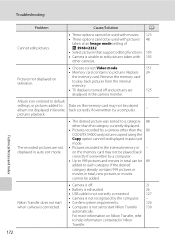
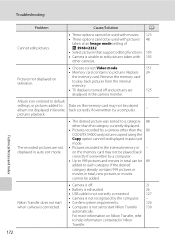
... other than the 89 COOLPIX S4000 and pictures copied using the Copy option cannot be displayed in auto sort mode.
• Pictures recorded in total can be 89 added to each category.
If the desired category already contains 999 pictures or movies in the camera monitor. Nikon Transfer does not start Nikon Transfer 130
automatically...
S4000 User's Manual - Page 186


... selection Face priority, auto (9-area automatic selection), center, manual (focus area can be selected using the touch panel)
Monitor
7.5 cm/3-in . Specifications
Nikon COOLPIX S4000 Digital Camera
Type
Compact digital camera
Effective pixels Image sensor
12.0 million 1/2.3-in ., approx. 460k-dot, TFT LCD (touch panel) with anti-reflection coating and 5-level brightness adjustment
Frame...
Similar Questions
How Do I Hard Reset My Nikon Coolpix S3000
How do I factory reset my Nikon Coolpix S3000
How do I factory reset my Nikon Coolpix S3000
(Posted by Tombodu 4 years ago)
Nikon Coolpix S4000 Digital Camera Will Not Turn Off
(Posted by toDragoT 10 years ago)
How Do I Charge My Nikon Coolpix S4000 Digital Camera
(Posted by legla 10 years ago)

