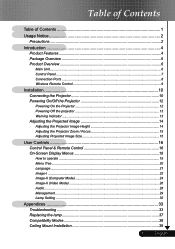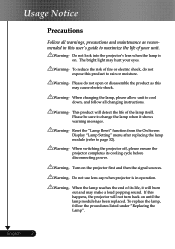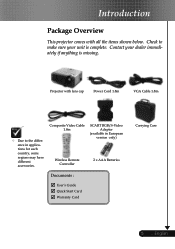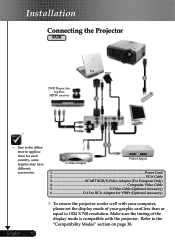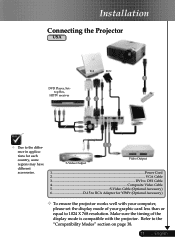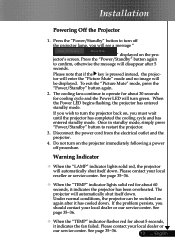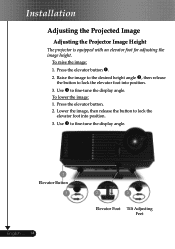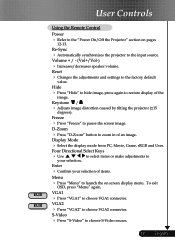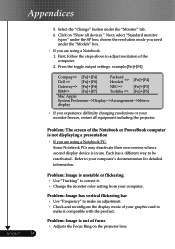Optoma EP719 Support Question
Find answers below for this question about Optoma EP719.Need a Optoma EP719 manual? We have 1 online manual for this item!
Question posted by rob92719 on June 26th, 2012
Gray Bar: Optoma Ep719 Xga Dlp Projector 2000l 2500:1 Cont Dvi-d With Hdcp
I have a vertical Gray Bar that was taking up about 10% of the screen and it was 80% off to the right. Now, it's right smack in the middle of the screen. With video on the left and right of the bar
Current Answers
Related Optoma EP719 Manual Pages
Similar Questions
How To Repair A Lamp From A Optoma Movietime Dv10 Dlp Projector
(Posted by geratang 10 years ago)
No Power Up On This Optoma Ep719. Green Led Power Light Keeps Blinking.
(Posted by asaydam 10 years ago)
Where Can I Find A Color Wheel For A Optoma Ep721 Dlp Projector.
(Posted by joshpmeyer21 11 years ago)
We Have A Dark Shadow Or Spot On The Left Side Of The Screen. Ep719 Projector.
We have dark spots or shadow on our EP719 Projector. Already replaced the light bulb and it still th...
We have dark spots or shadow on our EP719 Projector. Already replaced the light bulb and it still th...
(Posted by karlita71 11 years ago)