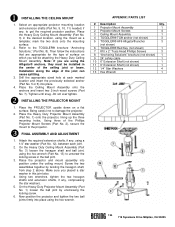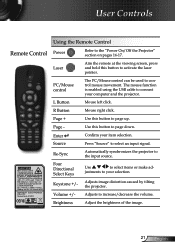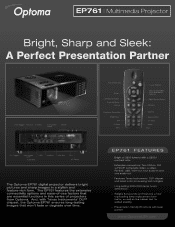Optoma EP761 Support Question
Find answers below for this question about Optoma EP761.Need a Optoma EP761 manual? We have 7 online manuals for this item!
Question posted by daniellarenas on November 17th, 2013
Everyone Knows The Right Dmd Chip For Optoma Ep761? Thanks
The person who posted this question about this Optoma product did not include a detailed explanation. Please use the "Request More Information" button to the right if more details would help you to answer this question.
Current Answers
Related Optoma EP761 Manual Pages
Similar Questions
Dmd Chip Optoma Ex532
Dmd chip optoma ex532 where can find it Part # or a replacement one.
Dmd chip optoma ex532 where can find it Part # or a replacement one.
(Posted by photobylucas2 9 years ago)
Do You Know The Dmd Chip Number For The Optoma Ex532?
(Posted by davidcsmith 10 years ago)
I Need A New Dmd Chip For Optoma Ep-761, Can't Find One. Help Please.
Been searching for weeks to no avail. Can someone please help?
Been searching for weeks to no avail. Can someone please help?
(Posted by Deleoan 10 years ago)
Optoma 100 Dmd Chip
Hi I'm from Spain and I'm not able to call to the tech support as you answer. How can I know which ...
Hi I'm from Spain and I'm not able to call to the tech support as you answer. How can I know which ...
(Posted by kaimendi 11 years ago)
I Have A Optoma Ep721 Projector And Need To Replace The Dmd Chip Any Suggestions
I have a optoma EP721 projector and need to replace the dmd chip any suggestions on what type or mod...
I have a optoma EP721 projector and need to replace the dmd chip any suggestions on what type or mod...
(Posted by Bseman 11 years ago)