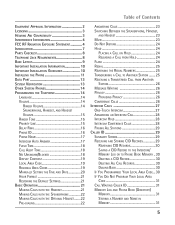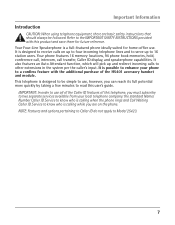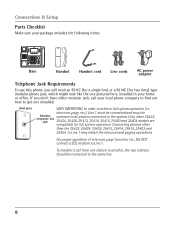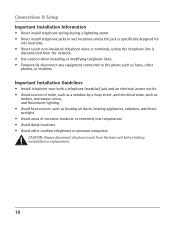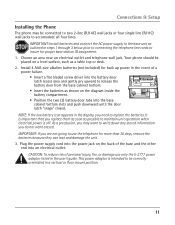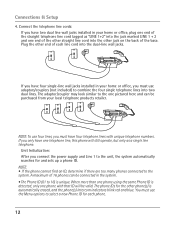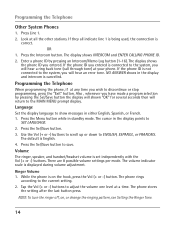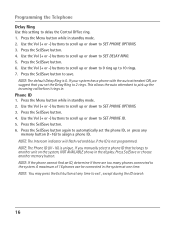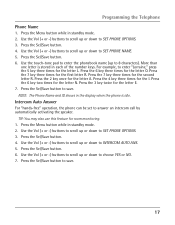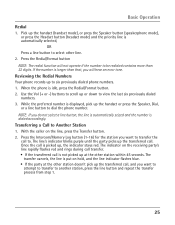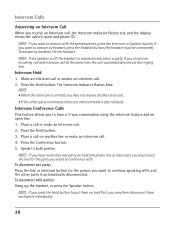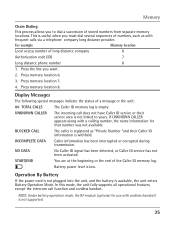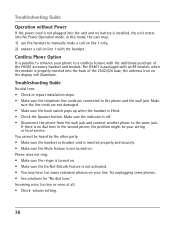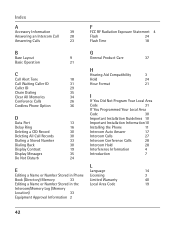RCA 25423RE1 Support Question
Find answers below for this question about RCA 25423RE1 - ViSYS Corded Phone.Need a RCA 25423RE1 manual? We have 1 online manual for this item!
Question posted by hmilS1 on September 21st, 2014
How To See Caller Id Rca 25423re1 - Visys Corded Phone
The person who posted this question about this RCA product did not include a detailed explanation. Please use the "Request More Information" button to the right if more details would help you to answer this question.
Current Answers
Related RCA 25423RE1 Manual Pages
RCA Knowledge Base Results
We have determined that the information below may contain an answer to this question. If you find an answer, please remember to return to this page and add it here using the "I KNOW THE ANSWER!" button above. It's that easy to earn points!-
Bluetooth Operation on Phase Linear BT1611i Head Unit
... call at a time, two lines cannot be active at one meter of the unit during your phone has call , until it is selected, you can 't see mobile phone for 3 seconds, and then the unit will display the Caller ID. option. During an active call, the LCD will only be displayed on battery power until... -
Information about the RCA PCHSTA1R Home Charging Station
Charge devices such as this answer may have . Hidden integrated cord wrap keeps charging cables well organized 2 USB ports for charging Expand up to 4 ...Click Here to Go to use High gloss white color coordinates with Surge Protection Charging time Time it takes for a cell phone, small digital camera, IPod or gaming device. Use the extra power outlets for CD player How long do not use an... -
Information on the RCA PS28210B Surge Protector
... AC power, laptops, video game systems and more Integrated child safety covers 4 foot double insulated cord Jet black in color Limited lifetime product warranty 6296 Portable Audio Video Accessories Power products 10/08/... Illuminated indicator shows status of the surge at a glance Protects phone, fax and modem lines Where can I find information on my RCA PS28210B 8 Outlet Surge Protector?
Similar Questions
Can You Set Upa Caller Id To Visys Phone 25423re1
(Posted by an24tina 10 years ago)
Rca 25424re1 4-line Corded Integrated Telephone System With Caller Id How Can I
setup the caller id
setup the caller id
(Posted by foreProph 10 years ago)
Caller Id Set Up
How do I set up Caller ID on model # 25423RE1A phone?
How do I set up Caller ID on model # 25423RE1A phone?
(Posted by snippymoose 12 years ago)
How To Make Caller Id Appear
Similar phones in my office see who's calling in thanks to caller id however my rca phone does not d...
Similar phones in my office see who's calling in thanks to caller id however my rca phone does not d...
(Posted by kevinlankford 12 years ago)
Caller Id Model, 25423re1
How do I get the caller id to work on this phone? 25423RE1
How do I get the caller id to work on this phone? 25423RE1
(Posted by heidismith 13 years ago)