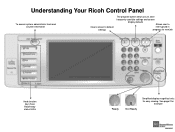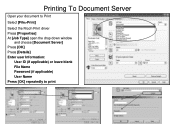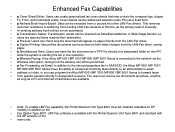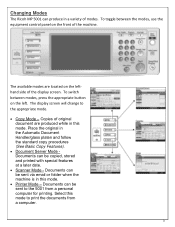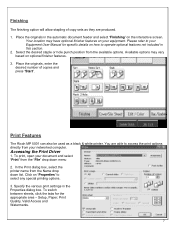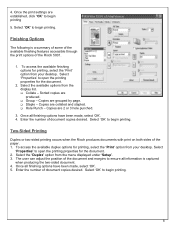Ricoh Aficio MP 5001 Support Question
Find answers below for this question about Ricoh Aficio MP 5001.Need a Ricoh Aficio MP 5001 manual? We have 4 online manuals for this item!
Question posted by adebfancy on July 26th, 2014
How To Delete An Email From Ricoh Mp 5001
The person who posted this question about this Ricoh product did not include a detailed explanation. Please use the "Request More Information" button to the right if more details would help you to answer this question.
Current Answers
Answer #1: Posted by freginold on July 26th, 2014 9:50 AM
Hi, you can find instructions for deleting email addresses and other address book entries here:
- How to delete an address book entry from a Ricoh Aficio MP series copier
- How to delete an address book entry from a Ricoh Aficio MP series copier
Related Ricoh Aficio MP 5001 Manual Pages
Similar Questions
How To Delete Email Address In Ricoh Aficio Mp 5001
(Posted by diUbb 9 years ago)
How To Delete Email Name From Richoh Aficio Mp 5001
(Posted by kcnirPJLy 9 years ago)
How Do You Delete Email Address From The Ricoh Aficio Mp 2851
(Posted by jcrenam 9 years ago)
How Do I Delete Email In Scanner Of Ricoh Aficio Mp C4000
(Posted by vijlm 10 years ago)