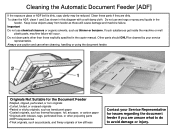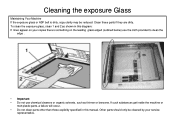Ricoh Aficio MP C5000 Support Question
Find answers below for this question about Ricoh Aficio MP C5000.Need a Ricoh Aficio MP C5000 manual? We have 3 online manuals for this item!
Question posted by nimata on November 9th, 2013
How To Add An Email Adress To A Ricoh Aficio C5000 Manual
The person who posted this question about this Ricoh product did not include a detailed explanation. Please use the "Request More Information" button to the right if more details would help you to answer this question.
Current Answers
Answer #1: Posted by freginold on January 8th, 2014 12:17 PM
Hi, you can find step-by-step detailed instructions for adding an email address here:
- How to add an email address to a Ricoh Aficio MP series copier
Thanks for using HelpOwl!