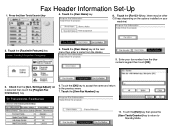Ricoh Aficio MP C5000 Support Question
Find answers below for this question about Ricoh Aficio MP C5000.Need a Ricoh Aficio MP C5000 manual? We have 3 online manuals for this item!
Question posted by phmikev on December 24th, 2013
How To Delete Programmed Email Address On The Ricoh Aficio Mpc5000
The person who posted this question about this Ricoh product did not include a detailed explanation. Please use the "Request More Information" button to the right if more details would help you to answer this question.
Current Answers
Answer #1: Posted by freginold on December 30th, 2013 7:37 AM
Hi, this article gives you instructions on how to delete a programmed email address:
- How to delete an email address from a Ricoh Aficio MP series copier
- How to delete an email address from a Ricoh Aficio MP series copier
Related Ricoh Aficio MP C5000 Manual Pages
Similar Questions
How To Delete Program Email Address On Ricoh C4000
(Posted by sergflybyk 9 years ago)
How To Delete Stored Email Addresses In A Ricoh Aficio Mp C5501
(Posted by mingrober 10 years ago)
How To Delete Programmed Email Address Ricoh Mp 2851
(Posted by tarob 10 years ago)
How To Delete An Email Address From Ricoh Aficio 5000
(Posted by colojw 10 years ago)